Creating User Master Records via 'Copy':
Using the 'copy' method to create new User Master records allows you to create records quickly and efficiently as only the fields that require a change from user to user need to be entered for each new record.The following list outlines the steps required to create a new User Master record using the 'copy' method:
- Signed on as the 'system' user, open the User Master view by:
- Entering user in the Search field and then clicking Go.
OR - Selecting the User Management System folder on the main menu, then selecting the Master Tables folder, and then selecting 'User Master'.
- Entering user in the Search field and then clicking Go.
- Enter an existing user name in User Name field in the Search Criteria section and then click on Search.
Note: You should not use the copy function with the 'system' user. If, however, the only user set up in your iTopia environment is the 'system' user, then you must ensure that the new user is set up with the 'Home Resource Name' field (found on the details page) set to 'meta_ibis_user_home_menu' rather than the 'Home Resource Name' for the 'system' user.
- Click on the View Record Details
 icon to the left of the 'User Name' field to open the details page for the record.
icon to the left of the 'User Name' field to open the details page for the record.
- Click Copy (found at the bottom right corner of the view).
- A new User Master page opens containing the User Name that you just searched for and a Continue button.
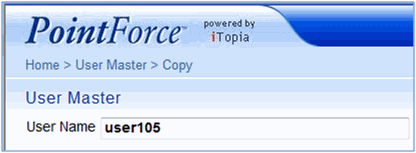
User Master-Creating a new User using the Copy option
- User Name - enter a new user name in this field. You can enter a maximum of 30 alpha numeric characters in this field.
- Click Continue.
- The User Master-Details page opens that contains the detail information from the original User Name you selected for the copy. Change any of information as required for the new user.
- Note: You should never change the 'Locale' and you should only change the 'Home Resource Name' if it is not set to 'meta_ibis_user_home_menu'.
- Locale - the locale sets the language that the user will use in PointForce iTopia. The Locale field must contain en_CLIENT. You can enter or select this text from the lookup.
- Home Resource Name - defines the home menu resources that will be launched when the user logs in. It represents the user's default home or main menu. For most non-administrative users, the home resource name will be 'meta_ibis_user_home_menu'.
- Locale - the locale sets the language that the user will use in PointForce iTopia. The Locale field must contain en_CLIENT. You can enter or select this text from the lookup.
- For more information on the fields available in the User Master, see the on-line help for the User Master view.
- When all of the changes are complete, click Submit.
- Note: You should never change the 'Locale' and you should only change the 'Home Resource Name' if it is not set to 'meta_ibis_user_home_menu'.
- Once the record is updated, you are returned to the User Master page that contains the 'User Name' field and the Continue button. At this point you can:
- Continue to enter another new user. Note: If you continue to enter users from this point, the information from the previous user will not
be copied to the User Master Details page when the 'Continue' action button is clicked. You will be required to manually enter both the mandatory and optional fields.
- Return to the User Master Search Criteria/Results grid by selecting the Return to Search Page icon
 .
.
- Close the User Master view by selecting Close.
- Continue to enter another new user. Note: If you continue to enter users from this point, the information from the previous user will not
be copied to the User Master Details page when the 'Continue' action button is clicked. You will be required to manually enter both the mandatory and optional fields.

