Troubleshooting IE Setup for PFiT
This document is designed to be used after you have set up your Internet Explorer browser according to the Compatibility Requirements document for the operating system and IE version associated with your current PC or laptop and you are still experiencing difficulties with PointForce iTopia (PFiT).PFiT is configured based on the Security Settings defined for your IE browser. Every PC or laptop is configured separately, i.e. PFiT may work correctly on one PC at your site, but not on another because the browser is set up properly in the first instance and not in the second.
- The Compatibility Requirements document recommends that you set the security settings zone to Local Intranet for your PFiT server (see step 1a from any of the Compatibility Requirements documents). In some cases, the security settings zone is set to 'Trusted Sites'.
You must verify the zone your IE browser is set to, Local Intranet or Trusted Sites. Depending on the version of Internet Explorer you are running on your PC/laptop, you will follow one of the following options:
- If you are running IE 6.0, 7.0 or 8.0, the security setting zone displays in the bottom right hand corner of the PFiT login page. Here is an example:
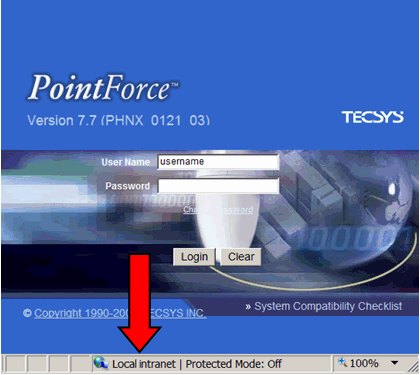
- In this example, the security settings zone is set to Local Intranet.
- If you are running IE 9.0, 10.0 or higher, you select the Page menu option:

Then select Properties. The Properties window identifies the security settings zone:
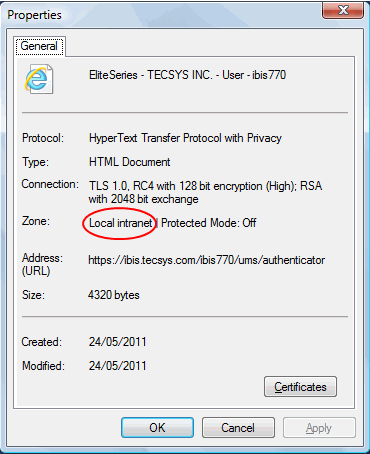
- In this case, the security settings zone is set to Local Intranet.
- If the browser is set to a 'Trusted Sites' zone rather than 'Local Intranet', you must enable the ActiveX support options for the 'Trusted Sites' zone. You can follow step 1b in the Compatibility Requirements document ensuring that you are working with the Trusted Sites zone, or you can click on the following link for the details to enable the ActiveX support for the 'Trusted Sites' zone: Enabling ActiveX Support for Trusted Sites.
- If you are running IE 6.0, 7.0 or 8.0, the security setting zone displays in the bottom right hand corner of the PFiT login page. Here is an example:

