Adding Permissions (Operations) to a New System View
This topic will guide you through the process of adding permissions (operations) to a new system view for specific roles or for individual users. You must be logged into iTopia as the system user in order to complete the steps outlined in this topic.To walk through an example of this procedure, please see step 2 in the Creating a New System View topic.
- Signed on as the system user, open the new system view. This view is found under the My Views folder.
- Click on Personalize in the bottom right hand corner of the view. When the Personalization page opens, click on the Permissions button (found on the bottom right side of the window).
- On the Permissions page for the new system view, the title, resource and roles that currently have access to the view display. You will notice that the only role that currently has access to the view is the system user.
- In order to allow other users access to this new view, we must add roles and then select operations for each role. To add roles to the new view:
- In the Add a Role field, enter or select from the lookup a Role and then click Add. Continue this step until all of the roles that require access to this view have been added.
- Next we must select the check boxes for the appropriate Operations that are required for each role. For example, you can give the 'Execute' and 'Read' operations to all of the roles you just added.
- In the Add a Role field, enter or select from the lookup a Role and then click Add. Continue this step until all of the roles that require access to this view have been added.
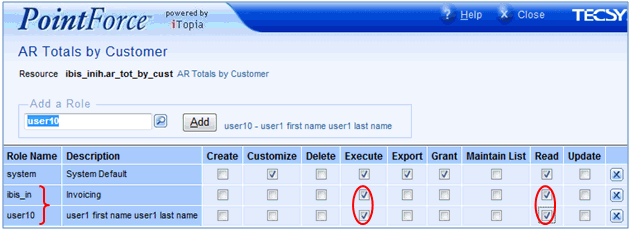
Permissions: Adding Roles and Operations to a View
- Now that the roles and operations are assigned to the new view, click Submit to save the changes. Note: Even though you have not yet added the view to the iBIS menu system, this view can still be accessed by the users assigned to the role(s) you just added. These users can access the view by entering the title or the resource name in the Search field when an iTopia session is opened.
- Click Submit on the Personalization page. You are then returned to the Search Criteria page of the new view.

