Invoice Tax Remittance Review (IN84)
The Preliminary Tax Remittance Report (IN84) prints a preliminary listing of the taxes remitted for Invoices with dates that are beyond the last closed period.
Follow these steps to run IN84:
- The Printer Selection screen automatically opens. Select the device destination and click OK.
- The Report Parameters screen for IN84 opens.
- The Format field defaults to 'Preliminary Tax Remittance Report'. You cannot modify the Format field.
- The Sequence field defaults to 'Vendor'. You cannot modify the Sequence field.
- If a New Page for each Break is required, select the checkbox.
- The Levels list box displays the various Levels of detail available for the report. All Levels are automatically selected in IN84; the '>' before each Level option indicates the Level is selected. Double click on the line to remove the selector. IN84 includes the following Levels:
- Detail Line
- Tax Code
- Vendor
- Report Total
- Select the Restrictions that apply to the Tax Remittance Report by double clicking on the line in the list box. Restrictions allow you to tailor IN84 to your specific needs. The '>' before a Restriction indicates the Restriction is selected. Once a Restriction is selected, it can be de-selected but the '>' remains. An '*' before a Restriction means the Restriction is mandatory. IN84 includes the following Restrictions:
- Invoice Date Range - select a date range for the report. Invoices dated within the entered date range are eligible to be reported.
- Sales Office - you can select a specific Sales Office or leave this restriction open and all Sales Offices will be processed.
Note: To modify a Restriction once it is set up, reselect the Restriction and make the necessary changes.
- Invoice Date Range - select a date range for the report. Invoices dated within the entered date range are eligible to be reported.
- Select the Range From and To for the report. The Range must match the Sequence selected; since the only Sequence available is Vendor, you must enter Vendor codes in the To and From fields. Multiple Ranges may be entered.
- In the From field, enter the starting 'code' for the report.
- In the To field, enter the ending 'code' for the report.
- The information displays in the list box below.
- To add additional Ranges, repeat these steps.
Note: To print the entire file (all Vendor codes), simply tab through the From and To fields. The list box displays *Start and *End in the From and To fields.
- To delete a Range from the list box, double click on the line. The following message displays, "Do you wish to delete this range? Yes/No". Click Yes to delete the range.
- In the From field, enter the starting 'code' for the report.
- When all of the information on the Report Parameters screen is complete, click OK to run the report.
- The Format field defaults to 'Preliminary Tax Remittance Report'. You cannot modify the Format field.
- The Report Complete screen opens when the report is generated. Enter the OK to accept the report, click Restart to restart the printing of the report, or click Abort to cancel the report.
Here is a sample of the Preliminary Tax Remittance Report:
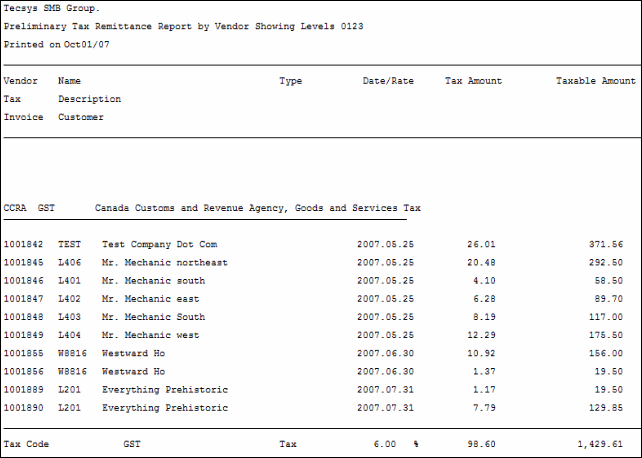
Sample of the Preliminary Tax Remittance Report (IN84)
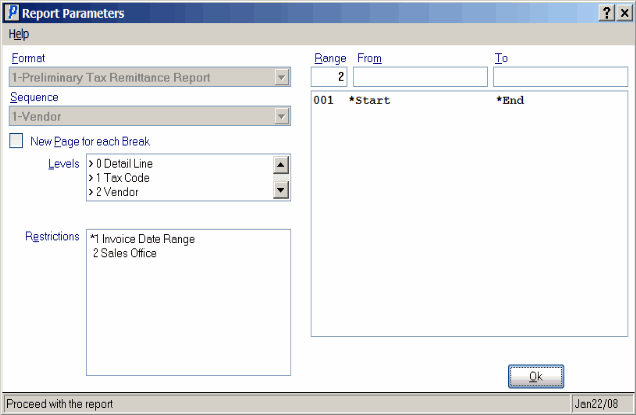
Preliminary Tax Remittance Report (IN84)
