Print Invoice Edit List (IN82)
The Print Invoice Edit List (IN82) prints an edit list of all Invoices/Credit Notes ('real' or 'batch') that were entered in Enter Invoices/Direct Bills/Credit Notes (IN41) since the last printing of Print Invoices/Credit Notes (IN42).
-
Note: Run IN82 before IN42 is run.
- In a 'batch' environment, you can use IN82 to balance a batch of Invoices prior to completing the Invoicing cycle. In a 'non-batch' environment, you can use this report to verify input prior to printing the Invoice forms.
- All calculations are performed as if the Invoices were being printed. A batch total is printed/displayed at the end of the job. If errors are detected, you can return to IN41 for corrections and rerun the edit listing as required.
- In either case, IN42 must still be processed. IN82 cannot be substituted for program IN42. If you are processing 'batch' Invoices, the printing of the edit listing does not mean that IN42 can be skipped.
Follow these steps to run IN82:
- When you select IN82, the Sales Office screen automatically opens. Select the Sales Office from which the Invoices/Credit Notes are to be edited.
- The Invoice Type screen opens. Select one of the following options:
- 1 - Yes - Print Invoices
- 2 - No - Bypass Invoices
If you select 1-Print Invoices, the Printer Selection screen automatically opens. Select the device destination and click OK.
If you select 2-Bypass Invoices, the Credit Notes screen opens. Select one of the following options:
- 1 - Yes - Print Credit Notes
- 2 - No - Bypass Credit Notes
If you select 1 to Print Credit Notes, the Printer Selection screen automatically opens. Select the device destination and click OK.
If you select 2 to Bypass Credit Notes, IN82 closes.
- Once the device destination from the Printer Selection screen is selected, the Report Restrictions screen opens. There are two sections on this screen:
- Section one, select one of the following:
- 1-Print ONLY On Account Sales
- 2-Print ONLY Cash Sales
- 3-Print BOTH
- Section two, select one of the following:
- 1-Print ONLY Transfer Invoices
- 2-Print ALL Invoices
When the selections are made, click OK to continue.
- Section one, select one of the following:
- The Supplier Product Codes screen opens and the following message displays: "Print supplier product codes. Yes/No". Select Yes to print the Supplier Product Codes or print No not have them print.
- The report is generated. Note: The following codes are printed on the report:
- PO - Pricing Override
- DO - Discount Override
- CO - Unit Cost Override
- SF - Stock Flag (Stock, Non-stock, Retail)
- The Report Complete screen opens when the report is generated. Enter the Acceptance Codes to accept the report (if applicable), click Restart to restart the printing of the report, or click Abort to cancel the report.
Here is a sample of IN82:
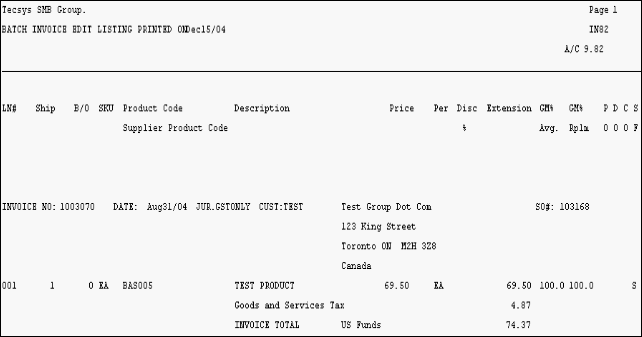
Example of Print Invoice Edit List (IN82)
