Invoice Analysis by TATs Print (IN80)
The Print Credit Analysis Report (IN80) program prints the Credit Analysis Report. You can run this report as often as required. Credit Notes and/or non-standard Invoices processed since the last printing of this report are included.
- The Maintain TAT Codes (IN02) program defines Invoicing TAT codes. TAT codes with the 'Report on Credit Analysis Report?' field selected appear on the Credit Analysis Report.
- Every Invoice/Credit Note detail line is assigned a TAT code.
- IN80 prints, in TAT code sequence, Credit Note detail lines that are flagged for reporting. All detail lines processed since the last printing of the report are listed. The TAT code itself identifies the reason a Credit Note or non-standard Invoice line was issued.
- This report helps to identify Products repeatedly returned as defective or customers who repeatedly return unused stock, etc.
Follow these steps to run IN80:
- The Printer Selection screen automatically opens. Select the device destination and click OK.
- IN80 automatically runs once you select the destination device. This print program does not include a Report Parameters screen.
- The Report Complete screen opens when the report is generated. Depending on the print device selected, you are presented with one of the following two options:
- If you are printing the report to a local printer device, PDF file or to your screen, enter the Acceptance Codes to accept the report, click Restart to restart the printing of the report, or click Abort to cancel the report.
- If you are sending the report via an email or fax device, click OK to accept the report, click Restart to restart the fax/email (not always applicable), or click Abort to cancel the report.
- If you are printing the report to a local printer device, PDF file or to your screen, enter the Acceptance Codes to accept the report, click Restart to restart the printing of the report, or click Abort to cancel the report.
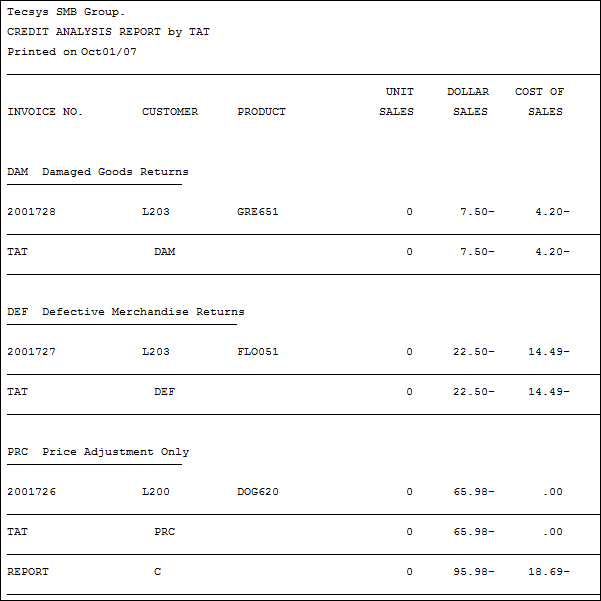
Sample of an Print Credit Analysis Report (IN80)
