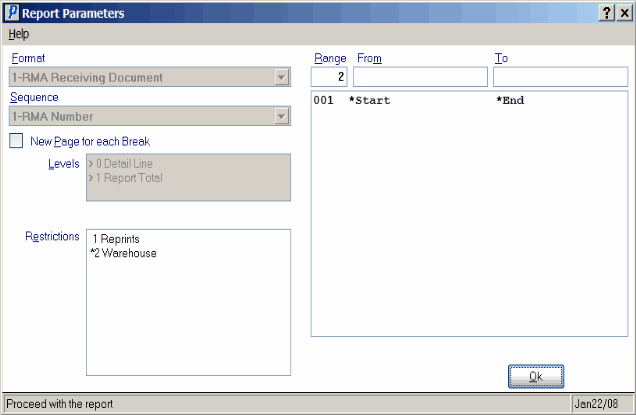RMA Receiving Document Print (IN69)
The RMA Receiving Document Print (IN69) program prints an RMA list with the details of each Product on the RMA. This document can serve as a Receiving document for all Products being returned. IN69 can also act as a packing list when picking up Product from a Customer site.
Follow these steps to run IN69:
- The Printer Selection screen automatically opens. Select the device destination and click OK.
- The Report Parameters screen for IN69 opens.
- The Format field defaults to 'RMA Receiving Document'. You cannot modify the Format field.
- The Sequence field defaults to 'RMA Number'. You cannot modify the Sequence field.
- If a New Page for each Break is required, select the check box.
- The Levels list box displays the various Levels of detail available for the report. All Levels are automatically selected in IN69; the '>' before each Level option indicates the Level is selected. Double click on the line to remove the selector. IN69 includes the following Levels:
- Detail Line
- Report Total
- Select the Restrictions that apply to the RMA Receiving Document by double clicking on the line in the list box. Restrictions allow you to tailor IN69 to your specific needs. The '>' before a Restriction indicates the Restriction is selected. Once a Restriction is selected, it can be de-selected but the '>' remains. An '*' before a Restriction means the Restriction is mandatory. IN69 includes the following Restrictions:
- Reprints - select the check box to reprint a copy of a previously printed RMA. Use the specific RMA number (or numbers) in the Range From and To fields to reprint only the RMAs required.
- Warehouse - select the 'All Warehouses' check box or enter/select from the query the specific Warehouse for which you want to reprint RMAs.
Note: To modify a Restriction once it is set up, reselect the Restriction and make the necessary changes.
- Reprints - select the check box to reprint a copy of a previously printed RMA. Use the specific RMA number (or numbers) in the Range From and To fields to reprint only the RMAs required.
- Select the Range From and To for the report. The Range must match the Sequence selected; since the only Sequence available is RMA Number, you must enter RMA numbers in the To and From fields. Multiple Ranges may be entered.
- In the From field, enter the starting 'code' for the report.
- In the To field, enter the ending 'code' for the report.
- The information displays in the list box below.
- To add additional Ranges, repeat these steps.
Note: To print the entire file (all RMAs), simply tab through the From and To fields. The list box displays *Start and *End in the From and To fields.
- To delete a Range from the list box, double click on the line. The following message displays, "Do you wish to delete this range? Yes/No". Click Yes to delete the range.
- In the From field, enter the starting 'code' for the report.
- When all of the information on the Report Parameters screen is complete, click OK to run the report.
- The Format field defaults to 'RMA Receiving Document'. You cannot modify the Format field.
- The Report Complete screen opens when the report is generated. Depending on the print device selected, you are presented with one of the following two options:
- If you are printing the report to a local printer device, PDF file or to your screen, enter the Acceptance Codes to accept the report, click Restart to restart the printing of the report, or click Abort to cancel the report.
- If you are sending the report via an email or fax device, click OK to accept the report, click Restart to restart the fax/email (not always applicable), or click Abort to cancel the report.
- If you are printing the report to a local printer device, PDF file or to your screen, enter the Acceptance Codes to accept the report, click Restart to restart the printing of the report, or click Abort to cancel the report.
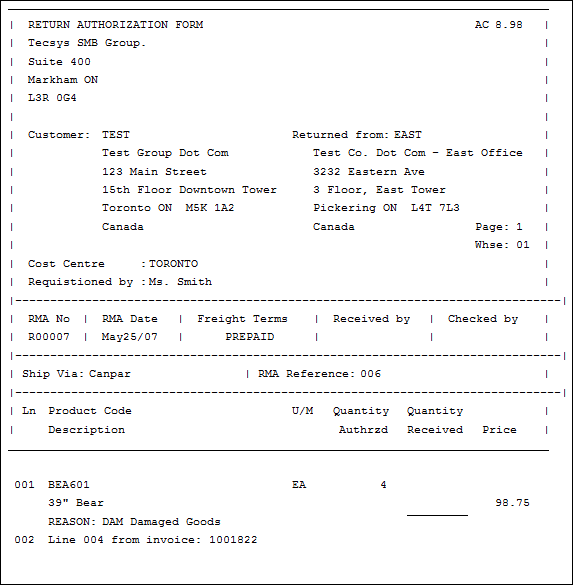
Sample of RMA Receiving Document Print (IN69)