Header (IN67)
|
Additional Information Troubleshooting Elite WMS in IN67 |
The Header folder in Return Merchandise Authorization (IN67) is used to enter Customer details for the Customer entered in the Header section.
- When you first open IN67, the Sales Office window opens allowing you to select the Sales Office you want to work with. Double click on the Sales Office from the list or highlight the Sales Office and click OK.
The following list defines every field on the Header folder:
- In the Customer Name and Address section, the name and address from Customer Master (SU13) for the current Customer automatically displays. This information is for displays purposes only and cannot be edited.
- In the Returned from section:
- The system defaults to 'Same', indicating that the Return From address is the same as the Customer address displayed on the screen.
- You can select an alternate Return From address using the query associated with this field. You can select from the Ship To codes entered in Ship-To Addresses (SU14) for the current Customer.
- You can enter a manual Return From address by entering an 'M' in this field. The Manual Ship To Addresses window opens allowing you to enter a new Return From address. The following fields are available on the Manual Ship To Addresses window:
- Name
- Address 1
- Address 2
- City
- Prov/State
- Postal/Zip
- Country
- Zone (This field is only available for Order Management)
Click OK to close the Manual Ship To Addresses window.
Note: Once an RMA with a manual Return From address is converted, the manual address is passed to the Order, Invoice or Credit Note.
- The system defaults to 'Same', indicating that the Return From address is the same as the Customer address displayed on the screen.
- Return Date - this field defaults to the system date. Enter or select from the query a new return date as required.
- Ship Via - enter or select from the query a Ship Via code. The Ship Via entered here is used to return the goods. Ship Via codes are maintained in Ship Via Codes (SU09). This is a required field.
- RMA Reference - enter the Customer's RMA Reference number to a maximum of 12 characters. The RMA Reference is transferred to the 'Customer PO' field when the RMA is converted to an Order, Invoice or Credit Note.
- Note: The RMA Reference field is mandatory if the 'PO Required' field is set to 'Yes' in SU13 for the customer. If you leave this field blank, the following message displays: "An RMA Reference MUST be entered for this customer! OK". Click OK to close the message window and then enter an RMA Reference.
- Freight Terms
- this field defaults to the Freight Terms entered for the current Customer in SU13/Invoicing section. Enter or select from the query a new Freight Term as required.
- Credit Note/Invoice - displays the credit note and/or invoice number for an existing RMA.
- Sales Order - displays the sales order number for an existing RMA.
- In the Store Info section:
- Store - this field defaults to the Store entered for the current Customer in SU13/EDI Info section. You can enter an alternate Store as required. This is an optional field.
- Department - this field defaults to the Department entered for the current Customer in SU13/EDI Info section. You can enter an alternate Department as required. This is an optional field.
- Store - this field defaults to the Store entered for the current Customer in SU13/EDI Info section. You can enter an alternate Store as required. This is an optional field.
The following table outlines the functionality of the button on the Header folder:
| Button Label | Icon | Functionality |
| Warehouse |  |
This button is available until the first Product is updated on the Lines folder. The Warehouse Selection window automatically opens allowing you to select a new Warehouse. The Sales Office remains the same. |
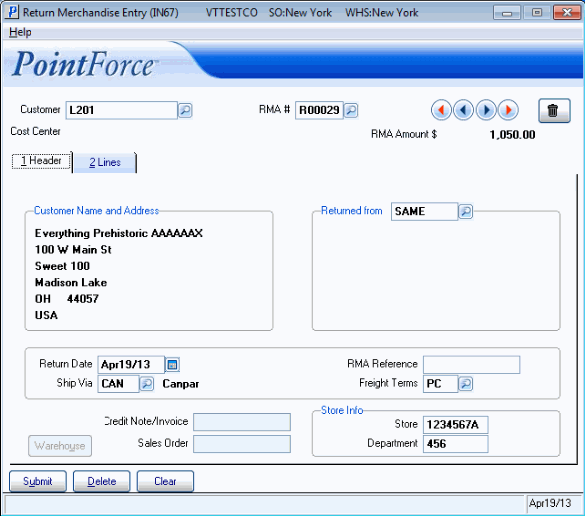
Returned Merchandise Entry (IN67/Header folder)
