Reprint Invoices from History (IN50)
The Reprint Invoices from History (IN50) is used to reprint Invoices from the Invoice History Master file, allowing you to print a copy of an Invoice that was previously printed and accepted in scheduled via IN42/IN43.
- You can reprint Invoices from history at any time. Invoices remain in the history file until they are purged by Invoice History Purge (IN89).
Follow these steps to run IN50:
- The Printer Selection screen automatically opens. Select the device destination and click OK.
- The Report Parameters screen for IN50 opens.
- The Format field defaults to 'Reprint Invoices from History'. You cannot modify the Format field.
- Select a Sequence from the drop down list. Valid options include:
- Invoice Number
- Customer/Order #
- Salesrep Code
- Customer Code
- Customer/PO #
- If a New Page for each Break is required, select the check box.
- The Levels list box displays the various Levels of detail available for the report. All Levels are automatically selected in IN50; the '>' before each Level option indicates the Level is selected. Double click on the line to remove the selector. IN50 includes the following Levels:
- Detail Line
- Report
- Select the Restrictions that apply to the Reprint Invoice History by double clicking on the line in the list box. Restrictions allow you to tailor IN50 to your specific needs. The '>' before a Restriction indicates the Restriction is selected. Once a Restriction is selected, it can be de-selected but the '>' remains. An '*' before a Restriction means the Restriction is mandatory. IN50 includes the following Restrictions:
- Date Range - enter or select from the query a 'Start Date' and an 'End Date' used to identify the Invoices from History requiring reprint.
Note: To modify a Restriction once it is set up, reselect the Restriction and make the necessary changes.
- Select the Range From and To for the report. The Range must match the Sequence selected. Multiple Ranges may be entered.
- In the From field, enter the starting 'code' for the report.
- In the To field, enter the ending 'code' for the report.
- The information displays in the list box below.
- To add additional Ranges, repeat these steps.
Note: To print the entire file, simply tab through the From and To fields. The list box displays *Start and *End in the From and To fields.
- To delete a Range from the list box, double click on the line. The following message displays, "Do you wish to delete this range? Yes/No". Click Yes to delete the range.
- In the From field, enter the starting 'code' for the report.
- When all of the information on the Report Parameters screen is complete, click OK to run the report.
- The Format field defaults to 'Reprint Invoices from History'. You cannot modify the Format field.
- The Report Complete screen opens when the report is generated. Click OK to accept the report, Restart to restart the printing of the report, or Abort to cancel the report.
Note: Reprinted Invoices print with 'COPY ' printed next to the Invoice number.
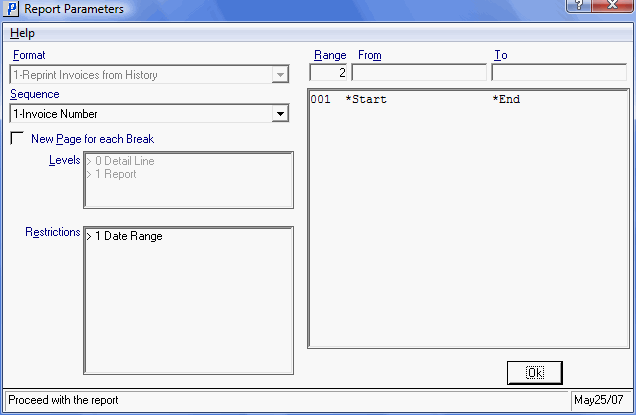
Reprint Invoice from History (IN50)
