Modifying Totals for Invoices/Direct Bills with EFT Payments
|
Index OE30/Order - After Auth of Pre-Auth OE30/Order - Before Auth of Pre-Auth IN41/Direct Bill - After Authorization |
This topic covers the 'rules' in place when order lines are modified causing invoice totals to be increased/decreased for invoices with EFT payments.
Currently, there are two streams you can use to create orders with an EFT payment method:
- Create an order in Enter Orders/Quotes (OE30) with an EFT payment method(s), and pre-authorize the order with the gateway (via AR38 or AR39).
- The order is invoiced in Enter Invoices/Direct Bills/Credits (IN41), and then the invoice is printed and accepted in Print Invoices/Credit Notes (IN42).
- After IN42 is accepted, the EFT payment is authorized (the pre-auth is authorized).
- Create a direct bill in IN41 with an EFT payment method(s), and authorize the direct bill with the gateway (via AR38 or AR39).
- When IN42 is printed and accepted, no authorization request is sent because the EFT payment is already authorized.
There may be cases in which you have to add or remove charges to/from the invoice for the same credit card (i.e. freight, add/delete product, and so on). These additional changes are not pre-authorized or authorized. In some cases, you must obtain a new authorization before processing the revised invoice.
- For orders created in OE30, pre-authorized and then authorized when IN42 is accepted, you must recall the invoice in IN99 and then open the invoice in IN41 in order to see the modified total. At this point, the Reverse buttons are not available in IN41/Total. In order to reverse or void an EFT authorization, you must delete the invoice and create a new order or direct bill. (Detailed examples follow below.)
- Note: The Reverse buttons are available in IN41/Total until IN42 is printed and accepted.
- For direct bills created in IN41, you can reverse the EFT payment in IN41/Total using the Reverse buttons in the payment 1 and payment 2 sections at any time (i.e. before or after IN42 is printed and accepted). The Reverse buttons are always available. (Detailed example follows below.)
The following sections outline the steps to take when invoice totals are modified and EFT payments have already been pre-authorized and authorized. The timing of the invoice total change is important as is the stream (OE30/order vs IN41/direct bill) the invoice is on. Specifically:
- OE30/Order - AFTER authorization is obtained for the pre-authorization
- OE30/Order - BEFORE the authorization of the pre-authorization
- IN41/Direct Bill - AFTER authorization
i) Modify Totals After Authorization Received for Pre-Auth (invoice recalled via IN99):
The following examples outline the effects of increasing or decreasing the invoice totals after authorization has been received for the pre-authorization:
- Payment 1 pre-auth in OE30/AR38 or AR39, invoiced and recalled via IN99:
An order is created using only payment 1, and the order is pre-authorized in AR38/AR39. Here is an example of the payment 1 section from OE30/Total:
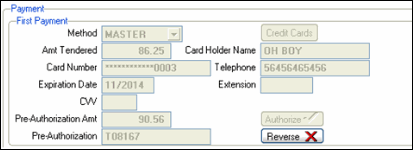
An invoice is generated via Enter Invoices/Direct Bills/Credits (IN41) and the invoice is printed and accepted via Print Invoices/Credit Notes (IN42). We now have an authorization for the pre-authorization.
If we recall the invoice in Recover Invoices for Re-Print (IN99) and open it in IN41, the fields in the first payment section are unavailable for modification and Reverse is disabled. Here is an example of the payment 1 section from IN41/Total:
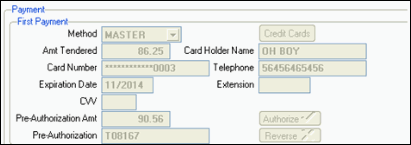
- Increase Invoice Total:
When we increase the invoice total:
- Payment 1 is unaffected (i.e. all of the fields in this section remain unavailable and Reverse remains inactive).
- Payment 2 opens, but the Amount Tendered and Authorization fields are disabled.
At this point, you cannot move payment 2 to payment 1. Payment 2 must be used to accommodate the increased invoice amount.
Here is an example of the invoice in IN41:
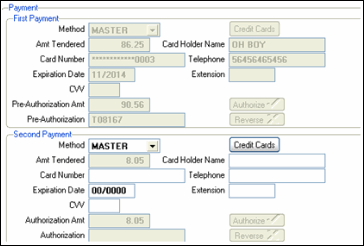
Once the order is cleared from IN41, an authorization is obtained for payment 2 if an EFT method is entered for payment 2.
When the invoicing cycle is complete, the Print Invoice Register (IN44) displays the transaction as follows:
- Payment 1 is unaffected (i.e. all of the fields in this section remain unavailable and Reverse remains inactive).

- Decrease Invoice Total:
Note: The following scenario applies to non-Prebill orders only. If a pre-bill order is deleted, you cannot generate a new invoice from the original order because the order is deleted along with the invoice. If you are working with a pre-bill order, you must re-enter the order in OE30 or generate a direct bill in IN41.
In IN41, payment 1 is unaffected and Reverse is disabled. Here is an example of the Shippable Values and First Payment sections of IN41/Total:
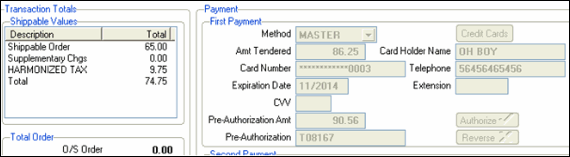
In this case, the invoice has been authorized for a greater amount than the invoice total. The invoice must be deleted in order to reverse/void the authorization. A new invoice must be generated for the order, and IN42 must be run again in order to obtain a new authorization.
Here is an example of IN44 for an invoice that had its total value decreased:

- Increase Invoice Total:
- Payments 1 & 2 pre-authorized in OE30, invoiced and recalled via IN99:
The order is created and pre-authorized. Here is an example of the payment 1 and 2 sections from OE30/Total:
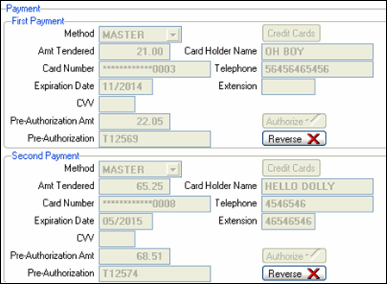
An invoice is generated via IN41 and the invoice is printed and accepted via IN42. We now have authorizations for the pre-authorizations.
If we recall the invoice in IN99 and open it in IN41, the fields in the first and second payment sections are unavailable for modification and the Reverse buttons are disabled. Here is an example of the payment 1 and 2 sections from IN41/Total:
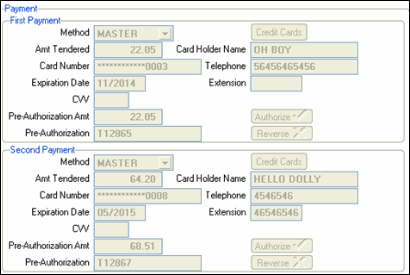
- Increase Invoice Totals:
When the invoice total is increased and the order has been pre-authorized, if the invoice total exceeds the pre-authorization amount, the additional amount will be put on account.
In this case, the IN41/Total folder displays no change to the payment 1 or 2 sections and the Reverse buttons are disabled.
When the invoice is regenerated in IN42, the additional amount will be put On Account (an additional invoice will be produced). Note: This applies regardless of the customer's set up, i.e. if the customer is set up with the EFT only payment method, the additional amount will still be put on account.
- Decrease Invoice Totals - Payments 1 & 2 Still Required:
Note: The following scenario applies to non-Prebill orders only. If a pre-bill order is deleted, you cannot generate a new invoice from the original order because the order is deleted along with the invoice. If you are working with a pre-bill order, you must re-enter the order in OE30 or generate a direct bill in IN41.
In our example, the invoice has been authorized for an amount that is greater than the invoice total. Because the reverse buttons in IN41/Total are disabled once the EFT payment is authorized, the invoice must be deleted in order to reverse/void the authorization.
Here is an example of IN41/Total with the decreased totals:
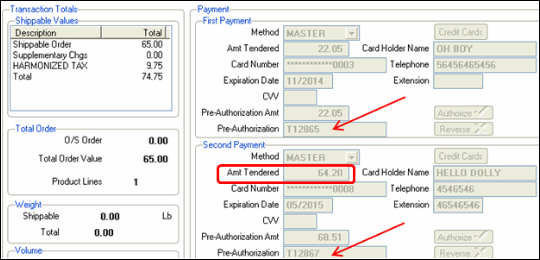
As stated above, the invoice must be deleted and a new invoice must be regenerated from the order in order to reverse/void the authorization for payments 1 & 2.
Here is an example of the new invoice:

Here is an example of IN44 for the invoice with its total value decreased:
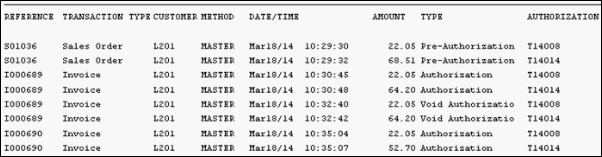
- Increase Invoice Totals:
ii) Modify Invoice Total Before Authorization of the Pre-Authorization:
The following examples outline the effects of increasing or decreasing the invoice totals before the authorization has been received for the pre-authorization:
- Payment 1 pre-authorized in OE30/AR38 or AR39 and invoiced:
An order is created using only payment 1, and the payment method is EFT. Here is an example of the order in OE30/Total:
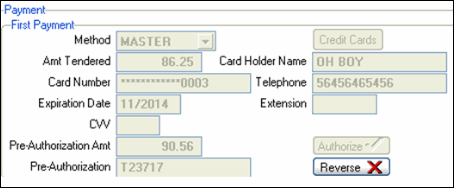
Once the order is invoiced in IN41, the fields in the first payment section of IN41/Total are unavailable.
- Increase Invoice Total (total remains less than Pre-Authorization Amount):
In IN41, the amount tendered field is automatically increased. (Payment 2 remains unavailable for input.) Because the total remains lower than the pre-authorized amount, the invoice can still be processed using the original pre-authorization.
Here is an example of the invoice in IN41/Total:
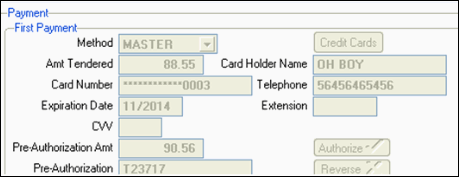
- Increase Invoice Total over the Pre-Authorization Amount:
When Payment 1 is increased up to the pre-authorization amount, the payment 2 section opens. The amount tendered and authorization amount are not available, and you cannot move payment 2 to payment 1.
If an EFT payment method is used for payment 2, an authorization is obtained when the order is cleared in IN41. The authorization for payment 1 is obtained when IN42 is run and accepted.
Here is an example of in invoice with the total increased, before IN42 is run:
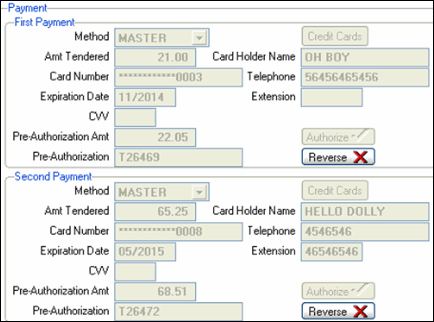
The invoice can now be processed as per normal, i.e. reversal or the pre-authorization/authorization is not required.
- Decrease Invoice Total:
When the invoice total is decreased, the amount tendered field for payment 1 is automatically adjusted.
Here is an example of IN41 prior to the decrease of the invoice total:
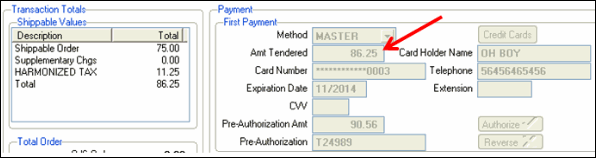
Here is an example of IN41 after the decrease of the invoice total:
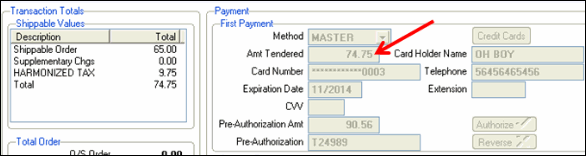
- Increase Invoice Total (total remains less than Pre-Authorization Amount):
- Payment 1 & 2 pre-authorized in OE30 and invoiced:
An order is created using payments 1 and 2 in OE30 and is pre-authorized. Here is an example of the order in OE30/Total:
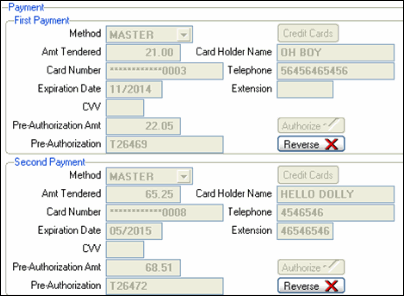
When the order is generated in IN41, payment 1 is completely used up. Both payments 1 & 2 are unavailable. Here is an example of the invoice in IN41/Total:
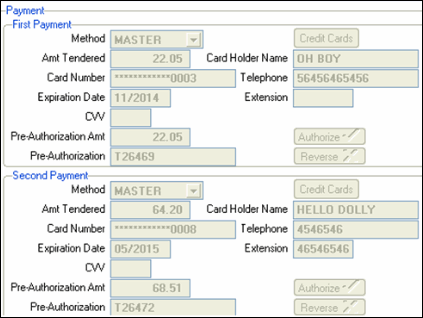
- Increase Inv Total (total remains less than Pre-Auth amt for Payment 2):
When the invoice total is increased, but remains less than the pre-authorization amount for payment 2, the amount tendered for payment 2 is automatically adjusted to display the balance of the invoice total. (Note: A warning message displays in IN41 when the Lines folder is modified. In this case, the warning message can be ignored as the pre-authorization amount has not been exceeded.)
Here is an example of IN41/Total with the new invoice total:
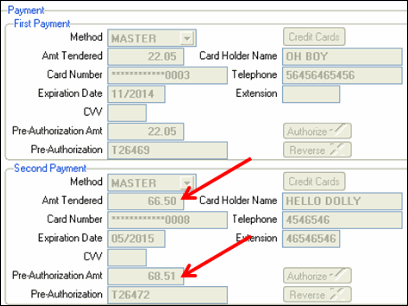
There is no need to reverse the pre-authorization in this case.
- Increase Invoice Total over the Pre-Authorization Amount:
When the invoice total is increased and exceeds the pre-authorized amount, the amount tendered for payment 2 is increased to the pre-authorized amount. Any increase over this amount will be put on account (and an additional invoice will be produced). Note: This applies regardless of the customer's payment set up, i.e. if the customer is set up with the EFT only payment method, the additional amount will still be put on account.
Here is an example of the IN41/Total for the EFT portion of the invoice:
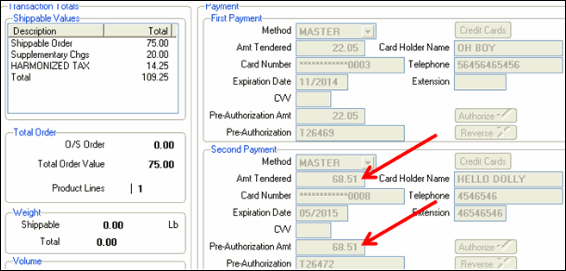
- Increase Inv Total (total remains less than Pre-Auth amt for Payment 2):
iii) Modify Totals After Authorization Received for Direct Bill:
The following examples outline the effects of increasing or decreasing the invoice totals for direct bills after authorization has been received.
Background:
When you create the original direct bill in IN41 with an EFT payment method, the EFT is sent for authorization in AR38 or AR39 when the Clear button is clicked. When authorizations are provided for direct bills, there is no padding, i.e. the authorization is for the amount of the invoice total only and no higher.
If changes to the direct bill are required, you must recall the direct bill in IN41. The Reverse button(s) are available on the Total folder for the first and second payments as required. The following conditions will require the authorization to be reversed in IN41:
- The direct bill total is increased and both payments 1 and 2 are used.
- The direct bill total is decreased.
Note: If the direct bill includes only payment 1 and the invoice total is increased, the additional amount is put into payment 2 and if the payment is an EFT payment, then an authorization will be obtained when the direct bill is cleared from IN41.
- Total increased & payments 1 & 2 are already auth:
A direct bill is created using EFT payments in both payment 1 and payment 2, and the EFT payments are authorized. Here is an example of the payment sections from IN41/Total:
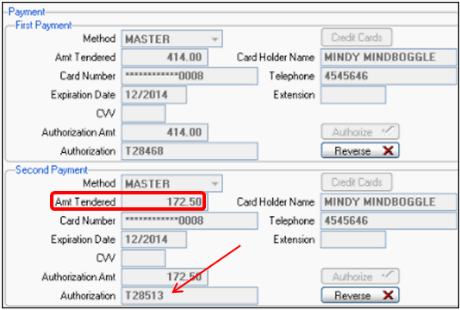
Note: The Reverse buttons are available.
The direct bill is recalled in IN41 in order to make changes (i.e. add an additional product). Once we clear the direct bill, the following message displays: "Payments must equal Shippable Total. Reverse one of the Authorized Payments then adjust the Amount Tendered. OK".
Click Reverse in either payment 1 or payment 2. The following message displays: "Void request has been submitted to the EFT payment queue for processing. OK".
- The Amount Tendered field, Card Number field and Credit Card button become available.
- Update the information as required. In the example, we will update the amount tendered and use the same credit card.
When you clear the direct bill, the authorization is processed via AR38 or AR39.
Here is an example of the payment sections from IN41/Total with the new amount tendered value and the new authorization:
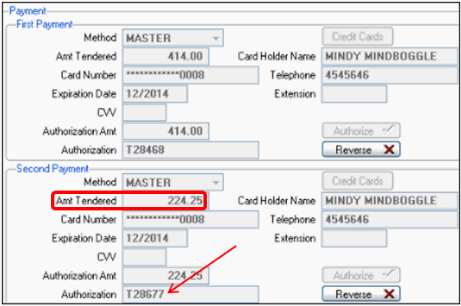
Once the invoice cycle is complete, you can see the authorizations and void authorization codes in IN44:
- The Amount Tendered field, Card Number field and Credit Card button become available.

- Decrease invoice total:
A direct bill is created using an EFT payment in payment 1 and the EFT payment is authorized. Here is an example of the payment 1 section from IN41/Total:
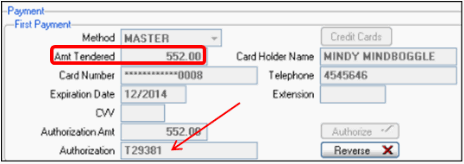
The direct bill is recalled in IN41 in order to make changes (i.e. decrease the product ordered). Once we clear the direct bill, the following message displays: "Payments must equal Shippable Total. OK".
In order to modify the amount tendered field to decrease the total amount, we must reverse the authorization. When you click Reverse, the following message displays: "Void request has been submitted to the EFT payment queue for processing. OK".
- The amount tendered, card number and CVV fields all open.
- Update the information as required. In the example, we will change the value in the amount tendered field to match the direct bill amount field.
When you clear the direct bill, the authorization is processed via AR38 or AR39.
Here is an example of IN41/Total with the revised direct bill total and new authorization:
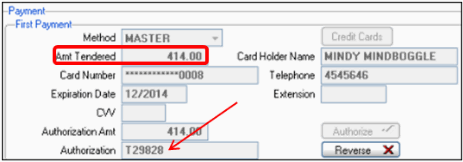
Once the invoice cycle is complete, you can see the authorizations and void authorization codes in IN44:
- The amount tendered, card number and CVV fields all open.


