IN41 - Recalculate Prices
The RePrice Quote/Order window opens once the Recalculate Prices button in Enter Inv/Direct Bills/Credit (IN41) is clicked. You can modify the prices for Products listed on the current Invoice or Auto Credit in a global method adhering to certain criteria. This feature allows you to alter the selling prices by specifying one of the following:- Profit Margin percentage.
- Mark-up percentage.
- Discount percentage from list price (Quantity Break 1).
- A specific price for the entire Order (i.e. a bulk price for all line items).
The following list defines every field on the RePrice Quote/Order screen:
- In the Repricing Method section:
The Repricing Method refers to the method you desire to re-price the lines on the current Invoice/Auto Credit. Note: A Pricing Method must be selected prior to initiating the Recalculate Now function. If you do not select a Pricing Method and you click this button the following message displays: "There is no pricing method selected, to Recalculate you must select one of the available methods shown on the repricing screen. OK". Select OK to close this message window.
- Profit - this field requires the entry of a percentage that is used as the target Profit Margin percentage when re-pricing the line items on this Invoice/Auto Credit. Acceptable percentages range from -999.99 to 99.99 percent.
- Enterprise uses the percent entered to recalculate the selling price for each line of the Sales Order specified in the range of line numbers (Lines) on the right side of this screen.
- Enterprise attempts to recalculate the selling prices for each line item selected so that the new selling price achieves a new Profit Margin which is as close as possible to the target specified. Where costs and selling prices are small, it may not be possible to obtain the exact margin percentage specified.
- Enterprise uses the percent entered to recalculate the selling price for each line of the Sales Order specified in the range of line numbers (Lines) on the right side of this screen.
- Mark-up - this field requires the entry of a percentage that is used as the target Mark-up percentage when re-pricing the line items on this Invoice/Auto Credit. Acceptable percentages range from -999.99 to 999.99 percent.
- Enterprise uses the percent entered to recalculate the selling price for each line of the Sales Order specified in the range of line numbers (Lines) on the right side of this screen.
- Enterprise attempts to recalculate the selling prices for each line item selected so that the new selling price are Marked-up by the specified percentage. Where costs and selling prices are small, it may not be possible to obtain a selling price that exactly matches the Mark-up percentage specified.
- Enterprise uses the percent entered to recalculate the selling price for each line of the Sales Order specified in the range of line numbers (Lines) on the right side of this screen.
- Discount - this field is used to create a standard Discount for each item selected on the current Invoice/Auto Credit. Discount options are:
- Whole percentage (number), for example '15'.
- Fractional percentage, for example '12.5'.
The discount entered is applied to all Products included in the range specified in the 'Lines' section. In order to calculate the new selling prices, the Quantity Break 1 price from Maintain Inventory Master (IM13/Pricing) for the Product is discounted by the Discount percent entered, regardless of the Price List used to originally update the line.
- Apply to Net Price Items - refers to Products entered on the current Order that are flagged as 'Net Price Items' in IM13/Pricing. Select this check box to apply the Discount entered to all Products on the Invoice/Auto Credit, including 'Net Price Items'. If this check box is not selected, the Discount is applied to all Products on the Invoice/Auto Credit, except for 'Net Price Items'.
- Whole Order Bulk Price allows you to enter a fixed selling price for all goods currently entered onto the open Invoice/Auto Credit. When the recalculation is performed, Enterprise attempts to adjust the selling prices of each Product line so that the target Bulk Price is achieved in total, and so that the individual margins of all Product lines are considered fairly. Instead of having a great impact on the selling prices on the first few items in order to reach the overall target Bulk Price, Enterprise attempts to modify each Product's selling price in a more moderate way to achieve the same goal. This results in all Products on the Invoice/Auto Credit having a more accurate margin.
- A Bulk Price recalculation re-prices all Order lines on a Invoice/Auto Credit including those that may have been originally priced through Special Prices, Contracts, or Flyers.
- Where costs and selling prices are small, it may not be possible to obtain a selling price that exactly matches the Bulk Price specified.
- Supplementary Charges are not affected by a Bulk Price recalculation.
- A Bulk Price recalculation re-prices all Order lines on a Invoice/Auto Credit including those that may have been originally priced through Special Prices, Contracts, or Flyers.
- Lines - refers to the Lines you want to be affected when you recalculate the lines on the Order/Invoice. All re-pricing options except a Bulk Price recalculation can be restricted to range of line numbers. By modifying the From and To line numbers from their original defaults (the first line & the last line on the order/quote), the price recalculation is restricted to specific line numbers only. This allows one re-pricing method to be used for certain lines in the Order/Invoice, while another method is used on other lines.
- Profit - this field requires the entry of a percentage that is used as the target Profit Margin percentage when re-pricing the line items on this Invoice/Auto Credit. Acceptable percentages range from -999.99 to 99.99 percent.
- In the Calculated Total section:
The results of the price recalculation display after you click Recalculate Now and the recalculation is complete.
- Sale - Reports the total selling price for all Product lines on the Order/Invoice.
- Cost - Reports the total cost for all Product lines on the Order/Invoice.
- GP% - Reports the total gross margin percentage for all Product lines on the Order/Invoice.
- Re-Pricing Method - Displays the re-pricing method used to yield the calculated totals displayed.
- Factor - Displays the entered criteria (or target) used to give the calculated totals displayed.
- Expiry Date - Displays the Quote Expiry date from the Miscellaneous folder.
Once you are satisfied with the Recalculated Prices, click the X in the upper right corner of the window OR press the 'Esc' key on your keyboard to close the RePrice Order/Quote screen and return to OE30.
The following table outlines the functionality of each button on the Reprice Quote/Order screen:
| Button Label | Icon | Functionality |
| Recalculate Now | 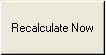 |
Performs the price recalculation on the currently open Invoice/Auto Credit. You first make the appropriate choices and entries in the input fields on the screen, and then click Recalculate Now to recalculate the appropriate prices on the Order/Invoice.
Important Note: Once the Recalculate Now function is initiated, and the calculation has started, there is no method of returning to the old prices that were on the Sales Order prior to the recalculation. |
| New |  |
Clears each field on the RePrice Order/Quote screen without causing the pricing recalculations to be performed prior to clicking the 'Recalculate Now' button. |
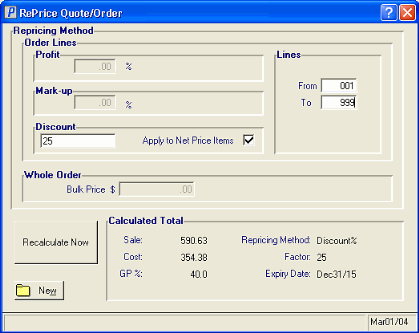
Reprice Quote/Order
