General (IN41)
DRAFT - Under Construction
Invoices/Credit Notes (IN41)- General folder
Order No
If the transaction type is "Invoice", enter the number of the order to be invoiced.If processing a direct bill, credit note, batch invoice, or prebill, an order number is automatically assigned by the system to the document.
If the transaction type is "Invoice", and if the order number entered does not belong to the sales office selected for processing, a message will display to proceed or not.
Invoice
Enter the invoice number of the invoice to be recalled or if processing in "Batch" mode, enter the invoice number to be assigned to the document being processed.The invoice number is a computer generated number assigned following update of the first detail line for the invoice.
For "Batch" invoices, you assign the invoice number. Once assigned, an existing invoice may be recalled for review, modification or deletion via this number.
Note: If an invoice has already been printed and accepted via program IN42, it may not be recalled for modification or deletion unless it is first "recovered" for reprinting via program IN99.
Ship To
If a Manual Ship-To was specified in order entry, the word Manual appears in the Ship-To Address field. A Manual Ship-To Address remains on file only for the life of the transaction it is attached to.Tax is calculated based upon the transaction's Tax Group (IN06). A new transaction first acquires this from the Tax Group assigned to the Customer Master (SU13) record. If a Ship-To code is entered, the Tax Group assigned to the Ship-to Addresses (SU14) record will be used. If a Manual Ship-To Address is created, the Manual Ship-To Address dialog will acquire the transaction's current Tax Group. The transaction's default Tax Group can be changed on the General folder and/or a transaction line's Tax Group can be changed using the appropriate dialog box for the line type.
Customer PO
Enter the customer's purchase order number, 12 characters maximum. This number is referenced throughout the Order Entry and Invoicing systems on display screens, reports and on the shipping document and customer invoice. Outstanding orders (OE45) and invoices from Invoice History (IN45) may be recalled for review via the customer's PO#.If entry of a PO# is mandatory (SU13, field "33.PO# Required" = "Y"), the operator must enter a PO# on all orders/invoices for this customer. If a blanket PO# is defined for the customer (SU13, field 40), it will be displayed as the default value for this field. Enter to accept or enter desired PO#.
Order Date
Enter the order date. This date defaults to the system run date or to the date entered at the time the order was processed, if in the "Invoicing" type. The date entered may not be greater than the system run date and may not be more than 365 days prior to the system run date.This date is referenced throughout the Order Entry/Invoicing systems on display screens, reports and on the shipping document.
Ship Via
This field defaults to the customer's standard ship via code assigned on the customer's master file record (SU13, field 31). Enter to accept the default description or enter the desired ship via code, as previously defined via program SU07. This is a memo field only that typically prints on the customer invoice.If no ship via record exists for the code entered, the program enters the "Master File Lookup" routine .
Source
The source code that was entered when the order was created is displayed, if you are invoicing. Enter the sales source code, as previously defined via program IN04, if you are doing a direct bill. Program SA33 reports Sales by Source and is part of the Daily Reporting cycle of sales reporting programs.Tax License 1
The Tax License fields can be used to record tax exception, registration, or business numbers. The default values for these memo fields are retrieved from the Customer Master (SU13) record when a new transaction is created, can be edited on the transaction and are printed/displayed on a variety of forms and displays. They do not affect the calculation of tax.Alterations to the default Tax License apply to this invoice only.
Tax License 2
The Tax License fields can be used to record tax exception, registration, or business numbers. The default values for these memo fields are retrieved from the Customer Master (SU13) record when a new transaction is created, can be edited on the transaction and are printed/displayed on a variety of forms and displays. They do not affect the calculation of tax.Alterations to the default Tax License apply to this invoice only.
Tax Group
The Tax Group of a transaction determines how the Tax System will assess the amount of tax on the transaction. The Maintain Tax Groups (IN06) program is used to create Tax Groups which can contain no taxes, a single tax or collection of taxes. The Maintain Tax Codes (IN05) program manages the individual taxes contained in the Tax Group.Each Customer Master (SU13) and Ship-to Address (SU14) record is assigned a default Tax Group. When a transaction is created it acquires the default Tax Group from the Customer Master or Ship-To Address. Each transaction line will acquire the Tax Group assigned to the transaction or can be specified by the user as an override.
When a transaction is totaled, the Tax Codes (IN05) within the assigned Tax Group (IN06) of each line will be assessed to determine the taxable sales for each individual tax and to calculate the tax amount.
Accept B/O
This field defaults to the customer's backorder flag. The backorder flag is overridden only if this order's backorder policy is different from the customer's standard backorder policy.If a customer does not accept backorders and an order is placed for which stock is not available, the order line will be printed on the shipping document with the quantity shipped and the quantity backordered set to zero. A note at the bottom of the order will indicate that backorders were cancelled. When this document is shipped and invoiced, the cancelled lines are printed on the invoice with the word "CANCEL" in the extension column. By showing the cancelled lines on both documents, you ensure that the purchaser will see the cancelled backorders and re-order accordingly (i.e.. the shipping document may go to a remote warehouse with the merchandise, while the purchasing department may only receive the invoice).
Ship Complete
Ship B/O Complete
Select this option only if shipment of this order is to be made when all products left on backorder can be filled. No backordered products will be sent until all backordered items can be released or until the hold status is released via program OE65. (Applicable to "Internal Stock/Backorder Control" users only) The standard default is unselected for Ship B/O complete.Date Shipped
Enter the date the order was shipped or press Enter to accept the system run date as the date shipped. This is a memo field only that typically prints on the customer invoice.Ship Doc
If transaction type is "Direct Bills", and Manual Shipping Document Control is in use, enter the manual shipping document number being invoiced. If the manual shipping document number entered is not within the range set up in IN20, the program prompts the following: "Do You Wish to Create this Manual Shipping Document Number?" Once created, the number entered is accepted. If transaction type = "Invoicing", enter the shipping document number of the order being invoiced. The following message is displayed: Alter Order or Add Supplementary Charges?(If you are operating under "external" inventory control, AND the order you are invoicing is a Back-order, the message will include an option to invoice "back-order complete".)
- No - Indicates that the order was shipped as printed. The complete order is invoiced. A computer generated invoice number is assigned.
- Yes - Indicates that you wish to make changes to the order or add supplementary charges prior to turning the order into an invoice. The program automatically go to folder 3, at which point you may recall an existing line that you wish to alter or delete, or you may enter a product code or supplementary charge to add to the invoice.
- I - Indicates that you wish to invoice the back-order complete. Upon acceptance of this option the system will automatically move the quantity backordered to shippable for every line on the order ("External" control users only).
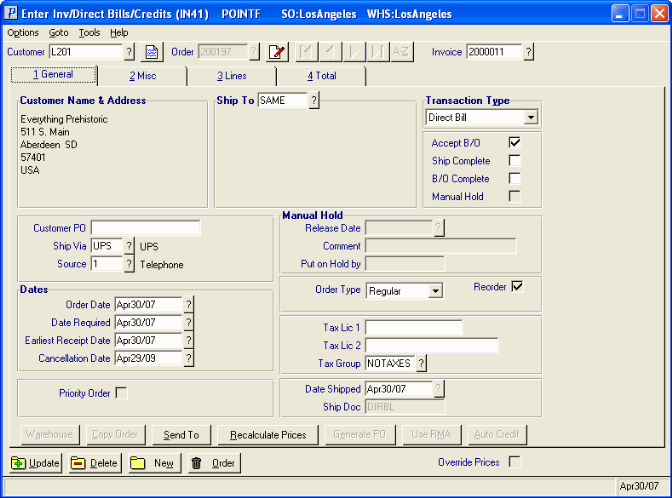
Enter Invoices/Direct Bills/Credits
