Working in IN41 with Sales Orders Pre-Authorized in OE30
This topic explains how to work with Sales Orders that were Pre-Authorized in OE30. Specifically:
- Authorizing Sales Orders Pre-Authorized in OE30
- Modifying Sales Orders Pre-Authorized in OE30
- Voiding Authorized 'Pre-Authorized' Sales Orders
Authorizing Sales Orders Pre-Authorized in OE30:
- When you are working in IN41 with the Transaction Type set to 'Invoice', and your current Sales Order was Pre-Authorized in OE30/Total and no modifications are made to this Order, the Complete Pre-Authorization screen automatically opens when you click New:
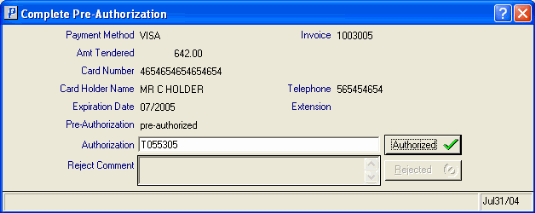
IN41/Complete Pre-Authorization
- The following information displays on the 'Complete Pre-Authorization' screen:
- Payment Method
- Invoice number
- Amt Tendered
- Card Number
- Card Holder Name
- Telephone number
- Extension
- Expiration Date
- Pre-Authorization code
- You must enter an Authorization code or enter a Comment in the Rejection Comment field.
Note: If both the First and Second Payments were Pre-Authorized in OE30, you must complete the 'Complete Pre-Authorization' screen for each payment.
- If you are entering an Authorization Code in the Authorization field, the Authorized button becomes available when you Tab out of the Authorization field. Click Authorized to complete the Invoice for the current Sales Order.
- If you are entering a comment in the Rejection Comment field, the Rejected button becomes available when you Tab out of the Rejection Comment field. Click 'Rejected' to clear the current Sales Order from IN41. Sales Orders that are rejected require Authorization in Process EFT Authorizations (AR39) before the Invoicing cycle can be completed.
Note: If you close the Complete Pre-Authorization screen without entering an Authorization code or Rejection Comment (by clicking the 'X' in the upper right hand corner), a transaction is not written to AR39. You must complete the transaction in IN41.
- If you are entering an Authorization Code in the Authorization field, the Authorized button becomes available when you Tab out of the Authorization field. Click Authorized to complete the Invoice for the current Sales Order.
Modifying a Pre-Authorized Sales Order:
- When you are working in IN41 with the Transaction Type set to 'Invoice', and your current Sales Order includes a Pre-Authorized First Payment and you have added/deleted or modified lines in IN41/Lines:
- Adding Lines/Increasing the Value - line(s) are added or you increase the value of existing lines to the point that the 'Authorization Amount' is exceeded. The 'Authorized Amount' is moved to the the 'Amount Tendered' field and the Second Payment automatically opens. If you select an EFT Payment Method, you must enter all the required EFT information for the Second Payment Method. Authorization is not required at this point. You can Authorize the Second Payment while you are in IN41 or you can click the New
button and have the Authorization take place in AR39.
- Deleting Lines/Decreasing the Value - lines are deleted or you decrease the value of the Order, the 'Amount Tendered' is automatically reduced and the Second Payment is still not required.
Note: If the First Payment is the only payment used with an EFT Payment type and was Pre-Authorized in OE30, you CAN change the Payment Method if you close the Complete Pre-Authorization window without entering an 'Authorization' or a 'Reject Comment' and then recall the Order in IN41. The 'Method' field is open and you can change the EFT type to either on 'Account' or to another EFT type. If you change to a different EFT type, the EFT information remains the same and you cannot edit the EFT information at this point.
- Adding Lines/Increasing the Value - line(s) are added or you increase the value of existing lines to the point that the 'Authorization Amount' is exceeded. The 'Authorized Amount' is moved to the the 'Amount Tendered' field and the Second Payment automatically opens. If you select an EFT Payment Method, you must enter all the required EFT information for the Second Payment Method. Authorization is not required at this point. You can Authorize the Second Payment while you are in IN41 or you can click the New
button and have the Authorization take place in AR39.
- When you are working in IN41 with the Transaction Type set to 'Invoice', and your current Sales Order includes a First and Second Payment Pre-Authorized in OE30 and you have added/deleted or modified lines in IN41/Lines:
- Adding Lines/Increasing the Value - line(s) are added or you increase the value of existing lines to the point that the 'Authorization Amount' is exceeded on both the First and Second Payments. The 'Authorized Amount' is moved to the 'Amount Tendered' field, and the following message displays, "This Order has been Pre-Authorized. If the Invoice total exceeds the total Pre-Authorization, the Invoice will be created in Accounts Receivable. OK". Click OK to close the message window. When the Invoice is produced in through Print Invoices/Credit Notes (IN42), the Invoice displays the Credit Card Information for both the First and Second Payment as well as an amount that is posted to the Customer's account.
- Deleting Lines/Decreasing the Value - lines are deleted or the value of the Order is decreased to the point where both the First and Second Payment are still required, the 'Amount Tendered' in the Second Payment is adjusted to reflect the new Order value.
If you decrease the value of the Order to the point where only the First Payment is required, the 'Amount Tendered' for the Second Payment is reduced to zero and the First Payment is automatically adjusted.
- Adding Lines/Increasing the Value - line(s) are added or you increase the value of existing lines to the point that the 'Authorization Amount' is exceeded on both the First and Second Payments. The 'Authorized Amount' is moved to the 'Amount Tendered' field, and the following message displays, "This Order has been Pre-Authorized. If the Invoice total exceeds the total Pre-Authorization, the Invoice will be created in Accounts Receivable. OK". Click OK to close the message window. When the Invoice is produced in through Print Invoices/Credit Notes (IN42), the Invoice displays the Credit Card Information for both the First and Second Payment as well as an amount that is posted to the Customer's account.
- When you are working in IN41 with the Transaction Type set to 'Invoice', and your current Sales Order includes a First Payment Pre-Authorized in OE30 and a Second Payment set to 'On Acct', and one or more lines are added/deleted or modified in IN41/Lines:
- Adding Lines/Increasing the Value - line(s) are added or you increase the value of the existing Order lines to the point that the 'Authorization Amount' is exceeded for the First Payment. The 'Authorized Amount' is moved to the 'Amount Tendered' field and any additional charges are automatically applied to the 'On Acct' Second Payment.
- Deleting Lines/Decreasing the Value - lines are deleted or the value of the Order is decreased, the Second Payment is reduced first. If the Order value is reduced to the point were the Second Payment is no longer needed, the Second Payment is adjusted to zero and the 'Amount Tendered' for the First Payment is automatically adjusted.
- Adding Lines/Increasing the Value - line(s) are added or you increase the value of the existing Order lines to the point that the 'Authorization Amount' is exceeded for the First Payment. The 'Authorized Amount' is moved to the 'Amount Tendered' field and any additional charges are automatically applied to the 'On Acct' Second Payment.
Voiding Authorized Pre-Authorized Sales Orders:
Once you have Authorized a Pre-Authorized Sales Order, you may decide that you need to make corrections to the Order that involve changes to the Order lines.
When you recall the order in IN41, the Reverse button will be available for the First and Second Payments as required. The following list defines the steps required to Reverse the Authorization:
- Click Reverse.
- The Void Authorization window automatically opens:
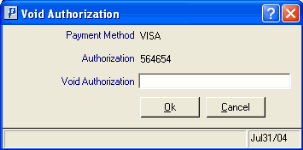
IN41/Void Authorization - Enter the Void Authorization code and click OK to complete the reversal and close the window.
- If you need to cancel the transaction, click Cancel and the Reverse request is cancelled and the window is closed.
Caution: The Void Authorization window also displays if the current Order is Authorized and you delete the Order in IN41 using Delete Record icon
 . If both Payments have been Authorized, you must enter a Void Authorization for Payments.
. If both Payments have been Authorized, you must enter a Void Authorization for Payments.
Note: If you recall an Order that was Rejected (Editor's note 10/05/06: do we mean Reversed or Voided?) in IN41 and Authorized in AR39, the following message displays: "Void request has been submitted to the EFT payment queue for processing. OK". Click OK to close the message window. The 'Authorization' field opens for you to enter a new Authorization code. If the Order is Authorized in IN41, the Void Authorization will still need to be completed in AR39. If the Authorization is not done in IN41, both the Void Authorization and Authorization will need to be completed in AR39.

