Maintain Payment Methods (IN08) Header Record
The Maintain Payment Methods (IN08) Header record is available on both folders within IN08. The information on each folder relates to the Payment Method entered in the Method field.The Payment Type determines where it is appropriate to use Payment Methods (for example, Cash cannot be accepted over the Internet), and how to process the payments within the Accounts Receivable system (for example, Credit/Cash/Debit card transactions do not create open AR items while On Account and Company Credit Cards do). There are 7 pre-defined Payment Types. Transaction programs only offer those Payment Methods with the appropriate Payment Type, for example:
| Payment Type | OE30/IN41 | RS41 | Internet |
| Account | Yes | No | Yes |
| Cash | No | Yes | No |
| Check | No | Yes | No |
| EFT (Debit/Credit) | Yes | Yes | Yes |
| Deposit | No | Yes | No |
| Account - Retail | No | Yes | No |
| Company Card - Retail | No | Yes | No |
Note: In order for EFT transactions to be allowed in OE30, IN41, RS41 and the Internet, you must set up the appropriate setting in the Terms Codes in Maintain Support Tables (SU09/Terms). For more information on setting up EFT payments, see "How to Enable EFT Payment Methods".
Follow these steps to set up the Header record in IN08:
- Enter or select from the query a Payment Method in the Method field. The Payment Method can be a maximum of 8 alpha-numeric characters in length.
- If you are entering a new Payment Method, i.e. a Method that has not yet been set up, the Type field is available once the Method is entered. Note:
If you are selecting an existing Method from the query, the Type field displays, but is unavailable for edit.
- From the drop down list, select a Type. Valid options include:
- Account
- Cash
- Check
- EFT (use EFT for e-Commerce)
- Deposit
- Account - Retail
- Company Card - Retail
- From the drop down list, select a Type. Valid options include:
The following table outlines the functionality of each button on the Header record of IN08:
| Button Label | Icon | Functionality |
| New |  |
Clears all fields allowing you to enter a new Payment Method. |
| Delete Payment |  |
Deletes the Payment Method. The following message displays: "Delete Header and all its details? Yes/No". Select No to cancel the delete request. Select Yes to Delete the Payment Method and all of the details. Note: If the Payment Method being deleted is currently used on any Orders, the following message displays: "Payment Method cannot be deleted. It is being used on the following orders as Payment Method X. ###### (Sales Order number). OK". |
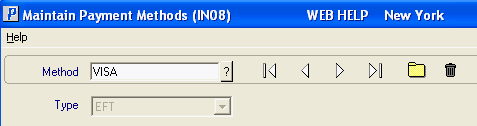
IN08 Header Record
