Currencies (IN08)
The Currencies folder in Invoice Payment Methods (IN08) identifies the Bank record from Maintain Bank Codes (AR02) to read for each combination of Sales Office + Currency for the Payment Method entered in the Header section.
The objective of IN08 is to identify the AR Control account to update for invoices and credit notes. The path the program takes is as follows:
- Each customer is assigned to a Bank in Customers (SU13); a Currency is assigned to each Bank. This indirectly identifies the customer's Currency.
- The Sales Office component is per the Sales Office selected when the order/invoice/credit note was entered (not per the Sales Office assigned to the customer in SU13).
- The Payment Method + Sales Office + Currency are used to identify which AR02 Bank record to read.
- For On Account transactions (Type=Account), the objective is to identify the A/R control account to update. The A/R control account is picked up from the AR02 Bank record.
- For EFT transactions (Type=EFT), the objective is to identify the Bank control account to update. The Bank control account is picked up from the AR02 Bank record unless an override GL Account is assigned in this program.
- Payment types Cash, Check, Deposit, Account-Retail also allow entry of an override GL account to be used instead of extracting the A/R control account from the AR02 Bank record. For example, for Cash or Check transactions (which do not post an invoice to the Customer's account) it is more appropriate to update a Cash Clearing account. That account is entered as an override GL Account in this program.
The following points offer additional information on how IN08 functions:
- If a Customer is assigned to an A/R Bank denoted in US Dollars (USD) in SU13, configuring Payment Methods with USD on the Currencies folder enables that Customer to use those Payment Methods and automated deposits are routed to the appropriate AR Bank GL.
- The Currencies folder also includes an Internet option that controls the Internet-compatible Payment Methods which can be selected through the E-Commerce Cart Checkout.
The following list defines every field on the Currency folder:
- Sales Office - enter or select from the query the Sales Office for which the currency information applies. Once the Sales Office code is entered, the Sales Office Name displays to the right of this field.
- Currency - enter or select from the query the Currency code that is associated to this Payment Method. Once the Currency code is entered, the Currency Name displays to the right of this field.
- Bank - enter or select from the query the AR Bank or Merchant Bank code associated with this Payment Method and Currency. Once the code is entered, the AR Bank/Merchant Bank Name displays to the right of this field.
- For Payment Methods created with 'Type' set to Account, Cash, Check, Deposit or Account-Retail, the Bank entered must be set up with a Gateway of 'None' in A/R Bank Entry (AR02).
- For Payment Methods with 'Type' set to EFT, the Bank entered must be set up with a Gateway of 'Manual' or 'Automated' (i.e. cannot be set to 'None').
- Override GL Account
- enter or select from the query the GL Account that will be used instead of the control account extracted from AR02. For cash and checks, the GL Account field is mandatory.
- If the GL Account is not overridden, the A/R Control Account assigned to the Bank in AR02 is used for posting. This field is only available for Payment Methods with Type set to EFT, Account-Retail, Cash and Check. For EFT, this account overrides the Bank Control Account extracted from AR02. For the other types, it overrides the A/R Control Account extracted from AR02.
- Internet - when this check box is selected, the Payment Method is internet enabled. This field works directly with the e-Commerce Cart Checkout.
- Note: This field works with the warehouse (sales office) assigned to the customer in SU13.
- For example: the payment method is VISA and the sales office is 01 on the currency folder. We also have customer ABC with warehouse 01 in SU13. If the Internet flag is selected, then VISA will display as a payment method in the e-Commerce cart checkout for customer ABC.
- Note: This field works with the warehouse (sales office) assigned to the customer in SU13.
- List Box - once the information on the Currencies folder is updated, the record automatically displays in the list box.
The following table outlines the functionality of each button on the Currencies folder:
| Button Label | Icon | Functionality |
| Submit |  |
Updates the Currency information for the Payment Method. |
| Delete |  |
Deletes the Currency information from the Payment Method. The Currency detail record must be recalled from the list box before you can delete it. Caution: The delete functionality does not require you to confirm the delete request. When you click delete, the record is instantaneously deleted. If the Method being deleted is currently used on Orders, the following message displays: "Payment Method cannot be deleted. It is being used on the following transactions in the Payment Queue file. ###### (the Sales Order numbers on which this Method exists displays). OK." You must complete the Invoicing cycle for the Order(s) on the list or change the Payment Method on the Order(s). |
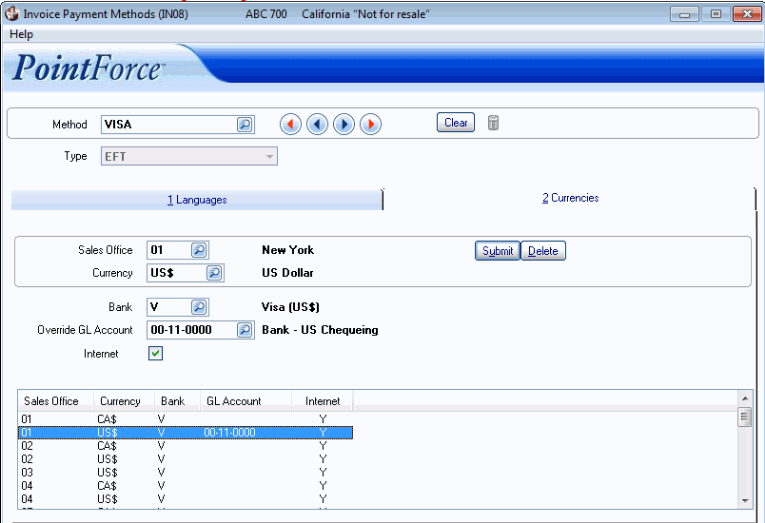
Invoice Payment Method (IN08/Currencies)
