Maintain Product Tax Exception (IN07)
|
Additional Information Overview of Tax Set Up |
The Maintain Product Tax Code Exceptions (IN07) is used to define Product Tax Codes that are then assigned to all Products and Supplementary Charge records. If applicable, any 'exceptions to the rule' related to calculating tax on a specific Product or Charge are included in the definition of the Product Tax Code.
- In IN07, you create a Product Tax Code to which you apply Tax exceptions, as required. Initially, a Product Tax Code is created without any exceptions, and this code is assigned to the majority (or possibly all) of your Products in Maintain Inventory Master (IM13/Selling) and to Supplementary Charge records in Maintain Supplementary Charges (IN01). Using this default Product Tax Code means that with no exceptions listed, the Customer's normal taxes are calculated.
- The Tax Group from the Sales Order/Invoice identifies the taxes normally charged to the Customer. The Tax Group on the Order/Invoice defaults to the 'Tax Group' assigned to the Customer in Maintain Customer Master (SU13/Selling) or Maintain Ship To Master (SU14).
- The tax calculation routine takes the Tax Group from the Sales Order/Invoice in combination with the Product Tax Code from the Product/Supp. Charge detail record and goes to IN07 to see if there are any exceptions to the taxes normally charged to this Customer when they purchase this particular Product or incur this Supp Charge.
- If no exception is found, then the taxes associated with the Tax Group are calculated and added to the Invoice/Credit Note. Tax Groups are defined in Maintain Tax Groups (IN06).
- If an exception is found, then tax is calculated for each of the taxes listed under the Exception Tax Group. The Exception Tax Group overrides the Tax Group from the Order/Invoice for that Product or Supp Charge only.
- If no exception is found, then the taxes associated with the Tax Group are calculated and added to the Invoice/Credit Note. Tax Groups are defined in Maintain Tax Groups (IN06).
- Here is an example to illustrate how Product Tax Exemptions work: in Ontario, Canada, two taxes are typically applied to all Products,
- Ontario Provincial Sales Tax (ONPST)
- Federal Goods and Services Tax (GST)
We want to set up a Product that, when sold in Ontario, is only charged GST.
- A Tax Group (IN06) of ON is created with ONPST and GST taxes.
- In SU13, a Customer (Co. ABC) is assigned a 'Tax Group' of ON. By default, all Product and Supp. Charge transaction lines for this Customer default to ONPST and GST taxes.
- If a specific Product or Service is NOT subject to the Ontario PST tax i.e. is ONLY subject to GST, then a Product Tax Code Exception must be created in IN07. The Product Tax Code Exception, in this example, will be Food.
- To set up the Product Tax Code Exception of 'Food', you may be required to create a new Tax Group that contains only the taxes that are applicable. In this example, only GST should be included in the Tax Group. (However, if the exception was a complete exemption of all
taxes, an empty Tax Group can be created.)
- In IN07, the 'Food' Product Tax Code is set up with a Tax Group Exception configured such that 'ON' Tax Group is overriden by the Exception Tax Group 'GSTONLY'. Here is an example of how IN07 is set up for the 'Food' Product Tax Code:

Example of 'Food' Product Tax Code Exception (IN07)
- The 'Food' Product Tax Code is assigned to all Products that are exempt from Ontario PST (i.e. are taxed with GST only) in IM13. In this example, Product 123 is assigned a 'Product Tax Code' of 'Food' in IM13.
- To set up the Product Tax Code Exception of 'Food', you may be required to create a new Tax Group that contains only the taxes that are applicable. In this example, only GST should be included in the Tax Group. (However, if the exception was a complete exemption of all
taxes, an empty Tax Group can be created.)
- Once set up, whenever the Customer (Co. ABC) places an order for Product 123, the Sales Order detail line will only have GST applied to it.
The following list defines every field in IN07:
- In the Product Tax Codes section:
- Product Tax Code - enter or select from the query the Product Tax Code that is used to identify Products that have exceptions to, or exemptions from, the Tax Group to which they belong. You can enter up to a maximum of 8 alpha numeric characters in this field.
- Description - enter a maximum of 30 alpha numeric characters to describe the Product Tax Code.
- Default - when this check box is selected, the current Product Tax Code is used as the default Tax Code for all new Products created in IM13/Selling.
- Product Tax Code - enter or select from the query the Product Tax Code that is used to identify Products that have exceptions to, or exemptions from, the Tax Group to which they belong. You can enter up to a maximum of 8 alpha numeric characters in this field.
- In the Tax Group Exceptions section:
- Tax Group - enter or select from the query the Tax Group for which the exception is being created. Individual taxes are grouped together into one or more Tax Groups in IN06. Each Customer record (SU13) and Ship To Address (SU14) record is assigned a default Tax Group.
Once the Tax Group is entered, the 'First Language Description' from IN06 automatically displays to the right of this field.
- Exception Tax Group - enter or select from the query the Tax Group that is to be used to tax the Product. If a Product is assigned this Exception Tax Group, the Product is taxed according to the Exception Tax Group assigned to this Tax Group.
Note: You cannot enter the same tax group code in both the Tax Group and the Exception Tax Group fields. If you do, the Exception Tax field automatically clears.
- Tax Group Exception List Box - as Tax Groups and Exception Tax Groups are entered and Updated to the Product Tax Code, the detail lines display in the list box. Double click on a line in the list box to recall the line for editing or deleting.
- Tax Group - enter or select from the query the Tax Group for which the exception is being created. Individual taxes are grouped together into one or more Tax Groups in IN06. Each Customer record (SU13) and Ship To Address (SU14) record is assigned a default Tax Group.
The following table outlines the functionality of each button on IN07:
| Button Label | Icon | Functionality |
| Submit |  |
Updates the Tax Group Exception information to the Product Tax Code. |
| Delete |  |
Deletes the Tax Group Exception Code information from current Product Tax Code. The Tax Group Exception must be recalled from the list box before you can delete it. |
| Clear |  |
Clears all fields allowing you to enter a new Product Tax Code Exception. |
| Delete Product Tax Code |  |
Deletes the currently selected Product Tax Code. Before the Product Tax Code is deleted, the system checks the Inventory Master (IM13) to ensure that no Products have this Product Tax Code assigned to them. If Products are found that have the Product Tax Code assigned, the following message displays: "Product tax code 'xxxx' is used by one or more products. OK". Click OK to close the message window. If no Products are found that have the Product Tax Code assigned, the following message displays: "Delete Header and all its details? Yes/No". Select No to cancel the delete request. Select Yes to Delete the Product Tax Code and all of the details. |
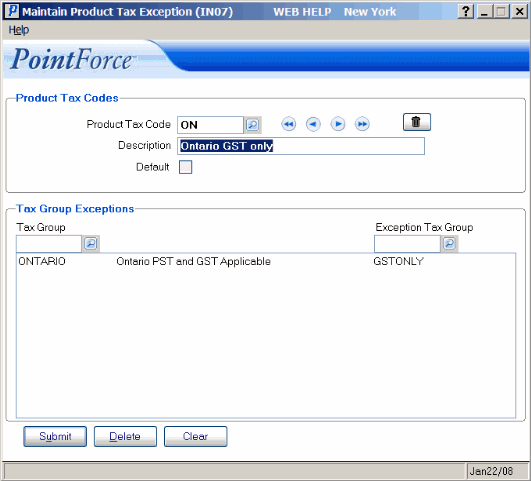
Maintain Product Tax Exception (IN07)
