|
Additional Information Overview of Tax Set Up |
The Maintain Tax Groups (IN06) is used to group individual Tax Codes, defined in 'Maintain Tax Codes' (IN05), together. Each 'Maintain Customer Master' (SU13) and 'Ship To Address' (SU14) record is assigned a default Tax Group. When a transaction is created, it acquires the default Tax Group from SU13 or SU14. Each transaction detail line acquires the Tax Group assigned to the Sales Order.
-
Note: To override the default Tax Group:
- For all detail lines on the Sales Order/Invoice, enter a new 'Tax Group' on the General folder in Enter Orders (OE30), Enter Invoices/Dir Bills/Credit Notes (IN41) or Enter Cash Counter Invoices (RS41).
- For a Product detail line on the Order/Invoice, enter a new 'Tax Group' on the 'More Detail Data' screen in OE30/Lines, IN41/Lines or RS41/Lines.
- For a Supplementary Charge on the Order/Invoice, enter a new 'Tax Group' on the 'Supplementary Charge' screen in OE30/Lines, IN41/Lines or RS41.
The Maintain Tax Groups program is used to build collections of individual Tax Codes (from IN05) into groups that are then assigned to the Customer in SU13 and SU14 where the Taxes become the default for new transactions. A Tax Group can be set up to collect a single tax in a simple Tax Jurisdiction or it can be built to include as many different taxes as are required to support the most complex Tax Jurisdictions. Tax Groups can also be created with no Tax Codes to support tax EXEMPT scenarios and Jurisdictions.
The following list defines every field in IN06:
- Tax Group - enter or select from the query a Tax Group. Tax Groups can be a maximum of 8 alpha numeric characters in length. Tax Groups are used to represent the group of Taxes contained within it. Customers are assigned to a Tax Group via SU13 and SU14 and this Tax Group is carried through to the detail lines on the Sales Order.
- First Language Description - enter a description of the Tax Group that will print on various forms and reports. You can enter a maximum of 30 alpha numeric characters in this field.
- Second Language Description - enter the Description of the Tax Code in the second language. You can enter a maximum of 30 alpha numeric characters in this field. For reports such as Print Invoices/Credit Notes (IN42), the Language set up in SU13 determines whether the First or Second Language Description prints.
- Sort Order - for each Tax Code (IN05) assigned to the Tax Group, a Sort Order value can be specified to control the order in which the Taxes are displayed and calculated. For example, if you have a federal, state and local tax and you want to configure the Tax Group such that they print in order of local, then state and then federal, the following Sort Order values ensure the correct order of printing:
Sort Order: Tax Code: 01 Local 02 State 03 Federal Note: For Tax Groups that include a 'Tax on Tax' Tax Code (set up in IN05), the Sort Order assigned to the Tax in the Group becomes important in the calculation of the tax amount. The sales value plus any taxes already applied to the transaction line, i.e. those appearing above the current 'Tax on Tax' type, will be used in the calculation of the 'Tax on Tax' amount.
Note: When more than one Tax Group is required on a single transaction, the Sort Order value of the first instance of a Tax is used when displaying/printing the Tax.
- Tax Code - enter or select from the query the Tax Code that must be collected for the current Tax Group. A Tax Group can be constructed of a single Tax Code or multiple Tax Codes to support the most simplistic and most complex Tax Jurisdictions.
- Once the Tax Code is entered, the 'First Description', 'Rate' and 'Type' fields for the Tax Code from IN05 automatically display.
- Tax Code List Box - all Tax Codes assigned to the current Tax Group display in the list box. Double click on a line in the list box to recall the Tax Code and make the necessary adjustments.
The following table outlines the functionality of each button on IN05:
| Button Label | Icon | Functionality |
| Submit |  |
Updates the Tax Group information. |
| Delete |  |
Deletes the Tax Code from the Tax Group. The Tax Code must be recalled from the list box before you can delete it. Caution: The delete functionality does not require you to confirm the delete request. When you click delete, the record is instantly deleted. |
| Clear |  |
Clears all fields allowing you to enter a new Tax Group. |
| Delete Tax Group |  |
Deletes the currently selected Tax Group. Before the Tax Group is deleted, the following message displays: "In order to delete a Tax Group the system files will be checked to ensure that the Tax Group is no longer in use. This can take some time. Would you like to scan the system now? Yes/No". Select No to cancel the delete request. Select Yes to continue with the Delete request. When you select Yes, the 'Scanning Files for Tax Group' window opens providing you with information on the progress of the scan. For more information on Scanning Files, click here. |
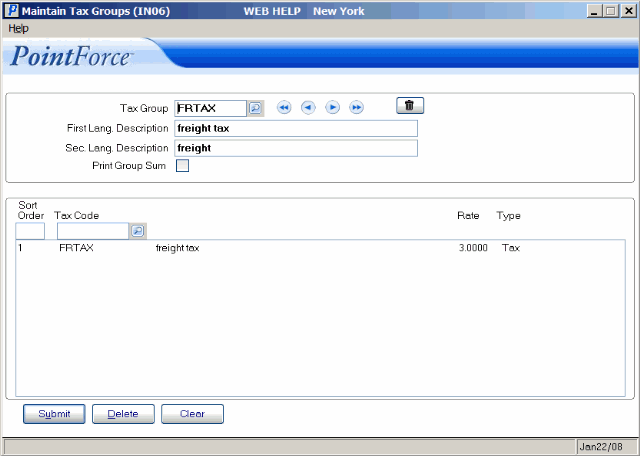
Maintain Tax Groups (IN06)
