Quick Product Creation (IM99)
|
Additional Information Order Entry-Lines Purchase Orders-Details |
The Quick Product Creation (IM99) program is used to create product and supplier/product records on the fly with the minimum required data. The product records are maintained in Products (ibis_im13) and the supplier/product are maintained in P/O Purchasing Info (ibis_po13). This program is automatically executed when a special product is ordered in Order and Quote Entry (ibis_oe30) or Purchase Order Entry (ibis_po40).
The Quick Product Creation window consists of two sections.
- The Inventory Information section is used to enter product information
- The Purchasing Information section is used to enter suppler/product information.
The following list defines every field on the Quick Product Creation window:
- In the Inventory Information section:
For more details on all of the following fields from IM13, please see the Products topic help.
- Product - enter a new product code in the product field. This is a mandatory field.
- You cannot enter a product that exists in IM13. If you enter a product that already exists in IM13, the following message displays: "Product xxxxxx (product description) already exists, modify or delete in IM13/PO13."
- If you are creating a new 'special product', you only need to enter the assigned prefix and the next available special product code is generated once you tab to the next field. For more information, see the About Special Products topic.
- If you enter a common product in the product field, the description line 2 field automatically updates with the characters entered after the color separator and the common product check box is opened and selected. If you enter a color/size code that does not exist, the following message displays: "The color code 'xxxxxx' is not on file. Do you wish to create it? Yes/No". Select Yes and the Product Colors (ibis_ick.im09) program opens enabling you to create the new color code. Select No to close the message window and remain in the product field. For more information on the color/size function, please see the Product Colors topic.
- You cannot enter a product that exists in IM13. If you enter a product that already exists in IM13, the following message displays: "Product xxxxxx (product description) already exists, modify or delete in IM13/PO13."
- Commodity - enter or select from the query the commodity code for the product. This is a mandatory field.
- Description Line 1 - enter the first line of description for the product to a maximum of 35 characters. This is a mandatory field.
- Description Line 2 - enter the second line of description for the product to a maximum of 35 characters.
- Alternate Descr 1.
- enter the first line of the alternate description for the product to a maximum of 35 characters.
- Alternate Descr 2. enter the first line of the alternate description for the product to a maximum of 35 characters.
- Common Product - this check box is only available if you have entered a common product in the product field. Common products share the same pricing and purchasing characteristics. For more information, please see the About Common Products topic.
- Stock Unit - enter or select from the query a stock unit value. The default stock unit is 'EA'.
- General Ledger Code - the default G/L Code for is "00". You can enter or select from the query a different value if required.
- Commission Code - enter or select from the query the commission code for the new product. This is a mandatory field.
- Master Price List - enter or select from the query a master price list for the new product. This field defaults to the value entered in the 'Default Price List' field in Company Control Initialization (CC00)/Inventory Control. You can enter or select from the query a different price list as required. Once a selection is made the Currency is displayed to the right of this field.
- Selling Price - enter the selling Price for the product. Note: The selling price must be greater than the purchase price and therefore cannot be 0.
- Selling Price Per - enter or select from the query a per value for the selling price. The default value is 'EA'.
- Forecast Calculation - enter or select from the query the forecast calculation for the product.
- Product Tax Code - enter or select from the query the product tax group for the product.
- Product - enter a new product code in the product field. This is a mandatory field.
- In the Purchasing Information section:
For more details on the following fields from PO13, please see the P/O Purchasing Information topic.
- Supplier Code - enter or select from the query the supplier code for the entered product. This is a mandatory field.
- Note: You cannot create a product record in IM99 if the supplier is set up as exclusively non-inventory in P/O Suppliers (ibis_po11). You must create the product record in IM13.
- Supplier Product - enter the supplier product code for the current product. You can enter a maximum of 30 characters.
- Purchase Price - enter the purchase price for the supplier/product record. Note: If you enter a purchase price that is greater than the selling price, the following message displays: "Supplier Price is greater than the Selling Price. OK" when the record is updated. Click OK to clear the message and modify the purchase price and/or selling price to an acceptable value.
- Discount - enter the discount for the supplier/product record, if applicable.
- Supplier Code - enter or select from the query the supplier code for the entered product. This is a mandatory field.
The following table outlines the functionality of each button in IM99:
| Button Label | Icon | Functionality |
| Submit |  |
Saves the information entered for the current record and clears all of the fields that do not contain defaults. |
| Clear |  |
Clears all of the fields that do not contain defaults without updating the current record. |
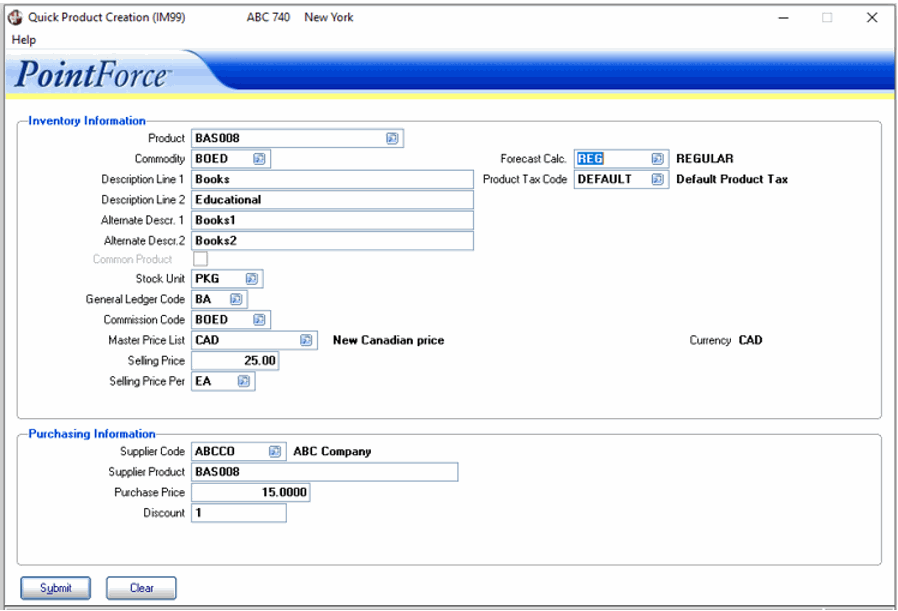
Quick Product Creation (IM99)
