Competition Price List (IM34)
|
Additional Information Competitor Price Comparison (IM33) |
The Competitor Price List (IM34) program is used to print the Competitor Price Comparison Report. The report compares competitor prices which are entered into the Competitor Price Comparison (IM33) program to your prices.
- The Competitor Retail Price is compared to the equivalent Inventory Master Product Code's Selling Price at the first quantity break level.
- The Price List restriction of this report program allows the you specify the Price List against which the Competitor Net Price will be compared.
- Price Lists can be configured to support calculated prices such as discounts or mark up, or fixed prices.
To run IM34:
- The Printer Selection screen automatically opens. Select the device destination and click OK.
- The Report Parameters screen for IM34 opens.
- The Format defaults to 'Competitor Price Comparison' and cannot be changed.
- The Sequence defaults to 'Comp Item Code' and cannot be changed.
- If a New Page for each Break is required, select the check box.
- The Levels list box displays the various Levels of detail available for the report. All Levels are automatically selected in IM34; the '>' before each Level option indicates the Level is selected.
- Select the Restrictions that apply to the Report by double clicking on the line in the list box. Restrictions allow you to tailor IM34 to your specific needs. The '>' before a Restriction indicates the Restriction is selected. An '*' before a Restriction means the Restriction is mandatory. IM34 includes the following Restrictions:
- Price List - opens the 'Price List' window. In the 'Price List' field enter or select from the query a valid Price List. Once you have select a Price List, click OK to accept the selection and close the window.
- Supplr Product Code - opens the 'Supplier Product Code Selection' window. Selecting the check box on this window prints the Supplier Product Code associated with the Product codes contained in the current Price List, if applicable. Supplier Product codes are assigned to Supplier/Product records in Maintain Purchasing Info (PO13). Click OK to close the window.
Note: To modify a Restriction once it is set up, reselect the Restriction and make the necessary changes.
- Price List - opens the 'Price List' window. In the 'Price List' field enter or select from the query a valid Price List. Once you have select a Price List, click OK to accept the selection and close the window.
- Select the Range From and To for the report. The Range must match the Sequence selected; since the only Sequence available is Sales Rep, you must enter Sales Rep codes in the To and From fields. Multiple Ranges may be entered.
- In the From field, enter the starting 'code' for the report.
- In the To field, enter the ending 'code' for the report.
- The information displays in the list box below.
- To add additional Ranges, repeat these steps.
Note: To print the entire file (all records in the selected sequence), simply tab through the From and To fields. The list box displays *Start and *End in the From and To fields.
- To delete a Range from the list box, double click on the line. The following message displays, "Do you wish to delete this range? Yes/No". Click Yes to delete the range.
- In the From field, enter the starting 'code' for the report.
- When all of the information on the Report Parameters screen is complete, click OK to run the report.
- The Format defaults to 'Competitor Price Comparison' and cannot be changed.
- The Report Complete screen opens when the report is generated. Enter the Acceptance Codes to accept the report (if applicable), click OK to complete the printing of the report, or click Abort to cancel the report.
Here is an example of the IM34 report:
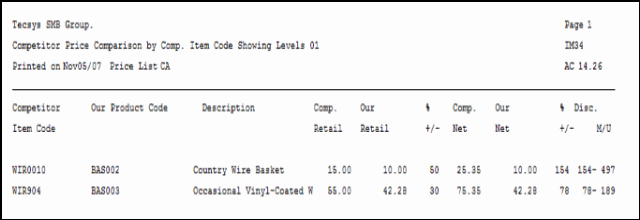
Example of the Competition Price List (IM34)
Here is the Report Parameters window for IM34:
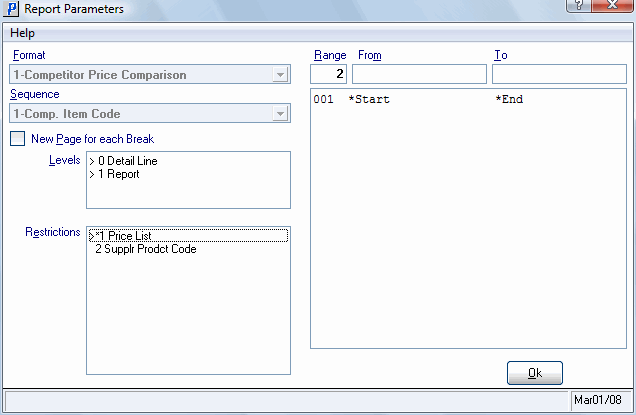
Competitive Price Lists (IM34)
