Assembled Sets (IM29)
|
Additional Information Enter Order/Quotes (OE30/Lines) Enter Inv/Direct Bills/Credits (IN41/Lines) Enter Cash Counter Invoices (RS41/Lines) |
The Assembled Sets folder in the Model Maintenance (IM29) program is used to maintain the component products of an assembled set.
- Assembled Sets are defined as any number of individually stocked items that, when sold collectively, make up a unique inventory item. You may stock and sell the set already "pre-packed" or you may stock only the components and assemble the set only when new orders are received. The Assembled Sets folder of the Model Maintenance program is used to identify the component products of an assembled set.
- When defining an Assembled Set, the product code that is defined as the Assembled Set is created using the Maintain Inventory Master (IM13) program with a product Type of 'AS' for Assembled Set. For more information on product Types in IM13, click here.
- Once created, the Assembled Set product is identified in the Set field of the Assembled Sets folder of IM29. Components are then assigned to the Assemble Set.
- The Assembled Setís product code is entered against customer quotes and orders though the following order entry programs: Enter Order/Quotes (OE30), Enter Inv/Direct Bills/Credits (IN41), Enter Cash Counter Invoices (RS41).
- For more information on ordering Assembled Sets in:
- OE30, click here.
- IN41, click here.
- RS41, click here.
- If sufficient "pre-packed" inventory does not exist for the set product record, the assembled set logic will issue a picking slip to pick the component products to make up the set.
- Components are regular product code records that are also created using IM13. Regular products are assigned the product Type of 'PP' for Purchased Products. As fully functional products, Components can be managed using all of the regular features and benefits of the Purchasing and Inventory Control systems for forecasting, replenishment and handing. By nature, the components of an assembled set are mandatory. When a component is assigned to an assembled set, only the quantity need be configured.
- Note: Lot/Serial Controlled Products: Lot and Serial controlled products may not be listed as components of an assembled set. If this condition occurs, you must define the set as a 'Model' (which allows serialized or lot controlled components). Problems occur if sets containing serialized or lot controlled components are shipped from pre-pack. Since models can only be shipped from components, the problem is eliminated. For more information on defining Models in IM29, click here .
The following list defines every field on the Assembled Sets folder of IM29:
- In the Header section:
- Set - enter or select for the query an Product that is flagged in IM13 with the Type 'AS'. If you select a product that is not flagged with the AS Type, the following message displays: "Product xxxxxxxxxxx is currently set up as type xx in Maintain Inventory Master (IM13). Assembled Sets must be set up as Type "AS". OK". Click OK to clear the message and select a valid product.
Once a valid Assembled Set product code is entered, the description from IM13 displays below this field.
- Total Pieces - enter the total number of pieces required for the current set. The Total Pieces field is used to specify the total number of pieces (not the number of different components) that make up the assembled set.
- As the component products and their required quantity are updated, a running total is kept of the Quantity Required.
- In order to complete the current set, the total component quantity for the set must equal the value entered in this field.
- If the set is out-of-balance (i.e. total component quantity does not equal the Total Pieces entered), the following message displays: "Set quantities out of balance, please complete. OK". Click OK to close the message window. YOu must edit the value in the Total Pieces field or change the Quantity entered for the existing components.
- As the component products and their required quantity are updated, a running total is kept of the Quantity Required.
- Complete? - this check box is automatically selected when the quantities of the assembled set components balance with the Total Pieces field. Note: This check box is not selected until the Set is recalled from the list box.
- Selling Price - displays the quantity break price 1 selling price of the product. This field is for information purposes only and displays information once the Set record is updated and recalled from the list box.
- Cost-Set Header - displays the cost of the Set Header. This figure may vary depending on the Warehouse selected from the Options menu. This field is for information purposes only and displays information once the Set record is updated and recalled from the list box.
- Cost-Components - displays the total cost of the Components (Quantity * cost). This figure may vary depending on the Warehouse selected from the Options menu. This field is for information purposes only and displays information once the Set record is updated and recalled from the list box.
- Set - enter or select for the query an Product that is flagged in IM13 with the Type 'AS'. If you select a product that is not flagged with the AS Type, the following message displays: "Product xxxxxxxxxxx is currently set up as type xx in Maintain Inventory Master (IM13). Assembled Sets must be set up as Type "AS". OK". Click OK to clear the message and select a valid product.
- Component - enter or select from the query the Component (product code) to be added to the Set. You cannot enter Components flagged 'AS' or 'MO' in IM13; you also cannot enter products that are Lot or Serial controlled.
- If you enter a product that is a Model (MO) or an Assembled Set (AS), the following message displays: "Models and Assembled Sets cannot be part of an assembled set. OK". Click OK to clear the message and enter a different product.
- If you enter a product that is Serial or Lot controlled, the following message displays: "Lot/Serial controlled components are not allowed for sets. Define as a Model instead. OK". Click OK
to clear the message and enter a different product.
- Note: You cannot add components to a Set if the Set is entered on an order or quote. The following message displays: "This Model/Assembled Set is in use on quotes/orders. Cannot modify or delete. OK". Click OK to close the message window.
- If you enter a product that is a Model (MO) or an Assembled Set (AS), the following message displays: "Models and Assembled Sets cannot be part of an assembled set. OK". Click OK to clear the message and enter a different product.
- Mandatory - since all products assigned to an Assembled Set are mandatory, this flag is automatically selected and cannot be modified.
- In the Components section:
- Quantity - enter a component quantity up to 9999.99. The Quantity field specifies the number of component product units required to complete the assembled set. For example, if you need 4 bolts to build this set, enter '4' in this field.
- Print on Quote/Order - this flag is automatically selected and cannot be modified. Components always print on the customer quote/order.
- Print on Invoice - this flag is automatically selected and cannot be modified. Regardless of the system setting on this field, components do not print on the invoice at the current time.
- Quantity - enter a component quantity up to 9999.99. The Quantity field specifies the number of component product units required to complete the assembled set. For example, if you need 4 bolts to build this set, enter '4' in this field.
- Edit Line - displays the Assembled Set line number of the component currently recalled from the list box. This field can be used to select a line for review or modification by typing the line number and pressing Tab to accept it.
- Note: You cannot modify the quantity of a component, or delete a component if the Set is entered on an order or quote. The following message displays: "This Model/Assembled Set is in use on quotes/orders. Cannot modify or delete. OK". Click OK to clear the message.
- List Box - once all of the information is entered for the Component and the record is updated, the information displays in the list box. You can double click on the line(s) in the list box to recall the record for modification or deletion.
The following table outlines the functionality of each button on the Sub-Assemblies folder in IM29:
| Button Label | Icon | Functionality |
| Product Notes |  |
Opens the Maintain Product Notes window that allows you to add or modify a note for the current Product. Once notes are entered, the icon changes to indicate that there are existing notes.  |
| Delete All Details |  |
Deletes the current Set header and all the assigned Components. When you select this button, the following message displays: "Delete Header and all its details? Yes/No". Select Yes to delete the header and detail information or select No to close the message without deleting either the header or detail information. Note: You cannot delete an Assembled Set if the Set is on an order or quote. The following warning message displays: "Not authorized to modify or delete at this time. This Model/Assembled Set 'xxxx' is currently on X orders/quotes. Please refer to IC45 for the specific orders/quotes. OK". Click OK to clear the message. |
| Copy Model |  |
Copies the assigned component products and configurations from one selected Set to another. Follow these steps to copy a record:
Note: If you select a Set that already exists, the following message displays: "This code already exits as a model. OK". Click OK to clear the message and select a different Set product. If you select a product that is NOT flagged as an 'AS' type, the following message displays: "That is not the correct product type. Select a product of type: AS. OK". Click OK to clear the message and select an 'AS' type product. |
| Submit |  |
Saves the information entered for the current record. |
| Delete |  |
Deletes the current Component product. Note: You cannot delete components if the Set is entered on an order or quote. The following message displays: "This Model/Assembled Set is in use on quotes/orders. Cannot modify or delete. OK". Click OK to clear the message. |
| Clear |  |
Clears all of the fields on the Assembled Sets folder. |
| Test |  |
The Test button allow you to simulate the use of your Model, Sub-Assembly or Assembled Set records using the same Build program used by the order-entry program. For more information about this functionality, click here. |
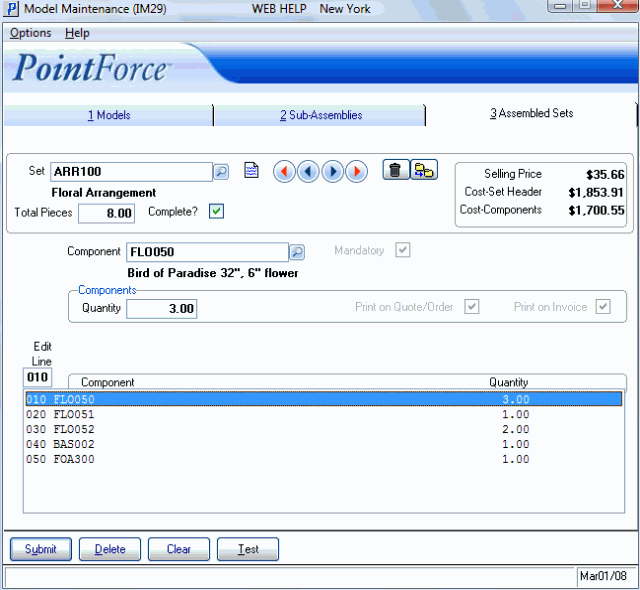
Model Maintenance (IM29)/Assembled Sets
