Selling Price Recalculation (IM28)
|
Additional Information Maintain Quantity Break Code Product Labelling Useful Calculations |
The Selling Price Recalculation (ibis_im28) program is used to validate and update future selling prices and/or purchase prices. Selling prices recalculated in IM28 update Future Product Price Lists (ibis_im21). Future purchase prices entered in IM28 update the P/O Future Prices (ibis_po18) program. The future selling and purchase prices are moved to the current pricing once Future Pricing Transfer (ibis_im22) runs.
- You can select a calculate method to automatically calculate future selling prices (not applicable to Future purchase prices) or you can manually enter the New price or the New GM (Gross Margin).
- The recalculated selling prices work with the rounding rules established in Company Control Initialization (ibis_cc00/Inventory Control). The rounding rules are not applied when changes are made manually to selling prices.
- You can view and validate recalculated selling prices by leaving the selling and purchase effective dates blank. The recalculated selling price, based on the calculate method, displays for each product in the price list(s).
- You cannot access IM28 while IM21 is open, and the opposite is also true, you cannot access IM21 while IM28 is open.
- You can only have one session of IM28 open at a time.
- Products coded for deletion in the Products (ibis_im13) view do not display in IM28.
- Products that are not on any price list do not display in IM28.
- Products not associated with a primary supplier in P/O Purchasing Information (ibis_po13) have no information displayed in the purchasing prices section at the bottom of the window.
- Products not associated with a primary supplier in PO13 will not have a replacement cost. As a result, any of the calculate methods that use replacement cost as part of the calculation will generate a suggested selling price of zero in the selling prices section.
Updating the selling and Purchase Prices:
- Enter or select a Price List code from the drop list. Valid options include All price lists or one specific price list. The price lists types available in IM28 include:
- Master Price Lists
- Special Price Lists
- Contract Price Lists
- Enter or select a Select Sequence from the drop list. Valid options include:
- Price Change File - only records in the price change file (ICPC) are selected. The price change file has records written to it whenever any of the pricing elements used to calculate the replacement cost for a product change, for example: purchase price, discount, etc. When this option is used as the select sequence, only products with replacement cost changes are selected for the recalculation of selling prices. Note:
Records are removed from the price change file whenever the program recalculates the purchase prices, therefore you must enter a purchase effective date.
- Purchasing Master - only the primary supplier product records from the PO13 are selected in order of supplier by product. The start and end records are associated with the primary supplier code(s).
- Commodity Code - uses the commodity code to select product records. Commodity codes are assigned to products in IM13. The start and end records are associated with the commodity code(s).
- Inventory Master - selects products from IM13. The start and end records are associated with the product code(s).
- Supplier/Supplier Product Code - selects products by supplier/supplier product code from PO13. The start and end records are associated with the primary supplier code(s).
- Markup Category - selects product from IM13 with a markup category assigned. The start and end records are associated with the markup category code.
- Price Change File - only records in the price change file (ICPC) are selected. The price change file has records written to it whenever any of the pricing elements used to calculate the replacement cost for a product change, for example: purchase price, discount, etc. When this option is used as the select sequence, only products with replacement cost changes are selected for the recalculation of selling prices. Note:
Records are removed from the price change file whenever the program recalculates the purchase prices, therefore you must enter a purchase effective date.
- To select the products, enter a range in the Start Record and End Record fields. The entry depends on the select sequence specified. Enter or select from the query the appropriate start and end record codes. When the select sequence is purchasing master or inventory master, the query has multiple sort options available to find the products.
To select ALL product records for the select Sequence, tab through the start record and end record fields. 'Beginning of File' and 'End of File' automatically display in the start and end record fields.
- Select the Calculate Method from the drop list. The calculate method determines how the new selling price is calculated. Valid options include:
- Specific - recalculates the selling prices and retail price based on parameters assigned to the product's quantity break code from the Quantity Break Codes (ibis_im05) view. The parameters include the option to recalculate the prices based on a percentage mark up from the primary supplier's landed replacement cost or a discount from the primary supplier's manufacturer's suggested list price (MSLP). The percentage values of the mark up or discount can be specified at each quantity break point defined for the quantity break code to support better pricing at higher quantity levels.
- Ratio - recalculates selling prices by determining the ratio of a product's current selling price to the product's replacement cost that was on file at the time of the last selling price change. That ratio is then applied to the product's current replacement cost (or future replacement cost if future purchase prices have been entered PO18) to calculate the future selling price(s). A warning message is displayed if the future replacement costs exists in PO18 during this process.
- For example, we have a product with:
A current Selling Price = $16.00
A current Replacement Cost = $10.00.
A current Gross Margin percent (GM%) = 37.50%
GM% is calculated as [(Selling Price - Replacement Cost) / Selling Price] * 100
[(16.00-10.00)/16.00] * 100 = 37.50%And we enter a Ratio Percent of 5% in all Levels.
The new GM% = [37.50 (old GM) * 0.05 (% entered in Level)] + 37.50 (old GM%) = 39.38
The new Selling Price = Replacement Cost / (1 - GM%)
10.00 / [1.0 - 0.3938 (new GM)] = 16.50If the Replacement Cost is changed to $11.00 then:
The new Selling Price = 11.00 / (1.0 - 0.3938) = 18.15
- For example, we have a product with:
- Percentage - recalculates selling prices (not purchase prices) by applying the percentage entered in the quantity break levels to the existing selling price(s) for the product. Note: Zero (0) is not an acceptable percent.
- Gross Margin - recalculates selling prices by applying the percentage entered in the quantity break levels to the replacement cost for the primary supplier for the product to get the desired gross margin % for the product. For more information on this repricing method, see the Useful Calculations document.
- Landed Cost Markup - recalculates the selling price by marking up the landed (replacement) cost for the primary supplier for the product by the percent entered in the quantity break levels for the product. For more information on this repricing method, see the Useful Calculations document.
- FOB Cost Markup - recalculates the selling price by marking up the FOB cost for the primary supplier for the product. The FOB Cost is found on the PO13/Cost Factor folder. For more information on this repricing method, see the Useful Calculations document.
- If the calculate method selected is ratio, percentage, gross margin, landed cost markup or FOB cost markup, the level grid is available. There a seven (7) levels in the grid. You may enter a different value in each level which will be applied to the corresponding quantity break level.
- Ratio - enter the percentage amount by which the ratio (between a current selling price and the cost on file at the time of the last selling price change) will be increased or decreased. With a positive percentage value, the ratios are increased. With a negative percentage value, the ratios are decreased.
- Percentage - enter the percent amount by which the old price will be recalculated for the product. A positive percent increases the selling price, while a negative percent decreases the selling price.
- Gross Margin - enter the gross margin percentage that will be used to recalculate the selling price. A positive percent increases the selling price, while a negative percent decreases the selling price.
- Landed Cost Markup - enter the landed cost markup percentage that will be used determine the new selling price. A positive percent increases the selling price, while a negative percent decreases the selling price.
- FOB Cost Markup - enter the FOB cost markup percentage that will be used to determine the new selling price. A positive percent increases the selling price, while a negative percent decreases the selling price.
- Ratio - enter the percentage amount by which the ratio (between a current selling price and the cost on file at the time of the last selling price change) will be increased or decreased. With a positive percentage value, the ratios are increased. With a negative percentage value, the ratios are decreased.
- In order to put the selling and/or purchase price recalculations into effect, you must enter Effective Dates. To update IM21, enter an effective selling date and to update PO18, enter an effective purchase date.
- Once the effective selling date is entered, the Add Record to File and Non Stop Processing to End of Range
buttons become active.
- If the effective dates are left blank, you can view and validate new selling and purchase prices. Leaving these dates blank means that you are in view/validate mode. You cannot modify or update the prices in this mode. The Add Record to File and Non Stop Processing to End of Range buttons are not active.
- If you enter ONLY an effective purchase date, you cannot modify or update the prices. The Add Record to File and Non Stop Processing to End of Range buttons are not active.
- Once the effective selling date is entered, the Add Record to File and Non Stop Processing to End of Range
buttons become active.
- Select the Only Use Products in price Change File check box to view or update ONLY the products in the price change file, regardless of the option selected in the select sequence field. For example, if the select sequence is set to purchasing master and there are 5 products in the price change file matching the primary supplier's start record' and end record range, then ONLY those 5 products are used in the re-calculation update.
If this check box is not selected, then the full range of products for the select sequence is used in the recalculation update.
- To manually view a product in both the selling prices and purchase prices grids, click on the Next Record
 button. The product information automatically populates in the grids and the following information displays in the section immediately above the selling prices grid: the product code, product description, royalty code and royalty code description from IM13 (as applicable). As you scroll through the products using
button. The product information automatically populates in the grids and the following information displays in the section immediately above the selling prices grid: the product code, product description, royalty code and royalty code description from IM13 (as applicable). As you scroll through the products using  , this information automatically updates to identify the product.
, this information automatically updates to identify the product.
- The Selling Prices grid has 13 columns. The following list defines each column in the grid:
- Price List - products can be on multiple price lists. This column identifies the price lists that this product is on.
- Quantity Break - the quantity break code assigned to the product in IM18.
- Perval - the per value is the factor associated with the price per code set up for the QB Level in IM05. For example, the per val for a price per code of EA is 1 and the per val for a price per code of DOZ is 12.
- Price Per - the unit of measure defined for the QB level in IM05.
- Qty Req - the quantity required represents the various quantity break points set up in the quantity break code defined in IM05.
- Old Price - the selling price from IM18 for the product on the price list indicated.
- Old GM - the gross margin listed for the product on the price list indicated from IM18.
- Suggested Selling Price - is calculated as the Replacement Cost / (1.0 - GM%).
- Royalty Rate - the royalty rate displayed is the accumulated regular rate percentage from the S/A Commission Royalty Rates (ibis_sa05) view for the royalty code associated with the product in IM13. If there is no royalty code attached to the product, then this field displays 0.00. (For the regular rate percent to be added into the total, the royalty code must be set up for ALL Provinces/States in SA05, i.e. ** in the Country field. If the wild card (**) is entered in the Country field in SA05, the Province/State field is automatically set to **.)
- Note: When the calculation method is gross margin, landed cost markup, or FOB cost markup, and there is a royalty rate, the suggested selling price is multiplied by this factor to achieve the new price.
- New Price - the new price is determined by the calculation method selected. You can modify the new price manually as required.
- New GM - is calculated as [(Selling Price - Replacement Cost)/ Selling Price] * 100 where the selling price is the new or recalculated selling price.
- Extended Price - the price that displays when the quantity break level is ordered. If for example, our new price is $4.50, and one item is ordered, the extended price is $4.50. If the next quantity break level is 12 and the new price is also $4.50 for this QB Level, the extended price is $54.00 (12 * $4.50).
- Update - the update check box, when selected, indicates that the recalculated line will be added to the file that updates IM21.
- For master price lists, a Retail line in the selling prices grid displays. The retail line includes the old price from IM13, the old GM, the new price and the new GM.
- The new price is calculated using the calculate method selected. However, when the gross margin, landed cost markup and FOB cost markup calculate methods are selected, the retail line new price remains unchanged.
- Price List - products can be on multiple price lists. This column identifies the price lists that this product is on.
- To manually update the selling prices, select the Update check box for each line that you want to update, and then click Add Record to File to add the recalculated selling price for this product into the file that will update IM21. If the update check box is not selected, the recalculated selling price for that level will not be added to the file that updates IM21.
- Note: Before you Add Record to File, be sure you complete changes to the purchasing grid as required for the product.
To automatically update the entire range of products, click Non Stop Processing to End of Range. This option automatically updates the entire range of products.
- Note: If you use the Non Stop Processing to End of Range option, any changes made manually to products are ignored. Once the automated process begins, the entire file is recalculated from the start record to the end record using the calculation method selected. If any manual changes were made using the next record and update options, these changes are overwritten by the automated process.
- The Purchase Prices grid includes the following columns:
- Supplier - the primary supplier for the product from PO13/Purchasing.
- Perval - the per value is the factor associated with the price per U/M set up in PO13/Pricing Info for the product/supplier record.
- Price Per - the unit of measure defined in PO13/Pricing Info for the product/supplier record. There is a query available for updating the price per value in the column beside price per.
- Purchase Price - the purchase price is set up in PO13/Pricing Info for the product/supplier record. You can modify the purchase price manually as required. Note:
This field is not affected by any of the calculation methods.
- Discount - the discount is set up in PO13/Pricing Info. You can modify the discount manually as required.
- MSLP - the manufacturer suggested list price is set up as the MSRP in PO13/Pricing Info. You can modify the MSLP manually as required.
- Replacement Cost - is a cost calculated by the system. The replacement cost is the same as the landed cost for the primary supplier.
- Supplier - the primary supplier for the product from PO13/Purchasing.
- You may update the following fields in the purchase prices grid:
- Price Per
- Purchase Price
- Discount
- MSLP
If the calculate method is set to specific, ratio, gross margin, landed cost markup or FOB cost markup then changes made to any of the fields in the purchase prices grid will impact the new selling price since the MSLP and replacement cost are part of the recalculation. When these fields are updated, the
 icon appears in the beside the replacement cost column. When you click on this icon, the following message displays:
icon appears in the beside the replacement cost column. When you click on this icon, the following message displays:
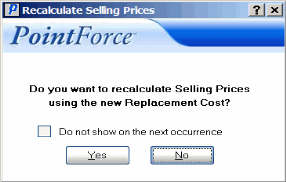
- Selecting Yes recalculates the new selling price based on the new replacement cost or MSLP.
- Selecting No retains the selling price based on the old replacement cost or MSLP.
- When the "Do not show on the next occurrence" check box is selected, the recalculate selling price message does not display the next time the
 icon is clicked. The Yes or No option selected (when the check box was selected) will be repeated automatically every time this icon is selected until IM28 is closed and reopened.
icon is clicked. The Yes or No option selected (when the check box was selected) will be repeated automatically every time this icon is selected until IM28 is closed and reopened.
When all of the changes in the purchase price grid are complete, click Add Record to File to add the changes this product into the file that will update PO18.
- The Initial Cost Change Date and Latest Cost Change Date fields at the bottom of the screen are for information purposes only. These fields only display information when the calculate method is price change file and when changes have been made in PO13 that affect the cost of the product.
- Specific - recalculates the selling prices and retail price based on parameters assigned to the product's quantity break code from the Quantity Break Codes (ibis_im05) view. The parameters include the option to recalculate the prices based on a percentage mark up from the primary supplier's landed replacement cost or a discount from the primary supplier's manufacturer's suggested list price (MSLP). The percentage values of the mark up or discount can be specified at each quantity break point defined for the quantity break code to support better pricing at higher quantity levels.
 Selling Price Recalculation (ibis_im28)
Selling Price Recalculation (ibis_im28)
