Update Fixed Prices
The Update Fixed Prices option is available under Tools on the menu bar in Maintain Future Price Lists (IM21). This option offers a quick and efficient method to mass generate future fixed prices without having to make numerous manual adjustments.The 'Update Fixed Prices' option is available for the 'Fixed Price' method of Pricing only. You cannot use this option with any other Pricing Method. If you want to manipulate the prices for Price Lists with non-Fixed Priced Products, you must first convert the Price List to a Fixed Price list using the Convert to Fixed Prices option found under Tools on the menu bar in IM21.
Using the 'Update Fixed Prices' option:
- In IM21/Price List-General folder or IM21/Price List-Product folder, enter or select from the query the Price List that you want to modify. If the Price List has Products with a Pricing Method other than Fixed Pricing, you can use the 'Convert to Fixed Prices' option found under Tools on the menu to convert all of the Products to a Fixed Price method first.
- Select a Pricing Method from the drop down list. The following are valid options:
- Gross Margin using Replacement Cost - the Gross Margin percent entered is applied to the Primary Supplier's current Replacement Cost for the Product.
- Gross Margin using Contract Cost - this method is only available for Contract Price Lists. The Gross Margin percent entered is applied to the Contract Cost for the Price List, provided one is on file. If there is no Contract Cost, the calculation is based on the Primary Supplier's current Replacement Cost for the Product.
- Markup on Replacement Cost - the Markup percent entered is applied to the Primary Supplier's current Replacement Cost for the Product.
- Markup on Contract Cost - this method is only available for Contract Price Lists. The Markup percent entered is applied to the Contract Cost for the Price List, provided one is on file. If there is no Contract Cost, the calculation is based on the Primary Supplier's current Replacement Cost for the Product.
- Discount off Master Price - this method is available for all Price List types except Master Price Lists.
- Master Price Multiplier - this method is available for all Price List types except Master Price Lists.
- Note: When using either the Discount off Master Price OR the Master Price Multiplier re-calculation methods, if the number of Quantity Breaks on the Master Price List for the Product is less than the number of Quantity Breaks entered on the selected Future Price List being modified, the Quantity Breaks that fall outside the Master Price List QB structure will result in a zero price calculation.
For example, Product 1004 has 3 Quantity Breaks on the Master Price List and has 7 Quantity Breaks on the Future Price List in IM21. The last 4 Quantity Breaks on the Future Price List will have a Selling Price of $0.00 since there is no price from the Master Price List on which to base the calculation.
- Fixed Price Markup - the Markup percent entered is applied to the existing Future Fixed Prices to generate the revised Future Fixed Price.
- Fixed Price Discount - the Discount percent is applied to the existing Future Fixed Prices to generate the revised Future Fixed Prices.
- Gross Margin using Replacement Cost - the Gross Margin percent entered is applied to the Primary Supplier's current Replacement Cost for the Product.
- Select the All QB checkbox to apply the value entered in QB Level 1 to all QB levels. If this checkbox is not selected, the QB Levels must be manually entered.
- Enter a value associated with the selected Pricing Method in the Quantity Break grid. You can enter up to 7 QB Levels, however only those Levels that correspond with the Quantity Break Levels set up on the Price Lists will be applied to the Product.
- Enter a Product code in the Starting Product Code field. If you want to select ALL Products, tab through this field and the system will automatically display 'FIRST PRODUCT' in this field. To select a specific range of Products, enter the first Product code in this field.
- Enter a Product code in the Ending Product Code field. If you want to select ALL Products, tab through this field and the system will automatically display 'LAST PRODUCT' in this field. To select a specific range of Products, enter the last Product code in this field. All Products within the range selected will be modified.
- When all of the information on the screen is correct, click OK to update the Fixed Prices on the Price List selected.
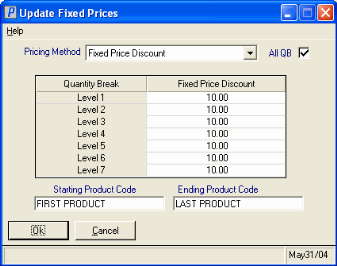
IM21/Update Fixed Prices option

