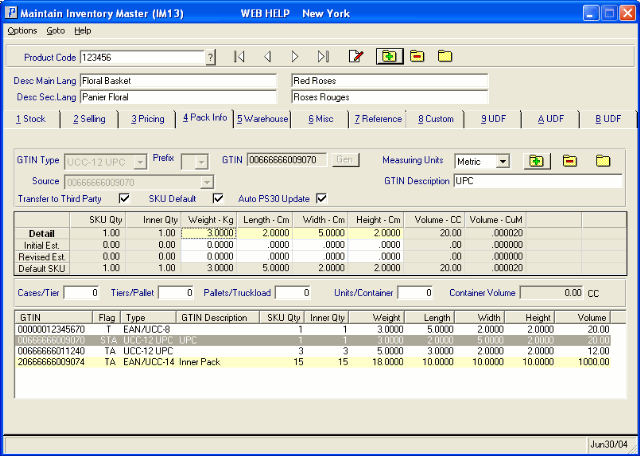Pack Info Folder (IM13)
|
Additional Information Create/Modify/Delete UCC-12 UPC Create/Modify/Delete EAN/UCC-8/13 Create/Modify/Delete EAN/UCC-14 Header Understanding GTIN |
The Pack Info folder in Maintain Inventory Master (IM13) allows you to enter the following information for the Product selected in the Header record:
- One or more Global Trade Identification Number(s) (GTIN).
- Pack information (including SKU Quantity, Inner Quantity, Weight, Width, Length, Height, Volume).
- Container Information
Note: Every Product can have multiple GTINs associated with it.
The following list defines every field on the Pack Info folder:
- GTIN Type - select from the drop down list the "type" of GTIN or the EAN/UCC data structure to be scanned or entered into the GTIN field. GTIN is made up of the following four symbols:
- EAN/UCC-8
- UCC-12 UPC
- EAN/UCC-13
- EAN/UCC-14
For more information on the GTIN, see Overview of GTIN.
- Source - select from the drop down list the 'GTIN' number to be used as the Common Base for the EAN/UCC-14 you are creating. This field is only available when the GTIN Type is set to EAN/UCC-14. This field contains GTIN codes already entered for the current Product.
- This field is only available when the GTIN Type is set to EAN/UCC-14.
- Note: You can create an EAN/UCC-14 without entering a Source GTIN.
- This field is only available when the GTIN Type is set to EAN/UCC-14.
- Prefix - from the drop down list, select a number between 1 and 9. This field is only available when EAN/UCC-14 is selected as the GTIN type and when a 'Source' is selected in the Source field. The Prefix represents the first number or Indicator digit (packaging level) in the GTIN code.
- If you leave the Prefix blank, the following message displays: "You must select a prefix within the range of 1 through 9. OK". Click OK to close the message window and then enter a number between 1 and 9 in the Prefix field.
- GTIN - you have 5 options to input the bar code or number associated with the bar code on the Product or package:
- Scan the bar code.
- Enter the number associated with the bar code.
- Enter the first 7-digits of an EAN/UCC-8, 11-digits of a UCC-12 UPC, 12-digits of an EAN/UCC-13, or the first 13-digits of an EAN/UCC-14 and the system will automatically generate the check digit.
- If you are creating an EAN/UCC-14 from a Source, the GTIN automatically populates with the Prefix and Source entered, and the check digit is correctly calculated.
- The GEN
button is available only when the GTIN Type is set to UCC-12 UPC.
- The Generate option is password protected so when you click GEN the Password window opens. Enter the password defined in CC04 for IM13 and press Enter. A 14-digit UCC-12 code automatically displays in the GTIN field.
- The GTIN number that is generated is based on the 'EAN UCC Company Prefix' field set in Maintain Company (CC95). For example, when you click GEN, the 14-digit GTIN that is generated is comprised of the following: the first two digits will always be 00, followed by the EAN UCC Company Prefix from CC95, and the remaining digits are randomly generated.
- For more information on the GTINs, see Overview of GTIN.
- The Generate option is password protected so when you click GEN the Password window opens. Enter the password defined in CC04 for IM13 and press Enter. A 14-digit UCC-12 code automatically displays in the GTIN field.
- Scan the bar code.
- Measuring Units - from the drop down list, select the Measuring Units to be used on this folder for the current Product only. Valid options are:
- U.S. - the US or Imperial system displays measurements in Inches (In), Pounds (Lb), Cubic Ft (CUft), etc.
- Metric - displays measurements in Centimeters (Cm), Kilograms (Kg), Cubic Centimeters (CC), Cubic Meters (CuM), etc.
Note: When the Measuring Units are set to Metric, the Measurement Grid contains an additional column for Cubic Meters (CuM).
Note: The Measuring Units field defaults to the measuring unit associated with the Country selected in CC95 for the current company. For example, if the Country is set to Canada in CC95, then the Measuring Units field defaults to Metric. If the Country is set to United States of America, then the Measuring Units field defaults to U.S.
- U.S. - the US or Imperial system displays measurements in Inches (In), Pounds (Lb), Cubic Ft (CUft), etc.
- GTIN Description - enter a description of the package, packaging level or Item as required. You can enter a maximum of 30 alpha-numeric characters in this field. This is an optional field.
- Transfer to Third Party - this check box is automatically selected, indicating that this GTIN information will be transferred to a third party, such as Radio Beacon. You may de-select this option as required.
- SKU Defaults - select this check box to set the SKU default for the Product to the current GTIN. The SKU default displays in the Measurements Grid on the Default SKU line for every GTIN record. The Weight, Volume and SKU Quantity from the GTIN flagged as the 'SKU Default' are displayed in Maintain Purchasing Info (PO13/Pack Info). The Weight and Volume from the GTIN flagged as the 'SKU Default' are displayed in the following programs:
- Enter Orders/Quotes (OE30)
- Enter Inv/Direct Bills/Credit Notes (IN41)
- Enter Cash Counter Invoices (RS41)
- Print Shipping Documents (OE34)
Note: If no GTIN is flagged as the 'SKU Default' record, the Weight and Volume used in these programs is zero and the SKU Quantity defaults to 1.
If the Product has only one GTIN associated with it, then select this check box. If multiple GTINs are applied to the Product, only one GTIN can be associated with the SKU defaults. Once this field is associated with a GTIN, it is unavailable or greyed-out.
Note: The SKU Default flag is unavailable for EAN/UCC-14 GTIN Types. - Auto PS30 Update - when selected, the SKU weights and measurements for the GTIN are automatically applied to the Carton and display in the Weights and Measurements grid in PS30/Carton Details. GTIN records flagged as 'Auto PS30 Update' are also referred to as 'Predefined Standard Ship Packs'.
- Note: You can flag multiple GTIN records for 'Auto PS30 Update'.
- If the current product is type 'NI', then this flag is unavailable.
- Note: You can flag multiple GTIN records for 'Auto PS30 Update'.
In the 'Measurement Grid' section:
- The following columns display information based on the original GTIN Source entered:
- SKU Qty - the Stock Keeping Unit (SKU) represents the number of units at this packaging level. For GTIN Types UCC-12 UPC, EAN/UCC-8 and EAN/UCC-13, the SKU Qty is equal to the Inner Qty entered in the grid. For GTIN Type EAN/UCC-14, this column automatically updates based on the SKU Quantity entered for the original GTIN Source. For example, if the original GTIN Source has an SKU Qty of 15, and an Inner Qty of 4 is entered, then the SKU on this GTIN record is 60 (4 x 15).
- Inner Qty - enter the smallest quantity you ship to your customers for this packing level. A minimum of 1 must be entered in this field. The Initial and Revised Estimate lines can be zero (0).
- Weight - enter the Weight associated with the Product for this packaging level. The Weight is displayed in Lb (Pounds) or Kg (Kilograms) depending on the selection in the Measuring Units field.
- Length - enter the Length associated with the Product for this packaging level. The Length is displayed in In (Inches) or Cm (Centimeters) depending on the selection in the Measuring Units field.
- Width - enter the Width associated with the Product for this packaging level. The Width is displayed in In (Inches)or Cm (Centimeters) depending on the selection in the Measuring Units field.
- Height - enter the Height associated with the Product for this packaging level. The Height is displayed in In (Inches) or Cm (Centimeters) depending on the selection in the Measuring Units field.
- Volume - the Volume associated with the Product for this packaging level can be automatically calculated based on the Length, Width and Height entered or the Volume can be manually entered, if the Length, Width or Height are set to 0.
- The Volume is displayed in CuFt (Cubic Feet) or in CC (Cubic Centimeters) and CuM (Cubic Meters) depending on the selection in the Measuring Units field.
- If you manually enter the volume in CC, the system automatically populates the equivalent value in the Volume-CuM field. Similarly, if you manually enter the volume in CuM, the system automatically populates the equivalent value in the Volume-CC field.
- The Volume is displayed in CuFt (Cubic Feet) or in CC (Cubic Centimeters) and CuM (Cubic Meters) depending on the selection in the Measuring Units field.
- On the Detail line in the Measurements Grid, enter the information for the current GTIN.
- On the Initial Est. line, enter information that is used for comparision purposes only.
- On the Revised Est. line, enter information that is used for comparision purposes only.
- The Default SKU line displays the information from the GTIN record marked 'SKU Default' for this Product.
Below the Measurements Grid, the following Container Information fields are available:
-
Note: These fields are for information purposes only and are associated with the current GTIN record.
- Cases/Tier - enter the number of Cases per Tier. You can enter a maximum of 9999.
- Tiers/Pallet - enter the number of Tiers per Pallet. You can enter a maximum of 9999.
- Pallets/Truckload - enter the number of Pallets per Truck load. You can enter a maximum of 9999.
- Units/Container - enter the number of Units per Container. You can enter a maximum of 999,999.
- Container Volume - the calculated Container Volume automatically displays based on the Volume from the Detail line (in the Measurements Grid) and the Units/Container quantity. If no Volume is entered on the Detail line, the value will be calculated from the Revised Estimated Volume.
- SKU Qty - the Stock Keeping Unit (SKU) represents the number of units at this packaging level. For GTIN Types UCC-12 UPC, EAN/UCC-8 and EAN/UCC-13, the SKU Qty is equal to the Inner Qty entered in the grid. For GTIN Type EAN/UCC-14, this column automatically updates based on the SKU Quantity entered for the original GTIN Source. For example, if the original GTIN Source has an SKU Qty of 15, and an Inner Qty of 4 is entered, then the SKU on this GTIN record is 60 (4 x 15).
The GTIN List box at the bottom of the screen displays a summary of the GTINs entered for the Product. The following columns are included in the list box:
- GTIN - the 14-digit GTIN code.
- Flag - the Flag column is either blank, displays S to indicate 'SKU Default', T to indicate 'Transfer to Third Party', A to indicate 'Auto PS30 Update' or a combination of 'S', 'T', or 'A'.
- Type - identifies the GTIN Type.
- GTIN Description
- SKU Qty
- Inner Qty
- Weight
- Width
- Length
- Height
- Volume
If you recall a GTIN that is associated with an EAN/UCC14 record, the following message displays: "GTIN Code is associated with an EAN/UCC-14 record(s). The EAN/UCC-14 code(s) must be deleted before the Inner Qty can be accessed. Supplier GTIN of the associated record. OK". If you want to update the GTIN record that has been recalled, you can update every field but the inner quantity. In order to update the inner quantity field, you must delete the EAN/UCC14 record to which the original GTIN is associated.
Important Note: This folder has its own Update, Delete and New functionality. You must update the information on the folder before you update the IM13 product record.
The following table outlines the functionality of each button on the Pack Info folder of IM13:
| Button Label | Icon | Functionality |
| Update |  |
Updates the current GTIN information on the Pack Info folder. Note: You must also click Update in the header section to save the information at the product level. Note: If you recall a GTIN EAN/UCC12 record that is associated with another GTIN record, you can update every field but the inner quantity. In order to update the inner quantity field(s), you must delete the record to which the original GTIN is associated. |
| Delete |  |
Deletes the GTIN from the Pack Info folder for the product. Note: You must also click Update in the header section to save the information at the product level. |
| New |  |
Clears the fields on the folder allowing you to enter a new GTIN record. |