Header Record (IM13)
|
Additional Information IM13 Menu Options Troubleshooting IM13 |
The Header record in Maintain Inventory Masters (IM13) appears on every folder.
Follow these steps to set up a Product in the Header record:
- Enter an item code in the Product Code field. The length of this code is determined during installation and can vary from company to company. (The typical length of the product code field is 20 characters.) You may use an alpha-numeric combination. The product code is a mandatory field and every product must have a unique code.
- Note: You cannot begin a product code with special characters, for example, you cannot use .,-^=&';*+[]/ (i.e. &Vase), and you cannot use the backslash / anywhere in the product code.
- In addition, if you have the 'WMS Version' field set to 'Elite WMS' (any version) in Company Control Initialization (CC00/Warehouse Management Interface), you cannot use the following characters in the product code: " { . , / ( ) * + & < >.
- Once a product code is entered and updated, the code can only be altered by means of Product Re-code Merge (RM81/82). The product may be recoded to a new code or merged with an existing code.
- You can create Common Products and Special Products using the Product Code field. For details on these, click on the links listed below:
- Note: You can use the Product Code field to search for a product in Enter Orders/Quotes (OE30), Enter Invoices/Direct Bills/Credit Notes (IN41) and Enter Cash Counter Invoices (RS41).
- Note: You cannot begin a product code with special characters, for example, you cannot use .,-^=&';*+[]/ (i.e. &Vase), and you cannot use the backslash / anywhere in the product code.
- Enter a description of the Product Code in the Desc Main Language field. The description field is 70 characters in length and is broken into two fields, each with a maximum of 35 characters.
- Description 'part 1' displays and prints on all product related reports (Inventory, Purchasing, Sales, etc.) and documents (Picking Slips, Invoices, Bills of Material, Work Orders and so on). You can use the Description 'part 1' field to search for a product in OE30, IN41 and RS41.
- Description 'part 2' displays the Color/Size code set up in Maintain Inventory Tables (IM09) and prints on Picking Slips, Invoices, Bills of Material and Work Orders IF the Use Second Description field is selected in Company Control Initialization (CC00/Inventory Control).
- If you have the 'WMS Version' field set to 'Elite WMS' (any version) in CC00/Warehouse Management Interface, you cannot use the following characters in either Description field: ^ < >.
Note: The language set up in Maintain Customer Master (SU13) or in Maintain Supplier Master (PO11) determines whether the Desc. Main Language or Desc. Second Language prints.
- Description 'part 1' displays and prints on all product related reports (Inventory, Purchasing, Sales, etc.) and documents (Picking Slips, Invoices, Bills of Material, Work Orders and so on). You can use the Description 'part 1' field to search for a product in OE30, IN41 and RS41.
- Enter a description in a second language in the Desc Second Language field. The description field is 70 characters in length and is broken into two fields, each with maximum of 35 characters.
- Description 'part 1' prints on external documents only if your company's language flag in the Customer Master (SU13) is not set to 'E' (English).
- Description 'part 2' displays the Color/Size code set up in IM09 and prints on some forms and reports IF the Use Second Description field is selected in CC00/Inventory Control and if space allows.
- If you have the 'WMS Version' field set to 'Elite WMS' (any version) in CC00/Warehouse Management Interface, you cannot use the following characters in either Description field: ^ < >.
Note: The language set up in Maintain Customer Master (SU13) or in Maintain Supplier Master (PO11) determines whether the Desc. Main Language or Desc. Second Language prints.
- Description 'part 1' prints on external documents only if your company's language flag in the Customer Master (SU13) is not set to 'E' (English).
- If you want to create defaults, which allow you to create new Product records quickly, you can select 'Defaults' found under 'Options' on the menu bar. There are 4 available selections under 'Defaults':
- Set Operator - this option allows you to set IM13 defaults for the current Operator logged into Enterprise.
- If you want to make the defaults similar to an existing Product, for example Product ABC, open Product ABC and then click on the 'Set Operator' option. For all new Product records in IM13, the fields will default to the settings for Product ABC.
- Set Company - this option allows you to set the IM13 defaults for all Operators using the current Company set up in Enterprise.
- If you want to make the defaults similar to an existing Product, for example Product ABC, open Product ABC and then click on the 'Set Company' option. For every Operator in the current Company, the fields will default to the settings for Product ABC all new Product records in IM13.
- Delete Operator - this option allows you to delete the defaults set for the current Operator.
All fields revert to their original default values when the current Operator creates a new Product record in IM13. The original default values are set for the following fields:
Type = PP Stock Unit = EA Serial Control = N Commit Lot/Serial = N # Pcs/Selling Unit = 1 Split Qty = 1 Stock Flag = S Class = A Export to Order Stream = selected Warehouse = Defaults to Main Warehouse set up in CC00/Inventory Control Main Warehouse = selected - Delete Company - this option allows you to delete the defaults set for the all Operators in the current Company.
All fields revert to their original default values when a new Product record is created in IM13. The original default values are set for the following fields:
Type = PP Stock Unit = EA Serial Control = N Commit Lot/Serial = N # Pcs/Selling Unit = 1 Split Qty = 1 Stock Flag = S Class = A Export to Order Stream = selected Warehouse = Defaults to Main Warehouse set up in CC00/Inventory Control Main Warehouse = selected
- Set Operator - this option allows you to set IM13 defaults for the current Operator logged into Enterprise.
The following table outlines the functionality of each button in IM13/Header:
| Button Label | Icon | Functionality |
| Product Notes |  |
Opens the Maintain Product Notes screen that enables you to add, modify or delete a note for the current Product. Once notes are entered, the icon changes to indicate that there are existing notes  . . |
| Submit |  |
Updates the current Product information entered on the screen. |
| Delete |  |
Flags the Product record for deletion. The 'Reason for Deletion' window automatically opens; enter the reason for deleting the Product in 30 characters or less. Click OK to close the Reason for Deletion window. If you try to escape out of the 'Reason for Deletion' window, the following message displays: "You must specify a reason why you wish to flag this product for deletion. Do you wish to flag this product for deletion? Yes/No". Select Yes to continue or select No to return to IM13. The Product Code line displays Record flagged for deletion!. The Class code on the Stock folder is automatically updated to an X. Tip: To return the Product record to an Active status, update the Class code on the Stock folder. Note: The Product record is only deleted once Delete Inactive Inventory Items (IM16) is executed. |
| Clear |  |
Clears the fields in the Header section and the non-default fields on all folders allowing you to create a new Product Code. |
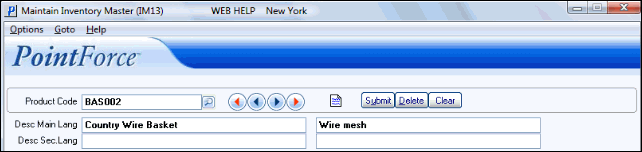
IM13/Header record
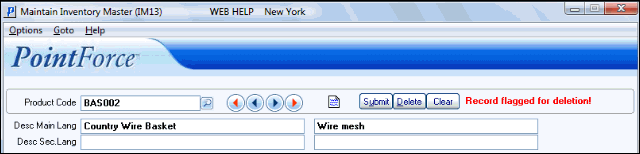
IM13/Header record for a Deleted Product

