The Maintain Inventory Master (IM13) program offers 2 menu options, located at the top of each folder in IM13. Each menu option contains various items.
The following list defines the contents of each menu:
- Options - the Options menu contains the following options:
- Defaults - you can set IM13 to automatically default specific information when creating new records. This is useful if the bulk of the records contain the same information. Setting up a default record for the company or the operator saves time when entering new records. Note: If the product is coded for deletion, the default settings are not available.
To set up a default record:
- Enter the desired default information. Note: You must enter information into the following mandatory fields: Product code, Desc Main Lang, Commodity and Commission Code. If any of these fields is left blank, you cannot save the default record.
- Once you have entered the fields you wish to default, update the record.
- Recall the record and then select one of the following (from Defaults on the Options menu):
- Set operator - the default is created for the operator logged into Enterprise.
- Set company - the default record is created for all operators that log into Enterprise.
Note: Once a default is set, the Product code field is blank.
To remove a default record, select one of the following options (from Defaults on the Options menu):
- Delete Operator - the default record is removed for the operator logged into the Enterprise system.
- Delete Company - the default record is removed for all users logged into the Enterprise system.
- Enter the desired default information. Note: You must enter information into the following mandatory fields: Product code, Desc Main Lang, Commodity and Commission Code. If any of these fields is left blank, you cannot save the default record.
- Defaults - you can set IM13 to automatically default specific information when creating new records. This is useful if the bulk of the records contain the same information. Setting up a default record for the company or the operator saves time when entering new records. Note: If the product is coded for deletion, the default settings are not available.
- The Goto menu contains the following options:
- Compliances – when you select this option, the Product Compliance (OE06) program opens. Compliance information for the current product can be viewed by using the VCR buttons to the right of the product code. You can also maintain the Product Compliance information. For more information on OE06, click here.
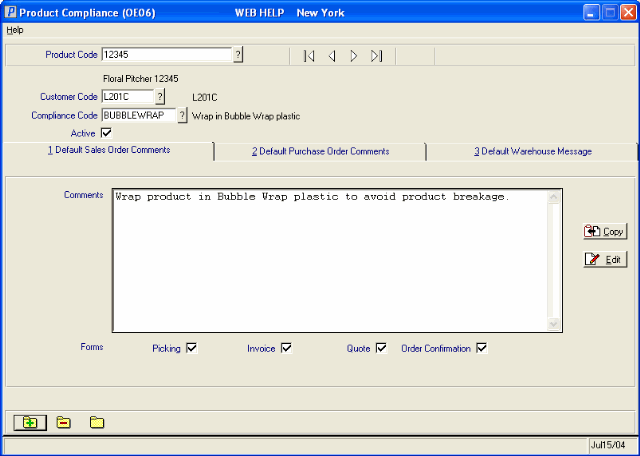
Compliance option
- Substitutes - when you select this option, the Substitute Maintenance (IM14) program opens. Substitute information for the current product can be viewed by using the VCR buttons located under the product code, if applicable. You can also maintain the Substitute information. For more information on IM14, click here.
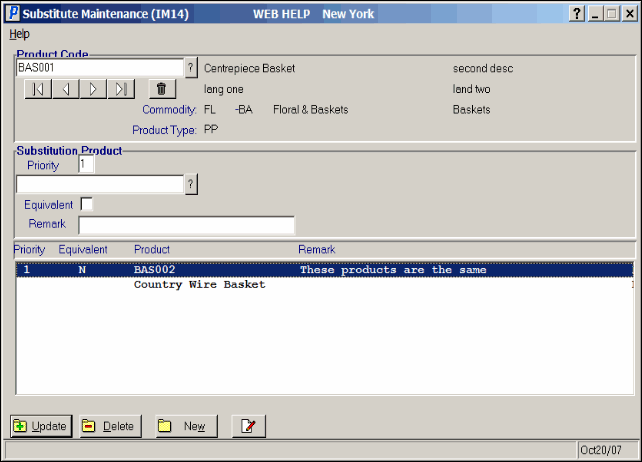
Substitutes option
- Models and Assembled Sets - when you select this option, the Model Maintenance (IM29) program opens. Note: This option is only valid if the selected product is a Model or Assembled set. If the current product is not a Model or Assembled Set, the following message displays: "Product XXXXXXXX is currently set up as type XX in Maintain Inventory Master (IM13). Model must be set up as type "MO". OK". Once you click OK
IM29 closes and you are returned to IM13.
Once a valid Model or Assembled set is entered in IM13, you can maintain the Model/Assembled Set information in IM29 directly from IM13.
- For more information on Models in IM29, click here.
- For more information on Assmebled Sets in IM29, click here.
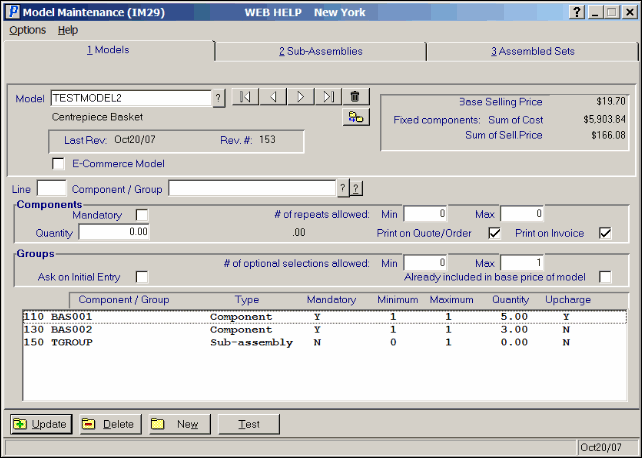
Models and Assembled Sets option
- Future Pricing - when you select this option, the Maintain Future Prices Lists (IM21) program opens on the Price Lists–General folder. You can view the records by using the VCR buttons to the right of the Product List field. You can also maintain the Future Price Lists information. For more information on IM21/General, click here.
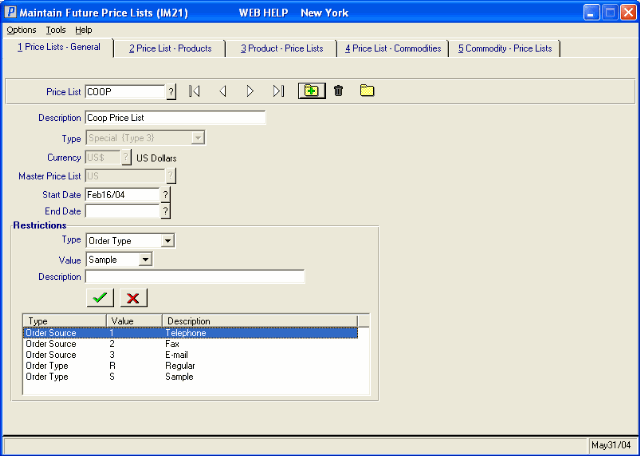
Models and Assembled Sets option
- Purchasing Information - when you select this option, the Maintain Purchasing Info (PO13) program opens on the Purchasing folder, with the current product's purchasing information displayed. Note: PO13 displays the 'Primary Supplier' for the selected product. If a PO13 record has not been setup for the current product both OR there is no Primary Supplier for the current product, the Supplier and Product fields are blank.
You can also maintain the Purchasing information in PO13 from IM13. For more information on PO13/Purchasing, click here.
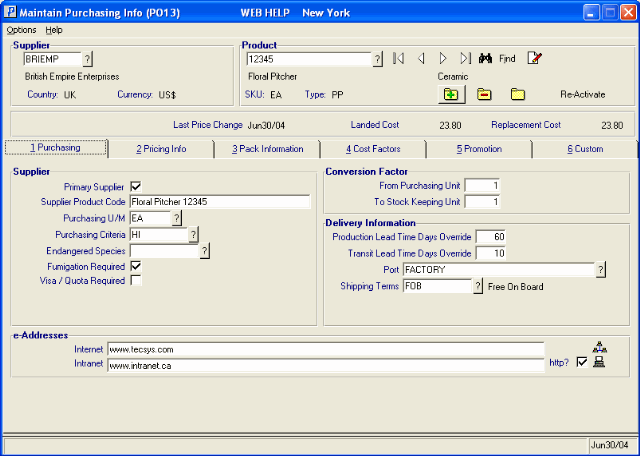
Purchasing Information option
- Customer Products - when you select this option, the Maintain Customer Part Numbers (IM40) program opens. You can view the records by using the VCR buttons to the right of the Paying Office field. You can also maintain the Customer Part Numbers information.
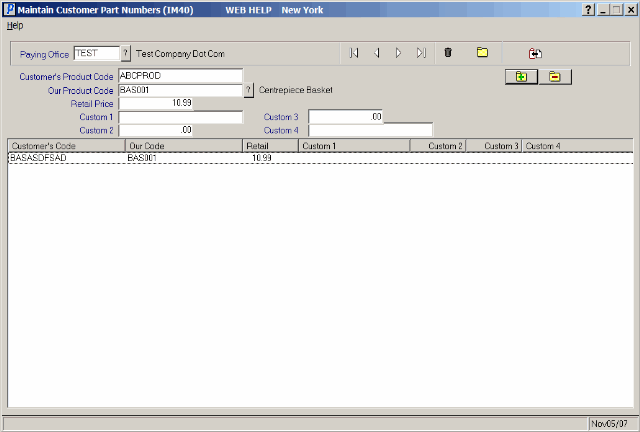
Customer Products option
- Unit Demand History - when you select this option, the Maintain Unit Demand History (IM64) program opens on the ‘Regular, 24 months’ folder for the current product in the main warehouse. You can also maintain the Unit Demand History information.
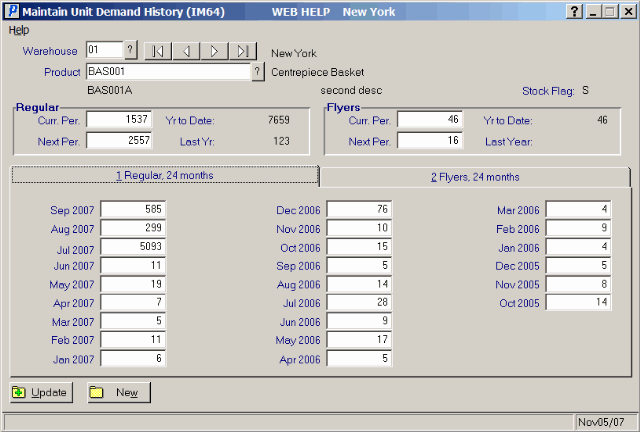
Unit Demand History option
- Product Publishing - when you select this option, the Product Publishing (EC13) program opens on the Descriptions folder for the current product, if applicable. You can also maintain the Product Publishing information. For more information on EC13/Descriptions, click here .
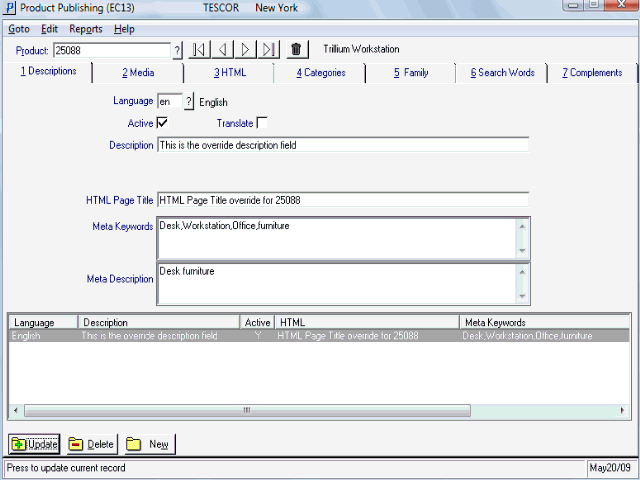
Product Publishing option
- User Defined Data Def’n - when you select this option, the User Defined Data Def’n – Inventory (UD03) program opens for the current product, if applicable. You can also maintain the User Defined Data information, however, changes will not take place until IM13 is closed and UD03 is updated.
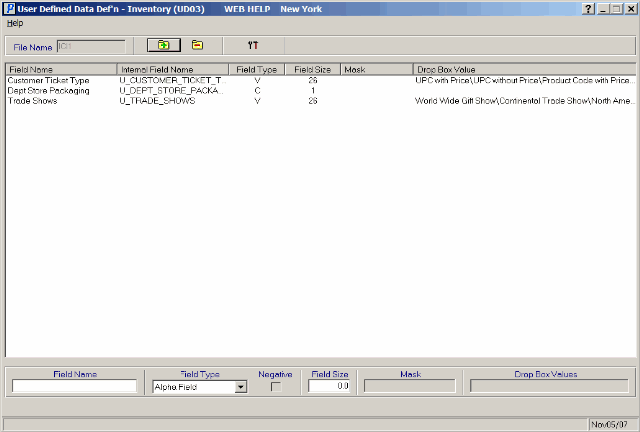
User Defined Data Def’n option
- User Defined Panel Def’n - this option requires that you have one of the UDF folders open. When you select this option, the User Defined Panel Def’n – Inventory (UD04) program opens. You can maintain existing User Defined data but you cannot add new data.
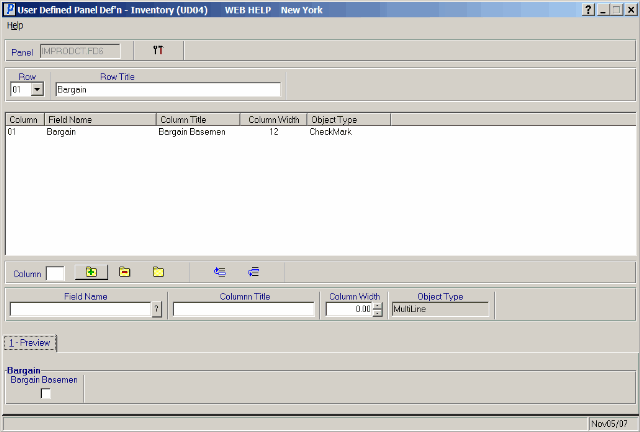
User Defined Panel Def’n option
