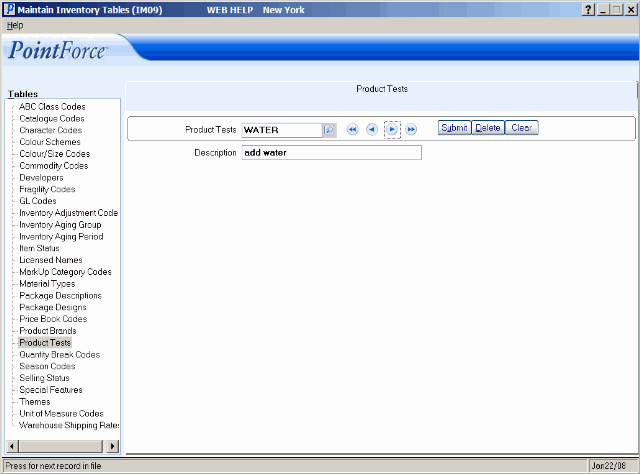Product Tests (IM09)
Product Tests are defined in IM09 and are assigned to products in Maintain Inventory Master (IM13). You may test products before shipping them; with this code, you can easily identify where the product is in the testing cycle.
- Enter a code in the Product Test field. This code can be a maximum of 10 characters in length. You may use an alpha-numeric combination.
- Enter a description of the Product Test in the Description field. The description can be a maximum of 30 characters in length.
- Click Submit to add this code to the system.
-
Note: This is an optional code. You may decide not to use this feature.
| Button Label | Icon | Functionality |
| Submit |  |
Saves the information entered for the current product test. |
| Delete |  |
Deletes the current product test. Note: You cannot delete a product test if the code is assigned to a product in IM13. |
| Clear |  |
All fields on this folder clear and you can begin adding a new product test record. |