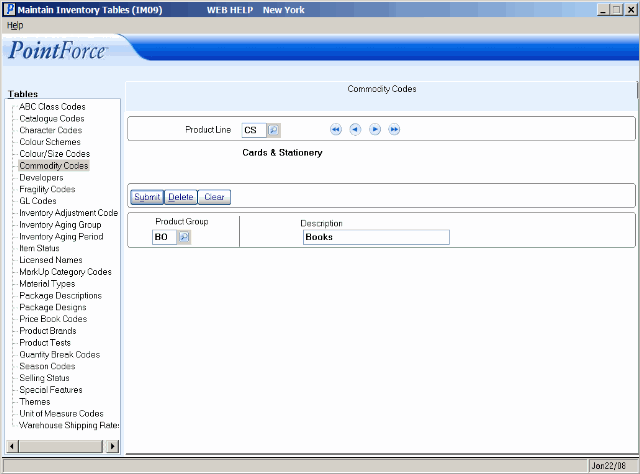Commodity Codes are used to categorize products into various groups. Commodity Codes are 4-character codes based on a 2-character Product Line code plus a 2-character Product Group code. For example:
-
LLGG - 'LL' represents the Product Line and 'GG' represents the Product Group.
The table below is an example of a character-structured commodity code strategy. Commodity Codes also can be numeric or an alpha-numeric combination. The line/group sorting is the objective of the coding strategy.
Commodity Product Line Product Group Description WMBR WM BR Widgets - Metal, Bronze WMGL WM GL Widgets - Metal, Gold WMSL WM SL Widgets - Metal, Silver WPBL WP BL Widgets - Plastic, Bakelite WPPE WP PE Widgets - Plastic, Pete1 WPPL WP PL Widgets - Plastic, Polypropylene WWCD WW CD Widgets - Wooden, Cedar WWOG WW OG Widgets - Wooden, Old Growth Red Cedar WWRW WW RW Widgets - Wooden, Red Wood
Commodity Codes are defined in IM09 and are assigned to products in Maintain Inventory Master (IM13). All products require a Commodity Code. When implemented correctly, Commodity Codes offer many benefits, including:
- Inventory and Sales reports that are summarized, sequenced, detailed or restricted by Product Group and Product Line (Commodity Code).
- Report sub-totals for each break in Product Group and Product Line.
- Special Price Lists (IM18) by Commodity Code allow a discount percent to be applied to an entire Product Group or Product Line, eliminating the set up of discount entries for each product.
- Commission calculations by Commodity Codes depending on the setting in Company Control/Order Entry (CC00/Order Entry).
When a product's Commodity Code is changed:
- Consider the impact on any Price Lists that might offer a discount at the Commodity Code level; the commodity change may result in different pricing for the product.
- Consider the impact on any Commission Rate tables where the commission rate is extracted based upon Commodity Code to be sure the correct rate is applied.
- For sales reports where Commodity Code is part of the record key (e.g. SA51, SA81), sales invoiced after the Commodity Code change will begin accumulating stats in a new record (under the new Commodity Code).
- For reports where Commodity Code is Sequence to the report (e.g. SA82, IC81), the product, with all of its history, will simply begin reporting under the new Commodity Code.
- If Commodity Code changes are imported, then be sure to run the Inventory Diagnostic programs (IN71, IN72) and then Purchasing Diagnostic programs (PO75, PO76). These diagnostic programs rebuild cross-reference files that include Commodity Code as part of the record key.
Setting up a Commodity Code:
- Click on the Query icon in the Product Line field. This opens the Commodity Product Lines screen:
- Click on the 'new' folder to create a new record. The IM09 Product Line screen opens:
- Enter a 2-character code in the Product Line field. This code can be an alpha-numeric combination. The Product Line is a broad classification of similar products, for example Gardening Products.
- Enter a description of the Product Line in the Description
field. The description can be a maximum of 25 characters in length.
- Click Update to add this code to the system.
- Enter a 2-character code in the Product Line field. This code can be an alpha-numeric combination. The Product Line is a broad classification of similar products, for example Gardening Products.
- Select the new code from the list in the Commodity Product Lines screen. The Commodity Product Lines screen closes automatically and the IM09/Commodity Codes screen re-appears with the new Product Line Code and Description.
- Click on the 'new' folder to create a new record. The IM09 Product Line screen opens:
- Enter a 2-character code in the Product Group field. This code can be an alpha-numeric combination. The Product Group is a sub-division of products within a Product Line, for example Planters, which are part of the Gardening line.
- Enter a description of the Product Group in the Description field. The description can be a maximum of 25 characters in length.
- Click Submit to add the code to the system.
The following table outlines the functionality of each button on the Commodity Code folder:
| Button Label | Icon | Functionality |
| Submit |  |
Saves the information entered for the current commodity code. |
| Delete |  |
Deletes the current commodity code. Note: You cannot delete a commodity code if the code is assigned to a product in IM13. |
| Clear |  |
All fields on this folder clear and you can begin adding a new commodity code record. |