The Available Forecast screen displays the projected Product availability for the Product selected in the Header section using all open Sales Orders and Purchase Orders (including In-Transits and Work Orders).
- To view the Available Forecast for all Warehouses, select the All Warehouses check box. When this check box is not selected, the Forecast includes information from the current Warehouse only. Note: If the product entered is an assembled set product, the following message displays: "Product 12345 is an Assembled Set and only Prepack Sales and Purchase Order information is diplays. Components are not considered. OK". In addition, if the product entered is a family product, the following message displays: "Product 67890 is a Family type product. No Sales Order or Purchase Order information will be displayed. OK".
- The Summary drop down list offers two ways in which to view the information in the list box:
- Full View - displays the following:
- Purchase Orders from P/O Entry (PO40).
- Purchase Orders input with no PO number in P/O Receipt and In Transit Entry (PO60).
- Sales Orders from Order and Quote Entry (OE30), Invoice Direct Bill and Credit Note Entry (IN41) and Retail Cash Counter Invoice Entry (RS41).
- Critical View - displays a Balance by month summary of the data from the Full View (for months where there is activity). Detail lines also display when the Projected Balance is negative.
- Full View - displays the following:
- The Product Type from Products (IM13) displays in the Product Type field for the current Product.
- Depending on the Summary view selected, the list box automatically displays information for the current Product. The following list defines each column in the list box:
- P/O No - the Purchase Order numbers generated in PO40. PO's display until:
- The PO is deleted in PO40.
- The PO is completely received and updated in PO60. If the PO is only a partially received in PO60, the remaining PO quantity is displayed as 'Remaining PO's'. (To determine the PO(s) on which the remaining quantity belongs, see IC45/C1-Purchase Orders.)
- All In-Transits are received to stock in PO In Transit to Stock Receiving Entry (PO63).
- Order/Ref No - the Sales Order number or transaction Reference Number. The following Orders display:
- Auto Credits or regular credits.
- Invoices from an RMA.
- Direct Bills.
- Copied Orders.
- Future Orders.
- Order numbers generated in OE30, IN41, RS41.
- 'Workorder' meaning a WO Product Type is enterend on a PO.
Orders display until:
- The Order is deleted in OE30.
- The quantities on the Order are completely shippable and the Invoice cycle is complete (IN41/IN42/IN43).
- Orders entered in IN41 display until all quantities are shippable and IN42/IN43 are executed (or until the Order is deleted in IN41).
- Orders entered in RS41 display until all quantities are shippable and IN42/IN43 are executed (or until the Order is deleted in RS41).
- F - Future Orders (far or near) are noted by an '*' in this column.
- Sup/Cust - the Supplier or Customer code displays in this field.
- For a PO, the Supplier code displays.
- For an Order, the Customer code displays.
- Whse - the Warehouse from which the Product is received or shipped.
- Action Date - the Action Date field is used differently for POs and Sales Order:
- PO Action Date is determined as follows:
- For POs generated via PO40, the Action Date is either the PO40/Detail 'Expected Date' or the PO40/Header 'Date Required' or the PO40/Header 'PO Date' (in that order) PLUS the 'Receipt Processing Days' from Company Control Initialization (CC00/PO).
- For In-Transits, the Action Date is the Batch Date PLUS 30 days.
- Sales Order Action Date is determined as follows:
- OE30/Lines 'Required' field on the More Details screen or OE30/General 'Date Required' (in this order). Note: You can only access the 'Required' field on the More Details screen if you are NOT using Order Management.
- PO Action Date is determined as follows:
- Units In - the quantity ordered from PO40 or PO60. Note: Work Orders on POs display as Units Out.
- Units Out - the shippable quantity from OE30, IN41 and RS41 and the order quantity for Future Orders.
- Units B/O - the Back Ordered quantity from OE30, IN41 and RS41.
- Projected Bal - the Projected Balance for the current Product based on Orders and POs.
- The first quantity in this field is the current On Hand quantity. When the All Warehouses check box is selected, this quantity is the sum of the On Hand quantity for all Warehouses.
Note:When the Projected Balance is NEGATIVE, the entire line displays in red.
- The first quantity in this field is the current On Hand quantity. When the All Warehouses check box is selected, this quantity is the sum of the On Hand quantity for all Warehouses.
- Days Late - the number of days late is based on the Order Action Date LESS the PO Action Date and displays only if the Projected Balance is negative. If there are no Purchase Orders for the Product and the Projected Balance is negative, the Days Late defaults to a value of 9,999.
- Cancel Date - the Cancel Date from PO40, OE30, IN41 or RS41. If the Cancellation Date is less than or equal to the Action Date, the entire line displays in red. The calculation used is:
Cancel Date LESS 'No. of Days for Future Order' from CC00/OE <= Action Date + Days Late
- P/O No - the Purchase Order numbers generated in PO40. PO's display until:
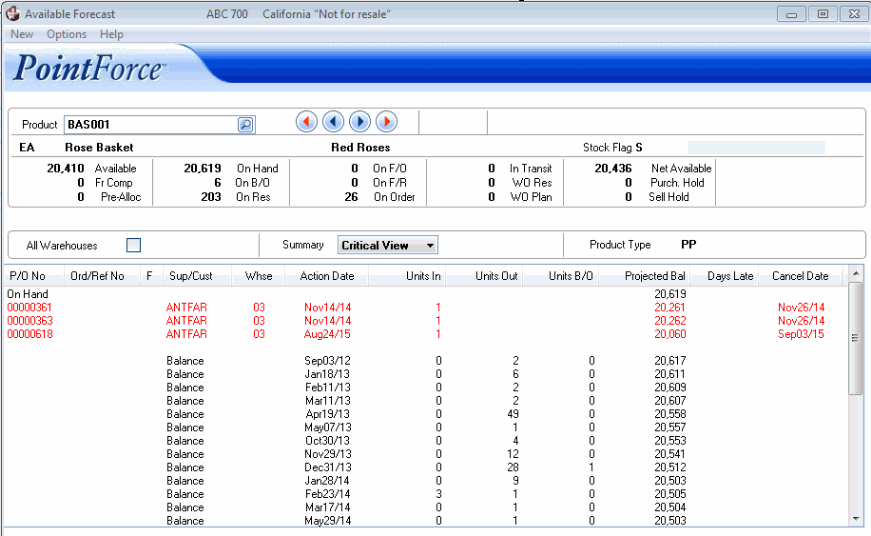
Availability Forecast- Critical View
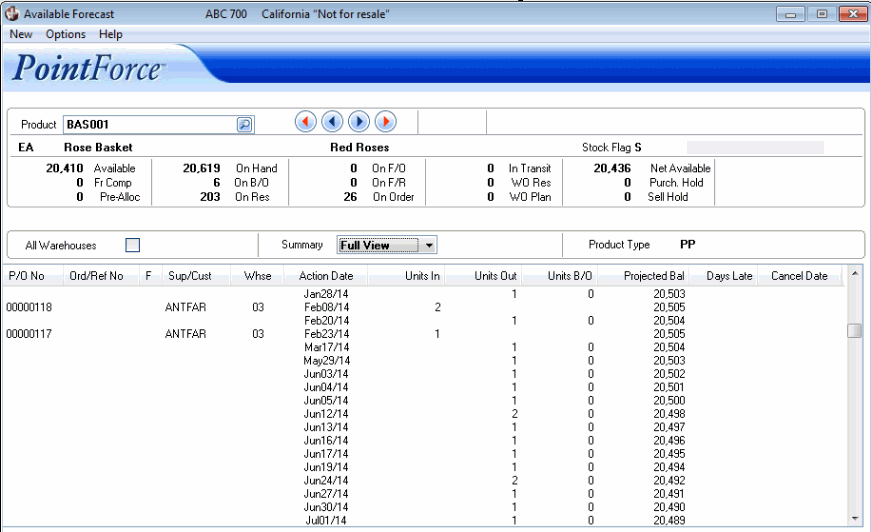
Availability Forecast- Full View

