Inventory Store Usage Print (IC86)
The Print Store Usage Report (IC86) program reports the product usage report by store. Stores are defined as Customers with a Class of Trade code set to "STO" on the Information folder of Maintain Customer Master (SU13). Whenever a store order is processed, the Store Usage file is updated. This report is printed and sent to the store to be used as a worksheet for placing their next order. MTD, YTD, LYR usage by product are reported.To run IC86:
- The Printer Selection screen automatically opens. Select the device destination and click OK.
- The Report Parameters screen for IC86 opens.
- The Format field defaults to 'Store Usage Report'. You cannot change the format.
- Select a Sequence from the drop down list. Valid options include:
- Sales Office - The 'Print Store Usage' report is created in Sales Office order.
- Commodity/Sort Code - The 'Print Store Usage' report is created in Commodity/Sort Code order. This sequence will report information in the commodity/sort code sequence within the sales office. If selected, ranges will relate to commodities. If you wish to report ranges of commodities for selected stores, then choose the Store Codes restriction to restrict the report to the required store(s).
- If a New Page for each Break is required, select the check box.
- The Levels list box displays the various Levels of detail available for the report. All Levels are automatically selected in IC86; the '>' before each Level option indicates the Level is selected. The levels that display are dependent on the Sequence selected and cannot be modified.
- Select the Restrictions that apply to the Report by double clicking on the line in the list box. Restrictions allow you to tailor IC86 to your specific needs. The '>' before a Restriction indicates the Restriction is selected. An '*' before a Restriction means the Restriction is mandatory. IC86 includes the following Restrictions:
- Period - opens the 'Period Information' window. This is a mandatory selection. The window offers two options:
- Current – reports the demand unit history for the current sales period.
- Next – reports the demand unit history for the next sales period.
- Inflate Avg. Usage - opens the 'Inflate Average Usage' window. Enter the percentage to inflate the average monthly usage.
- Sales Codes - opens the 'Set List of store codes' window. All of the stores are initially displayed in this window. To remove stores, enter the store number in the 'Enter Store to add to the list' field and the following message displays: "Remove Sales Office xx from the list? Yes/No". Select Yes to remove the sales office from the list or select No to cancel the transaction and return to the 'Set List of store codes' window.
Once you are satisfied with the list click OK. Note: If you have removed a sales office in error, enter the sales office number in the 'Enter Store to add to the list' field and press enter. You can also click the All button to restore all of the removed stores.
- Period - opens the 'Period Information' window. This is a mandatory selection. The window offers two options:
- Select the Range From and To for the report. The Range must match the Sequence selected. Multiple Ranges may be entered.
- In the From field, enter the starting 'code' for the report.
- In the To field, enter the ending 'code' for the report.
- The information displays in the list box below.
- To add additional Ranges, repeat these steps.
Note: To print the entire file (all records in the selected sequence), simply tab through the From and To fields. The list box displays *Start and *End in the From and To fields.
- To delete a Range from the list box, double click on the line. The following message displays, "Do you wish to delete this range? Yes/No". Click Yes to delete the range.
- In the From field, enter the starting 'code' for the report.
- When all of the information on the Report Parameters screen is complete, click OK to run the report.
- The Format field defaults to 'Store Usage Report'. You cannot change the format.
- The Report Complete screen opens when the report is generated. Enter the Acceptance Codes to accept the report (if applicable), click OK to complete the printing of the report, or click Abort to cancel the report.
Note: If you selected Commodity/Sort Code as the Sequence the following message displays: "Do you wish to Re-Generate the file? Yes/No". If commodity codes have been changed for the products in IM13, then select Yes to display the current commodity codes for each product. Select No to display the commodities assigned to the product the last time IC86 was run.
Here is an example of the IC86 report:
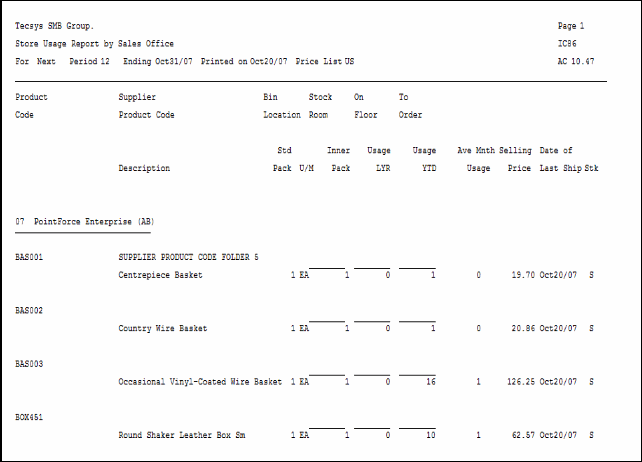
IC86 example
Here is the Report Parameters window for IC86:
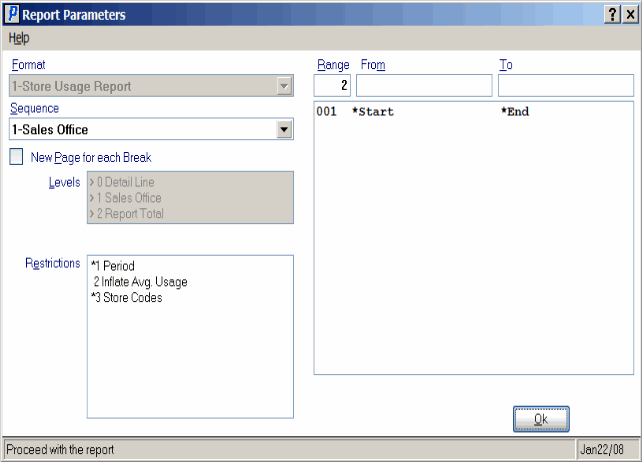
Print Store Usage Report (IC86)
