Print Price Books (IC84)
|
Additional Information Maintain Inventory Master (IM13/Selling) Maintain Inventory Master (IM13/Stock) |
The Print Price Books (IC84) program prints price books for internal or customer purposes.
To run IC84:
- The Printer Selection screen automatically opens. Select the device destination and click OK.
- The Report Parameters screen for IC84 opens.
- The Format field defaults to 'Price Book Print'. You cannot change the Format.
- Select a Sequence from the drop down list. Valid options include:
- Product - the Price Book is created in Product order.
- Supplier/Commodity - the Price Book is created in Supplier/Commodity order.
- Commodity/Supplier - the Price Book is created in Commodity/Supplier order.
- Commodity/Sort Code - the Price Book is created in Commodity/Sort Code order.
- Price Book Code/Supp - the Price Book is created in Price Book Code/Supplier order.
- Catalogue Page No. - the Price Book is created in catalogue page number order.
- If a New Page for each Break is required, select the check box.
- The Levels list box displays the various Levels of detail available for the report. All Levels are automatically selected in IC84; the '>' before each Level option indicates the Level is selected. The levels that display are dependent on the Sequence selected and cannot be modified.
- Select the Restrictions that apply to the Report by double clicking on the line in the list box. Restrictions allow you to tailor IC84 to your specific needs. The '>' before a Restriction indicates the Restriction is selected. An '*' before a Restriction means the Restriction is mandatory. IC84 includes the following Restrictions:
- Catalogue - opens the 'Catalogue' window. The Catalogue window offers three options:
- First – the report prints only products coded with a catalogue code of 'first'.
- Second – the report prints only product codes with a catalogue code of 'second'.
- Third – the report prints only products with a catalogue code of 'third'.
Note: If you do not select this restriction, all products will be printed on the report. Catalogue codes are maintained on the Selling folder of Maintain Inventory Master (IM13). For more information on Catalogue codes in IM13/Sellling, click here.
- Classification - opens the 'Product Class Code' window. Enter or select from the query a valid Class code.
Note: If you do not select this restriction, all products will be printed on the report. Class codes are maintained on the Stock folder of IM13. For more information on Class codes in IM13/Stock, click here .
- Catalogue - opens the 'Catalogue' window. The Catalogue window offers three options:
- Select the Range From and To for the report. The Range must match the Sequence selected. Multiple Ranges may be entered.
- In the From field, enter the starting 'code' for the report.
- In the To field, enter the ending 'code' for the report.
- The information displays in the list box below.
- To add additional Ranges, repeat these steps.
Note: To print the entire file (all records in the selected sequence), simply tab through the From and To fields. The list box displays *Start and *End in the From and To fields.
- To delete a Range from the list box, double click on the line. The following message displays, "Do you wish to delete this range? Yes/No". Click Yes to delete the range.
- In the From field, enter the starting 'code' for the report.
- When all of the information on the Report Parameters screen is complete, click OK to run the report.
- The Format field defaults to 'Price Book Print'. You cannot change the Format.
- The 'Print Price Books' window displays. This window allows you to further restrict and customize the report. The following list defines all of the fields in every section of the Price Books window:
- In the Print Selection section, select one of the following options:
- Both – prints a price list by product for all suppliers as per the selected restrictions.
- Customers – opens Customers entry/list box. Enter or select from the query the Customers for which the price book is to be created. You can enter up to 10 customer codes. A report is generated as per the selected restrictions.
- Price Lists - opens the Price Lists entry/list box. Enter or select from the query the desired Special or Contract price list. You can enter up 10 price lists. Note: If you select a price list that is NOT a Special or Contract, the following message displays: "Only price lists of type Special or Contract can be selected. OK". Click OK to close the message and select a valid Special or Contract price list.
Note: Once you enter Customer or Price Lists you cannot remove them. If you have entered a record in error you must close IC84 and restart the process.
- Both – prints a price list by product for all suppliers as per the selected restrictions.
- The Customers section works in conjunction with the 'Customers' print selection option. Please see the 'Customers' bullet point above.
- The Price Lists section works in conjunction with the 'Price Lists' print selection option. Please see the 'Price Lists' bullet point above.
- In the Available Price/Cost Column to Print/Qty Breaks to Print sections:
- In the Available Price/Cost Column to Print, you can select from the following 5 options:
Note: You cannot select the 'Commercial List' option and 'Quantity Breaks' option in combination, but you must select one of these option. Both of these options can be used in combination with any of the other options.
- Commercial List
- prints the Quantity Break 1 Master Price list Selling price of each product. This selection is valid with all Print Selections.
- Quantity Breaks - when this option is selected, the Qty Breaks to Print options are available. This option reports the selected quantity breaks for each product and is valid with all Print Selections. Note: You must select at least 1 quantity break when this option is selected.
- Retail Selling Price - prints the Retail Selling Price for all products. Note: Retail Selling Prices do NOT apply to the 'Price Lists Print' selection.
- Average Cost - prints the Average Cost for all products. This selection is valid with all Print Selections.
- Replacement Cost - prints the Replacement Cost for all products. This selection is valid with all Print Selections.
- Commercial List
- prints the Quantity Break 1 Master Price list Selling price of each product. This selection is valid with all Print Selections.
- In the Print Selection section, select one of the following options:
- Once you have completed selecting the appropriate parameters for the 'Print Selection' and the 'Available Price/Cost Columns to Print' options, click OK to continue printing the report or click Cancel to close IC84.
- The Report Complete screen opens when the report is generated. Enter the Acceptance Codes to accept the report (if applicable), click OK to complete the printing of the report, or click Abort to cancel the report.
Here is an example of the Price Book report from IC84:
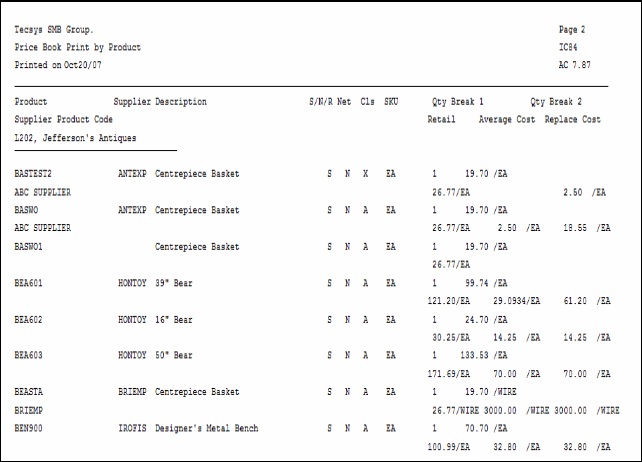
IC84 example
Here is the IC84 Print Price Books window:
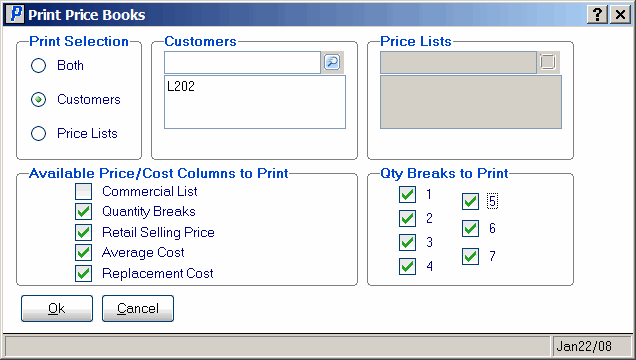
Print Price Books – IC84
Here is the Report Parameters window for IC84:
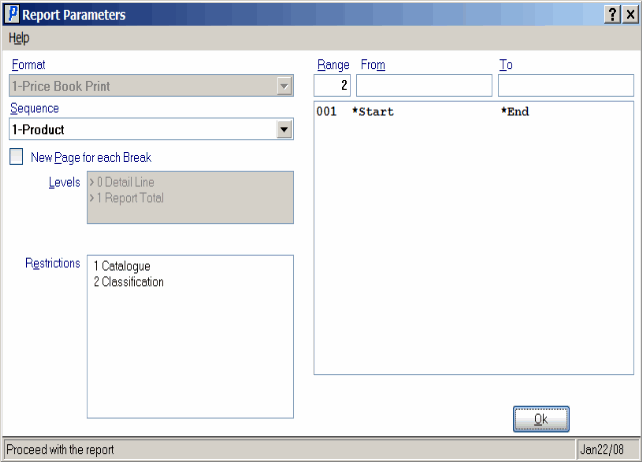
Print Price Books (IC84)
