Inventory Evaluation Print (IC81)
The Print Inventory Evaluation (IC81) program reports the values of the closing inventory for the financial statements.
- You can execute IC81 as required, usually at month-end after all invoicing, credits, stock receipts and inventory adjustments have been processed.
- The Inventory Evaluation Report reports the total units on-hand, current average cost, extended value at current average cost, current replacement cost and extended replacement/landed value at current replacement cost for each product by warehouse. Sub-totals vary depending on the sequence you select.
To run IC81:
- The Printer Selection screen automatically opens. Select the device destination and click OK.
- The Report Parameters screen for IC81 opens.
- The Format field defaults to ‘INVENTORY EVALUATION’. You cannot change the format.
- Select a Sequence from the drop down list. Valid options include:
- Commodity/Product- Inventory Evaluation Report is created in Commodity/Product code order.
- Supplier Product - Inventory Evaluation Report is created in Supplier/Product order.
- Product - Inventory Evaluation Report is created in Product order.
- Commodity/Product- Inventory Evaluation Report is created in Commodity/Product code order.
- If a New Page for each Break is required, select the check box.
- The Levels list box displays the various Levels of detail available for the report. All Levels are automatically selected in IC81; the '>' before each Level option indicates the Level is selected. Double click on the line to remove the selector. The levels that display are dependent on the Sequence selected.
- Select the Restrictions that apply to the Report by double clicking on the line in the list box. Restrictions allow you to tailor IC81 to your the specific needs. The '>' before a Restriction indicates the Restriction is selected. An '*' before a Restriction means the Restriction is mandatory. IC81 includes the following Restrictions:
- Classification - opens the 'Classification' window. The classification you enter limits the report to print only products with the specified class. You can only specify a single classification.
- Warehouse - opens the 'Single Warehouse only?' window. This restriction allows you to print the report for a single warehouse. By default IC81 reports information for all warehouses.
- Print On-Hand > 0 - opens the 'Print in Stock Product only?' window. This restriction allows you to print the report for products with an on-hand quantity greater than zero. Note: This restriction only works in combination with Restriction 2 - Warehouse; a specific warehouse must be selected.
- As of Date - opens the 'Inventory Date' window. By entering a date prior to the current system date, the on-hand quantities reported on the evaluation will be 'as-of' the entered date. The current on-hand quantities are adjusted for movement during the interim period to arrive at the (calculated) earlier amounts. While the quantity-on-hand can be calculated as of the 'as-of' date, the average and replacement costs used are the current costs in the system at the time of running the report.Note: This restriction only functions if the level of invoice detail written to the movement file is set to 'Invoice' or 'Daily' on the Invoicing folder in Company Control Initialization (CC00). For more information on CC00/Invoicing, click here
.
- Include Consignments - opens the 'Include Consignment' window. This restriction allows you to print the report with the addition of the quantity at each consigned location, valued at the consignment average cost and current replacement cost. Total consigned value is then included in the report totals.
Note: You cannot restrict the report to a specific warehouse if consignments are included. For more information on reconciling consignment inventory to the GL, click here.
- Print bin/lot/serial - opens the 'Include Lots/Serial Nos?' window. This window offers 3 options to print bin location and/or lot/serial information for each product:
- Print both binloc and lot/serial – when selected, the bin locations and lot/serial information is reported for applicable products and warehouses.
- Print only binloc – when selected, only the bin locations are reported for applicable products and warehouses.
- Print only lot/serial – when selected, only lot and serial information is selected for applicable products.
- Supplier Product Code - opens the 'Supplier Product Code Selection' window. This restriction allows you to print the report with the addition of the supplier product code for each product, if applicable.
- Print On-Hand <> 0 - opens the 'Products with On Hand other than zero?' window. This restriction allows you to print the report for product where the on-hand is either a positive or negative value but NOT zero. Note: This restriction works as expected when reporting a Secondary Warehouse. If reporting the Primary Warehouse only or ALL warehouses, QOH=0 in the Primary Warehouse will be reported.
- Classification - opens the 'Classification' window. The classification you enter limits the report to print only products with the specified class. You can only specify a single classification.
- Select the Range From and To for the report. The Range must match the Sequence selected. Multiple Ranges may be entered.
- In the From field, enter the starting 'code' for the report.
- In the To field, enter the ending 'code' for the report.
- The information displays in the list box below.
- To add additional Ranges, repeat these steps.
Note: To print the entire file (all records in the selected sequence), simply tab through the From and To fields. The list box displays *Start and *End in the From and To fields.
- To delete a Range from the list box, double click on the line. The following message displays, "Do you wish to delete this range? Yes/No". Click Yes to delete the range.
- In the From field, enter the starting 'code' for the report.
- When all of the information on the Report Parameters screen is complete, click OK to run the report.
- The Format field defaults to ‘INVENTORY EVALUATION’. You cannot change the format.
- The Report Complete screen opens when the report is generated. Enter the Acceptance Codes to accept the report (if applicable), click OK to complete the printing of the report, or click Abort to cancel the report.
Here is an example of the IC81 report:
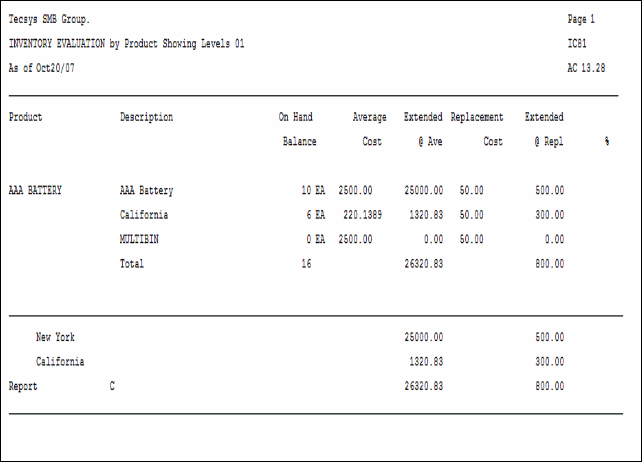
IC81 example
Here is the Report Parameters window for IC81:
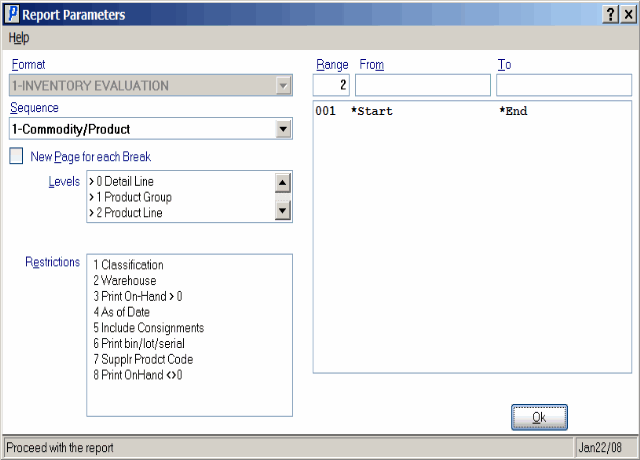
Print Inventory Evaluation (IC81)
