Receive Branch Transfer (IC55)
|
Additional Information Whse Receipt Stock Audit Trail (IC56) Maintain Inventory Tables (IM09/ Warehouse Shipping Rates) |
The Receive Branch Transfers (IC55) program is used to receive stock transfers, produced through the Confirm Whse Transfer (IC27) program or entered directly in Enter Orders/Quotes (OE30), into the receiving warehouse.
- Note: You can only receive branch transfers for orders that are scheduled through Schedule Order for Printing (OE32), printed and accepted through Print Shipping Documents (OE34) and the invoice cycle is completed for the orders through Enter Inv/Direct Bills/Credits (IN41), Print Invoices/Credit Notes (IN42) and Schedule Invoices/Credits (IN43).
- You can only process warehouse transfers processed via TAT code "WHS". The stock is reduced in the sending warehouse and the quantity on order is increased in the destination warehouse. Upon receipt of the goods by the destination warehouse, IC55 runs to reduce quantity on order and increase quantity on hand at the destination warehouse.
- Note: You can optionally add into the product cost (per factors defined through the Maintain Inventory Tables (IM09/Warehouse Shipping Rates)). The resulting G/L distribution for a warehouse transfer will be:
Assume that the transfer of the product is from warehouse 01 to warehouse 02.
- The productís cost in whse 01 = $100.00
- The freight factor incurred when shipping from 01 to 02 = 1%
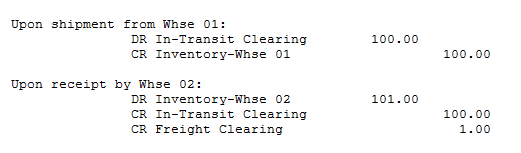
- The productís cost in whse 01 = $100.00
- Note: While IC55 updates the quantity balances in the Inventory Master file record (in the receiving warehouse), the General Ledger distribution entries are reported and updated through the Whse Receipt Stock Audit Trail (IC56) program.
- This program does not require a GL posting date because it uses the system run date as the GL posting date and inventory movement date. After you initiate the Receive function, the program exits to the menu. You must print IC56 before you can receive more branch transfers in IC55.
When you open IC55, the Warehouse Selection window displays. Select the warehouse that the stock is being transferred to.
Once you select a warehouse, IC55 opens. The following list defines every field on IC55:
- Order No + Shipment - enter or select from the query the Order and Shipment number that you wish to receive.
- When you click on the Order No+Shipment query, the warehouse transfer orders that have been shipped and invoiced to the receiving warehouse display.
- The Order Number+Shipment number input field is used to identify the individual shipping document of the warehouse transfer. This input field consists of the Sales Order number from the transfer sales order along with the Shipping Document number assigned to this shipment when printed in the main warehouse.
- When you click on the Order No+Shipment query, the warehouse transfer orders that have been shipped and invoiced to the receiving warehouse display.
- Date Shipped - once you select an order/shipment number, the date the order was shipped displays. This field is for information purposes only and cannot be edited.
- List Box - as you update order/shipments, the information displays in the list box.
The following table outlines the functionality of each button on IC55:
| Button Label | Icon | Functionality |
| Submit |  |
Saves the current record to the list box. |
| Delete |  |
Deletes the current record and removes it from the list box. |
| Clear |  |
Clears the Order/Shipment number. |
| Receive |  |
Automatically receives the products from the shipping warehouse to the receiving warehouse. |
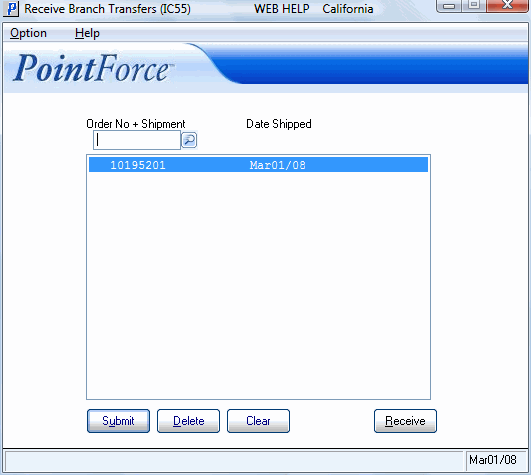
Receive Branch Transfers (IC55)
