Store Transfers by Class (IC52)
The Store Transfers by Class (IC52) program is used by operations that support retail branches that do not computer control their inventory at the product level, but wish to track inventory movement at the dollar level through the G/L. IC52 is used to transfer inventory "Class" products form one retail location to another.
- Transfers should be processed by the main location (i.e. the head office or central branch) when they have occurred. Normally, the paperwork is forwarded to the central location by the retail branches on the day the transfers have, or will, occur. The central location then processes the transfer transactions by the close of the following business day.
- Certain companies operate such that inventory is computer-controlled at the product level for the main warehouse location(s) but is controlled at the dollar level (for the G/L) for any retail branches.
- Special products, called "Class" products, are built in the Maintain Inventory Master (IM13) program. Generally, one class product is built for each main product line. Class products must have a product code of "Class-" plus a 2-digit numeric suffix that represents the product line. For example, "Class-01" products might represent all "widgets". Additionally, class products must be assigned a product type of "CP" in the master file. To see more information on class products in IM13, click here.
- During the initial phase of the conversion, inventory at the retail branches is recorded in the G/L at cost; each branch should have its own inventory G/L account. Inventory at the main warehouse(s) is recorded in the G/L at cost, PLUS the goods are recorded in the inventory files (i.e. counts and unit costs are recorded in the system, most usually by programs IC50/51, using code "R").
- Transfers from warehouses to stores are processed via OE30/IN41, using the code "#" + the 2-digit store code as the customer code (i.e. #02 = Store 02). For more information on warehouse transfers, see the 'Customer Code-Special Logic Codes' link found in the the Customer Master (Customer Master (SU13)) as well as the Maintain TAT Codes (IN02) help topic.
- Transfers from one store to another are recorded in this program because there is no sending warehouse to relieve inventory from; the only update that should occur is to the inventory accounts for the stores affected, in the G/L. Additionally, the program provides an audit trail.
The following list defines every field in IC52:
- When you first open IC52, the GL Posting Date window opens allowing you to enter the G/L posting date to be used for the transfers about to be recorded. Note: If there is a batch of transfers already in process, the G/L posting date will be displayed when this window opens and the G/L date cannot be changed until the Store Transfers by Class Report (IC53) is printed and accepted, thereby clearing the transfer file.
- Transfer
- enter or select from the query a transfer number. Enter a maximum of 6-digits in this field. This includes dashes (-) other characters that you want to incorporate into the transfer number. We suggest that pre-numbered transfer forms be issued to all store locations for use.
- Line - enter the line number from the transfer sheet being recorded. We suggest that pre-numbered transfer forms be issued to all store locations for use; each form should be numbered by line also.
- Location To - enter or select from the query the receiving store location number. For example, if inventory is being transferred from Store 01 to Store 02, you will enter "02" in this field.
- You must enter a sales office/warehouse that is set up in SU13 with a customer code prefixed by '#'. Only sales offices/warehouses set up in SU13 with a customer code prefix of '#' are eligible for inventory transfers. If you enter one that is not set up accordingly, the following message displays: "Client #xx does not exist. OK".
- You must enter a sales office/warehouse that is set up in SU13 with a customer type of '9'. If you enter a sales office/warehouse that is not set up with a customer type of '9', the following error displays: "Client is not type 9. OK".
- For more information on inventory transfers and customer set up, see the 'Customer Code-Special Logic Codes' link found in Customer Master (SU13).
- You must enter a sales office/warehouse that is set up in SU13 with a customer code prefixed by '#'. Only sales offices/warehouses set up in SU13 with a customer code prefix of '#' are eligible for inventory transfers. If you enter one that is not set up accordingly, the following message displays: "Client #xx does not exist. OK".
- From - enter or select from the query the sending store location number. For example, if inventory is being transferred from Store 01 to Store 02, you will enter "01" in this field.
- You must enter a sales office/warehouse that is set up in SU13 with a customer code prefixed by '#'. Only sales offices/warehouses set up in SU13 with a customer code prefix of '#' are eligible for inventory transfers. If you enter one that is not set up accordingly, the following message displays: "Client #xx does not exist. OK".
- You must enter a sales office/warehouse that is set up in SU13 with a customer type of '9'. If you enter a sales office/warehouse that is not set up with a customer type of '9', the following error displays: "Client is not type 9. OK".
- For more information on inventory transfers and customer set up, see the 'Customer Code-Special Logic Codes' link found in Customer Master (SU13).
- You must enter a sales office/warehouse that is set up in SU13 with a customer code prefixed by '#'. Only sales offices/warehouses set up in SU13 with a customer code prefix of '#' are eligible for inventory transfers. If you enter one that is not set up accordingly, the following message displays: "Client #xx does not exist. OK".
- Class - enter or select from the query the class code for the product transfer recorded on this transfer form line. Note: Each transfer line recorded represents one product. Class products are built for stores that do not computer control inventory at the product level. The product code is "Class-" + a 2-digit numeric suffix that represents the product line. The product type must be set to "CP", and no selling prices are recorded. See the help text for program IM13 for more information on maintaining class products. For more infromation on maintaining class products in IM13, click here.
- Quantity
- enter the quantity of the class product being transferred. You can enter a maximum of 99999999 in this field.
- Retail Price - enter the retail price of the class product being transferred.
- Cost - enter the cost of the class product being transferred, or press tab to accept the cost as displayed. Costs are calculated for all Class Products by applying the "Minimum Gross Margin %" set up in IM13 to the Retail Price entered.
- List Box - the list box displays the details of every line entered for the current transfer. You can double click on a line in the list box to recall the line and make edits as required.
The following table outlines the functionality of each button on IC52:
| Button Label | Icon | Functionality |
| Delete Transfer |  |
Deletes the current Transfer record and all lines associated with the Transfer. The following message displays: "Delete Header and all its details? Yes/No". Select Yes to delete the header and all of it's details. Select No to cancel the delete request. |
| Submit |  |
Saves the current Transfer record. |
| Delete |  |
Deletes the line recalled on the current Transfer. |
| Clear |  |
Clears the field allowing you to enter a new Transfer. |
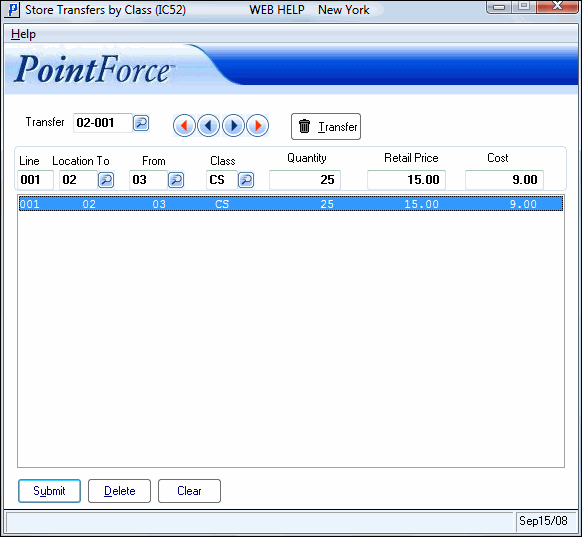
Store Transfers by Class (IC52)
