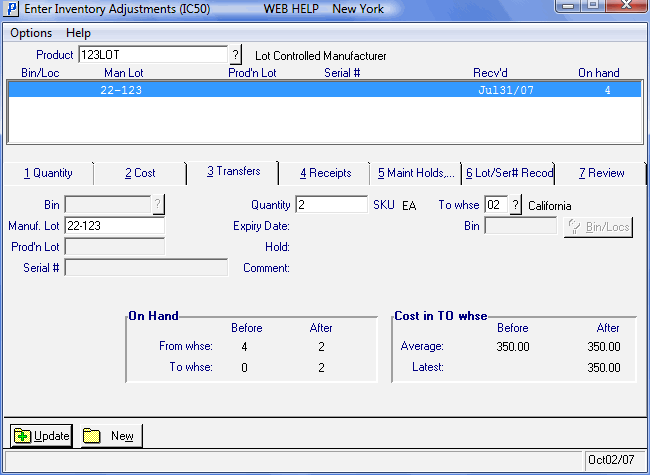Transfers (IC50)
The Transfers folder in Enter Inventory Adjustments (IC50) allows you to move inventory between Warehouses for the Product displayed in the header section.
Note: You must ensure that the current active Warehouse associated with IC50 is the correct source Warehouse for the transfer. If not, select the correct source Warehouse from the Options/Warehouse menu before initiating the transfer.
The following list defines every field on IC50/Transfers:
- Bin - if the selected Warehouse is a multibin Warehouse, this field is open and includes a query.
- If you select a bin that is not in use for the current product, the following message displays: "That bin/lot/serial has never been used for this product. OK". Click OK to close the message window.
- Manuf. Lot - if the current Product is assigned a Manufacturer's Lot number, this field is available allowing you to input the appropriate Lot number for the transfer adjustment.
- If you select a lot that is not in use for the current product, the following message displays: "That bin/lot/serial has never been used for this product. OK". Click OK to close the message window.
- Prod'n Lot - if the current Product is assigned a Production Lot number, this field is available allowing you to input the appropriate Lot number for the transfer adjustment.
- If you select a lot that is not in use for the current product, the following message displays: "That bin/lot/serial has never been used for this product. OK". Click OK to close the message window.
- Serial # - if the current Product is coded for Serial Control from Receiving in IM13, this field is available allowing you to input the appropriate serial number for the transfer adjustment. If the Product is serialized, you can only transfer one Product at a time.
- If you select a serial number that is not in use for the current product, the following message displays: "That bin/lot/serial has never been used for this product. OK". Click OK to close the message window.
- If you select a serial number that is currently assigned to an order, the following message displays: "This serial number has been committed to an order. OK". Click OK to close the message window and select another serial number.
- If you select a serial number that is not in use for the current product, the following message displays: "That bin/lot/serial has never been used for this product. OK". Click OK to close the message window.
- Quantity - enter the transfer adjustment quantity in this field. Only positive quantities can be entered.
- If you try to enter a negative quantity, the following message displays: "You may not enter a negative transfer quantity. Please change the default warehouse to sending warehouse and transfer in the other direction. E.g. Instead of transferring -5 from warehouse 01 to warehouse 02, change the default warehouse to warehouse 02 and transfer +5 to warehouse 01. OK". Click OK to close the message window.
- If you try to enter a quantity that is greater than the on hand quantity, the following message displays (but you can continue): "Note: The transfer quantity is greater than the on hand. OK". Click OK
to close the message window and continue with the transfer.
- If you are transferring a serialized Product, you can only transfer one Product/serial number at a time and the Quantity field is restricted to a value of 1.
- If you try to enter a negative quantity, the following message displays: "You may not enter a negative transfer quantity. Please change the default warehouse to sending warehouse and transfer in the other direction. E.g. Instead of transferring -5 from warehouse 01 to warehouse 02, change the default warehouse to warehouse 02 and transfer +5 to warehouse 01. OK". Click OK to close the message window.
- Expiry Date - this field is for information purposes only. The Expiry Date associated with the Hold placed on the current Product displays in this field. You can edit, update or delete the Expiry Date on the 'Maintain Holds, Comments, Expiry Dates' folder.
- Hold - this field is for information purposes only. The Hold code associated with the current Product (either a Selling Hold and/or Purchasing Hold) displays in this field. You can edit, update or delete the Hold on the 'Maintain Holds, Comments, Expiry Dates' folder.
- Comment - this field is for information purposes only. The Comment associated with the Hold placed on the current Product displays in this field. You can edit, update or delete the Comment on the 'Maintain Holds, Comments, Expiry Dates' folder.
- SKU - this field is for information purposes only. Once a Product code is entered in the Header section, the SKU field automatically displays the 'Stock Units' assigned to the Product in Maintain Inventory Masters (IM13).
- To Whse - enter or select from the query the destination Warehouse for your transfer adjustment.
- If the Product does not exist in the destination Warehouse, the following message displays: "Product does not exist in TO warehouse. Do you wish to create it? Yes/No". Select Yes to create the Product in the destination Warehouse, or select No to cancel the request and return you to IC50.
- If you enter the same Warehouse in the 'To Whse' as the source Warehouse, the following message displays: "You may not transfer product to the same warehouse. OK". Click OK to close the message window.
- If the Product does not exist in the destination Warehouse, the following message displays: "Product does not exist in TO warehouse. Do you wish to create it? Yes/No". Select Yes to create the Product in the destination Warehouse, or select No to cancel the request and return you to IC50.
- Bin - this field is open if your source Warehouse is multibin or if the Warehouse being transferred to is multibin. You can input the appropriate destination Bin for the transfer adjustment. You can enter the Bin directly, or you can click the Bin/Locs to query the Bin Location codes within the destination Warehouse.
- In the On Hand section, the Before and After on hand quantity the adjusted Product displays for both Warehouses:
- From whse - the Before and After on hand quantity for the source Warehouse displays.
- To whse - the Before and After on hand quantity for the destination Warehouse displays.
- From whse - the Before and After on hand quantity for the source Warehouse displays.
- In the Cost in TO whse section, the Before and After costs for Average and Latest costs display:
- Average - the Before and After Average Cost for the current Product display.
- Latest - the Before and After Latest Cost for the current Product display.
- Average - the Before and After Average Cost for the current Product display.