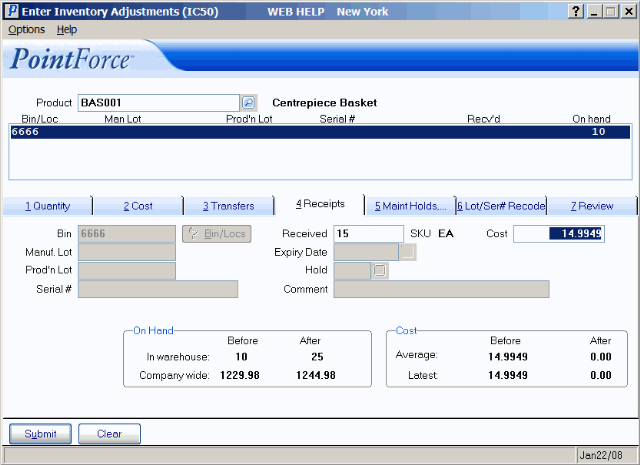Receipts (IC50)
|
Additional Information Troubleshooting IC50 |
The Receipts folder in Enter Inventory Adjustments (IC50) allows you to input direct receipts into the inventory sub-ledger, effectively by-passing the Purchasing module, for the Product displayed in the header section.
Note: Input into IC50 is recorded under Inventory Movement statistics. Receipt History is not updated. Remember to check the current Warehouse for IC50, as this is the receiving Warehouse for the transaction. If you need to change the Warehouse, use Options/Warehouse from the menu bar.
You CANNOT receive a Model (MO) type product (defined in Maintain Inventory Master (IM13)). If you attempt to receive a MO product, the following message displays: "You can not receive a Product of type 'MO' {Model}. OK". Click OK to close the message window.
- If you try to make any type of an adjustment to a Model (MO) product, the following message displays: "The product (product code) is a Model. Inventory adjustments should not be made to this product type. OK." Click OK to close the message window.
You can enter Work Order (WO) products in IC50 in Enterprise 6.0 and higher; when you receive a WO product on the Receipts folder of IC50, the following warning message displays: "This method of receiving Work Orders should only be used for Conversion purposes. Receiving a Work Order product in this folder does not affect Quantity On Hand for the Work Order's components. Work Order Products are designed to be received through the PO system. OK". Click OK to close the message window.
The following list defines every field on IC50/Receipts:
- Bin - in a multi-bin environment, this field is available allowing you to input the appropriate Bin for the receipt adjustment. You can enter the Bin number directly or you can click on Bin/Locs to query the Bin Location codes for the current Warehouse.
- If the quantity received causes the maximum volume and weight to be exceeded for the bin location, the following message displays: "This quantity will exceed the available: volume=##.# (maximum volume) weight=##.# (maximum weight). Do you wish to continue? Yes/No". (This message only displays if the weights and/or volumes are maintained in IM13 for the SKU Default GTIN record.) Select No to cancel the request and select a new bin location or select Yes to continue receiving to this bin location. Note: The volume and weight for the bins are maintained in Warehouse Layout Maintenance (WH10).
- If you enter a bin that contains products other than the current product, the following message displays: "This bin/loc contains other products. Continue? Yes/No".
- If the bin you enter is already full (according to the weights and measurements) the following message displays: "That bin/location is full. Do you want to use it anyway? Yes/No".
- In a single bin Warehouse, if the product is assigned a Primary bin in IM13/Warehouse, the bin is displayed but the field is unavailable (grayed out).
- If the quantity received causes the maximum volume and weight to be exceeded for the bin location, the following message displays: "This quantity will exceed the available: volume=##.# (maximum volume) weight=##.# (maximum weight). Do you wish to continue? Yes/No". (This message only displays if the weights and/or volumes are maintained in IM13 for the SKU Default GTIN record.) Select No to cancel the request and select a new bin location or select Yes to continue receiving to this bin location. Note: The volume and weight for the bins are maintained in Warehouse Layout Maintenance (WH10).
- Manuf. Lot - if the current Product is coded as a Manufacturer's Lot in IM13, this field is available allowing you to input the appropriate Lot number for the receipt adjustment.
- If you enter an existing Manufacturer's Lot, the following message displays: "This lot exists. Add to it? Yes/No". Select Yes to add to the existing lot; select No to close the window and cancel the request.
- Prod'n Lot - if the current Product is coded as a Production Lot in IM13, this field is available allowing you to input the appropriate Lot number for the receipt adjustment.
- If you enter an existing Production Lot, the following message displays: "This lot exists. Add to it? Yes/No". Select Yes to add to the existing lot; select No to close the window and cancel the request.
- Serial # - if the current Product is coded for Serial Control from Receiving in IM13, this field is available allowing you to input the appropriate serial number for the receipt adjustment. If the Product is serialized, you can only receive one Product/Serial combination at a time.
- If you enter a serial number that already exists, the following message displays: "That serial number is already in use. OK". Click OK to close the message window.
- Received - enter the receipt adjustment quantity in this field. If you are receiving a serialized Product, you can only receive one Product at a time and the Received field is restricted to a value of 1.
- If you try to enter a negative quantity, the following message displays: "-# is not a valid input value. Valid values are: 0.01-99999999.99. OK". Click OK to close the message window.
- SKU - this field is for information purposes only. Once a Product code is entered in the Header section, the SKU field automatically displays the 'Stock Units' assigned to the Product in Maintain Inventory Masters (IM13).
- Expiry Date - this field is always unavailable.
- The Expiry Date field is maintained in the Maintain Holds, Comments, Expiry Dates folder.
- Hold - this field is open for serialized/lot controlled and non-serialized/lot controlled products in a multibin Warehouse only.
- The Hold field is maintained in the Maintain Holds, Comments, Expiry Dates folder.
- Comment - this field is open for serialized/lot controlled and non-serialized/lot controlled products in a multibin Warehouse only.
- The Comment field is maintained in the Maintain Holds, Comments, Expiry Dates folder.
- Cost - enter the cost assigned to this receipt. The receipt cost is used to readjust the Weighted Average Cost just as though the Product was received through the PO module.
- In the On Hand section, the Before and After on hand quantity the Product received displays for both Warehouses:
- In warehouse
- the Before and After on hand quantity for the current Warehouse display.
- Company wide - the Before and After on hand quantity for all Warehouses display.
- In warehouse
- the Before and After on hand quantity for the current Warehouse display.
- In the Cost section, the Before and After costs for the Product received display:
- Average - the Before and After average costs display based on the current receipt.
- Latest - the Before and After latest costs display based on the current receipt.
- Average - the Before and After average costs display based on the current receipt.