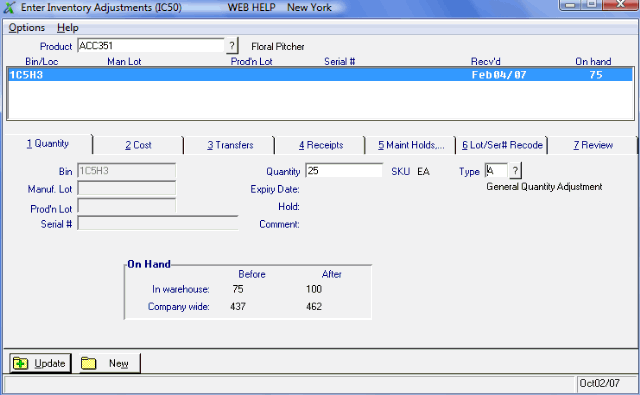Quantity (IC50)
The Quantity folder in Enter Inventory Adjustments (IC50) allows you to adjust inventory quantity for the Product displayed in the header section.
The following list defines every field on IC50/Quantity:
- Bin - in a multi-bin environment, this field is available allowing you to input the appropriate Bin for the adjustment.
- If the bin is full, the following message displays: "That bin/location is full. Do you want to use it anyway? Yes/No". Select No to cancel the request and select a new bin location or select Yes to continue receiving to the current bin location.
- If the Warehouse is a single bin, this field displays the bin entered in the Primary Bin field in Maintain Inventory Master (IM13/Warehouse).
- If the bin is full, the following message displays: "That bin/location is full. Do you want to use it anyway? Yes/No". Select No to cancel the request and select a new bin location or select Yes to continue receiving to the current bin location.
- Manuf. Lot - if the current Product is flagged for Lot Control in Maintain Inventory Master (IM13) using a Manufacturer's Lot number, this field is available allowing you to input the appropriate Lot number for the adjustment.
- Prod'n Lot - if the current Product is flagged for Lot Control in IM13 using a Production Lot number, this field is available allowing you to input the appropriate Lot number for the adjustment.
- Serial # - if the current Product is flagged for Serial Control from Receiving in IM13, this field is available allowing you to input the appropriate serial number for the adjustment.
- Quantity - enter the adjustment quantity in this field. You can enter either a positive or a negative number in this field, as appropriate. Note: No warning message displays if you make your inventory negative as a result of the adjustment.
- If you enter a negative quantity that is going to force the on hand quantity to a negative value and there is reserved stock for orders, the following message displays: "The new On Hand quantity this adjustment will make, less stock that is reserved for orders for this product, will drive availability negative. Do you wish to continue? Yes/No". Select Yes to continue with the adjustment, or select No to cancel the request.
- If you try to make an adjustment to a Product with no history, the following message displays: "This product has no history, adjustment not allowed. Use a receipt or transfer from another warehouse. OK". Click OK to close the message window.
- If a serial controlled product already has a quantity of 1, you cannot add to the quantity. Serialized products can only be adjusted one at a time, and as a result, can never have a quantity greater than 1.
- If you enter a negative quantity that is going to force the on hand quantity to a negative value and there is reserved stock for orders, the following message displays: "The new On Hand quantity this adjustment will make, less stock that is reserved for orders for this product, will drive availability negative. Do you wish to continue? Yes/No". Select Yes to continue with the adjustment, or select No to cancel the request.
- Expiry Date - this field is for information purposes only and only applies to lot or serial controlled Products. The Expiry Date associated with the Hold placed on the current lot or serialized Product displays in this field. You can edit, update or delete the Expiry Date on the 'Maintain Holds, Comments, Expiry Dates' folder.
- Hold
- this field is for information purposes only and only applies to lot or serial controlled Products. The Hold code associated with the current lot or serialized Product (either a Selling Hold and/or Purchasing Hold) displays in this field. You can edit, update or delete the Hold on the 'Maintain Holds, Comments, Expiry Dates' folder.
- Comment - this field is for information purposes only and only applies to lot or serial controlled Products. The Comment associated with the Hold placed on the current lot or serialized Product displays in this field. You can edit, update or delete the Comment on the 'Maintain Holds, Comments, Expiry Dates' folder.
- SKU - this field is for information purposes only. Once a Product code is entered in the Header section, the SKU field automatically displays the 'Stock Units' assigned to the Product from Enter Inventory Master (IM13).
- Type - enter or select from the query the Type code associated with the adjustment. Type codes are maintained in IM09/Inventory Adjustment Codes.
- The Type code assigned to the transaction helps identify the reason for the adjustment and displays on the Inventory Adjustment Register (IC51) and on the Display Product Availability (IC45/Inventory Movement). Transactions are printed in Adjustment Code sequence on IC51, therefore grouping all Adjustments of the same Code together on the same page.
Note: If you attempt to select 'P-Physical Inventory Count' from the Type query, the following message displays: "The Physical Inventory Count (PI) adjustment type is reserved for exclusive use by the Physical Inventory system in Enterprise. OK".
- In the On Hand section, the Before and After on hand quantity for the adjusted Product displays:
- In warehouse - the Before and After on hand quantity for the current Warehouse display.
- Company wide - the Before and After on hand quantity for all Warehouses display.
- In warehouse - the Before and After on hand quantity for the current Warehouse display.