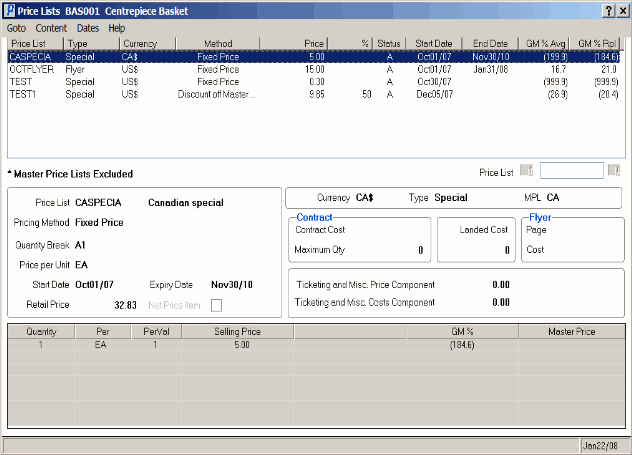IC45/R1 Pricing & Costs: Price Lists Screen
The Price Lists list box contains details on the current Product displayed above the top menu bar.
- The following list defines each of the columns in the list box:
- Price List - the Price List code(s) from Maintain Price Lists (IM18) to which this Product is assigned. Note: This list does not include Master Price Lists.
- Type - the Type of Price List. Valid options include: Contract, Quote-Common, Special or Flyer.
- Currency - the currency on which the Price List is based.
- Method - the Pricing Method used by IM18 to determine the Sale Price, Fixed Price, Discount off Master Price, Markup on Cost, Gross Margin and Master Price Multiplier.
- Price - the QB1 price calculated for each Price List is displayed.
- % - the Percentage used to determine the new price for the following Price List types:
- Markup on Cost
- Gross Margin
- Master Price Multiplier
- Discount off Master
Note: If the Display Cost field in Maintain Operator Password/Privileges (CC03) is not selected for the Operator, then the information in this column will remain blank.
- Status - the Status of the price list. Valid options include:
- A - Active. A Price List is Active when the End Date from IM18 is equal to or greater then the current system run date OR the End Date is blank.
- P - Pending. A Price List is Pending when the Start Date from IM18 is greater then the current system run date.
- X - Expired. A Price List is Expired when the End Date from IM18 is less then the current system run date.
- Start Date - the Start Date for the Price List from IM18.
- End Date - the End Date for the Price List from IM18.
- GM % Avg - the calculated GM% for each detail line based on the Weighted Average Cost. Note: If the Display Cost field in CC03 is not selected for the Operator, the information in this column will remain blank.
- GM % Rpl - the calculated GM% for each detail line based on the Replacement Cost. Note: If the Display Cost field in CC03 is not selected for the Operator, the information in this column will remain blank.
- Price List - the Price List code(s) from Maintain Price Lists (IM18) to which this Product is assigned. Note: This list does not include Master Price Lists.
- You have the option to view the details of the list box in 3 different ways. To access these various options, select Content from the top menu and then select one of the following options from the dropdown list:
- Containing Product - This option displays the Price Lists that include the current Product. This is the default setting.
- Not Containing Product - This option displays the Price Lists that do not contain the current Product.
- All Price Lists - This option displays every Price List whether or not the current Product is on the Price List.
- Containing Product - This option displays the Price Lists that include the current Product. This is the default setting.
- You have the option to apply a Date filter to the list box. To access the Date filter options, select Dates from the top menu and then select one of the following options from the dropdown list:
- Active and Pending - displays Price Lists that are Active (with an End Date greater or equal to the system run date or an End Date that is blank) or Pending (Start Date greater then the system run date). This is the default setting.
- Expired - displays Price Lists with an End Date less then the system run date. If the item is not contained on the price list then the dates will appear as N/A and will be considered as expired when this filter is used.
- All - displays all Price Lists. If the Price List does not contain the current Product, then only the Price List code is displayed.
Note: The Date filter is applied after the Content filter. If you select "Containing Current Product" and "Expired" then you will only see Expired Price Lists for the Product. If you select "All Price Lists" and "Expired" you will see all Expired Price Lists and Price Lists that do not contain the Product. To find all Price Lists that don't contain the current Product, select the Content option "Not Containing Product" and the Date filter is disabled.
- Active and Pending - displays Price Lists that are Active (with an End Date greater or equal to the system run date or an End Date that is blank) or Pending (Start Date greater then the system run date). This is the default setting.
- From the Go To option on the top menu, you can select Maintain Price Lists and go directly to IM18.
- IM18 opens on Folder 1 with the Price List highlighted on the Price Lists screen automatically displayed. This is a useful navigation tool for anyone using IC45 to maintain and control the pricing within IM18. Note: Access to IM18 is ONLY available when first defined in CC03.
- The bottom half of the Price Lists screen contains information for the Price List highlighted in the list box. This information is taken from IM18 and is displayed for reference purposes.