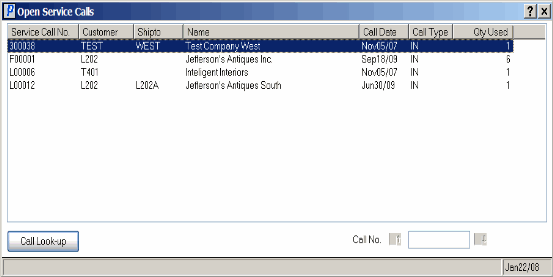I1 - Order & Quotes (IC45)
|
Additional Information iTopia Quick Link |
TIP: This program has access to the iTopia Quick Link feature. For more information, click here.
The I1 - Orders & Quotes folder displays all open Orders, Back Orders and Quotes for the Product selected in the Header section.
- The list box displays information based on the selection in the dropdown box above the list box. The following options are available:
- All - displays all open Sales Orders, Back Orders and Quotes.
- Orders
- Quotes
- Backorders
- To locate a specific Sales Order number, or to list the lines in the list box from a specific Sales Order, enter the Order number in the Order No field above the list box. The list will begin with the Sales Order number entered. For more information on the icons associated with the Order No. field, click here.
- The list box automatically displays the Order/Quote information for the current Product. The list box has additional fields available by scrolling to the right. The following list defines each column in the list box:
- Order No. - the Sales Order number; a Q beside the Sales Order number indicates this is a Quote.
- Acct Type - the Account Type associated with the Customer placing the order. Valid values are C-Customer or P-Prospect. Note: You can only create Prospects if you have the CRM module activated at your site.
- Account - the Customer code.
- Order Date - the date of the Sales Order.
- Ordered - the Order quantity.
- Shipped - the Shipped quantity.
- Cancelled - the Cancelled quantity.
- Bck Order - the Back Ordered quantity.
- To Ship - the quantity still outstanding to ship.
- Req'd Date - the Date Required from the Sales Order.
- Order Type - the Type of Sales Order. Valid options are: Regular, Sample, FOB.
- List Price - the Price before discount on the current Sales Order line.
- Discount - the Discount applied to the current Sales Order line.
- Price List - the Price List used to calculate the List Price and Discount on the current Sales Order line.
- Status - the stage in which the Sales Order is currently. Valid options include:
- Entered - an original Sales Order that is not scheduled.
- Scheduled - a Sales Order that is scheduled via OE32.
- Printed - a Sales Order that is printed via OE34 or OE33 or OM33.
- Recalled - a Sales Order that is printed and is recalled.
- Packing - a Sales Order that is currently Open or on Hold in Packing Entry (PS30).
- Shipping - a Sales Order that is assigned a Shipment Number and is currently Open or on Hold in PS30/Quick Ship or in Shipment Entry (PS41).
- Backordered - an unscheduled Sales Order that has been through the Invoice Cycle (IN42, IN43, IN44) at least once and contains only Back Ordered lines.
- Invoiced - a Sales Order that has been assigned an Invoice Number, but has not been processed through the Invoice Cycle (IN43, IN44).
- Order No. - the Sales Order number; a Q beside the Sales Order number indicates this is a Quote.
- There are 3 options available above the list box. These options are available depending on the details of the Sales Order. As you move the mouse over each, they become buttons. Highlight the Sales Order in the list box and click on the button for more information.
- Order - Display Orders (OE45) opens for the Sales Order highlighted. You can also double click on the line in the list box and OE45 opens automatically.
- Pre-Allocate - when stock is pre-allocated for the Sales Order, an A appears beside the Back Order quantity and the Pre-Allocate button is available. When clicked, the Pre-Allocation Details screen opens providing the in-transit number, quantity pre-allocated, vendor, vessel and expected date details. Note: The Pre-Allocation details originate from the Pre-Allocation Entry (OE40) program.
- Service Call - when the current product is entered in Enter Service Calls (SE30), the Service Call button is available. When clicked, the Open Service Calls screen opens providing the service call number, customer, ship to, call date, call type.
- To view details of the Open Service Call, highlight the Service call in the list box and click on the Call Look-up button. The details from SE30 for this service call automatically display.
- Order - Display Orders (OE45) opens for the Sales Order highlighted. You can also double click on the line in the list box and OE45 opens automatically.
- To access additional information about a Sales Order, highlight the Sales Order line in the list box and the following fields automatically display information below the list box:
- Name - the Customer code associated with the Sales Order.
- Ship To - the Ship To information from the Sales Order.
- If the ship to is manual, then 'Manual' displays.
- If the ship to is the same as the customer, then 'Same' displays.
- If the ship to is an alternate ship to, then the ship to and ship to name from SU14 display.
- Ship Complete - when checked, this Sales Order is shipped only when the order is complete.
- B/O Complete - when checked, the backorder is shipped only when all items are available.
- Accept B/O - when checked, the customer accepts backorders.
- Manual Hold - when checked, there is a manual hold on the Sales Order.
- Credit Hold - when checked, the Sales Order was placed when the customer was on credit hold.
- Delinquent - when checked, the Sales Order was placed while the customer was in delinquent status.
- Pricing Hold - when checked, there is a pricing hold on the Sales Order.
- Name - the Customer code associated with the Sales Order.
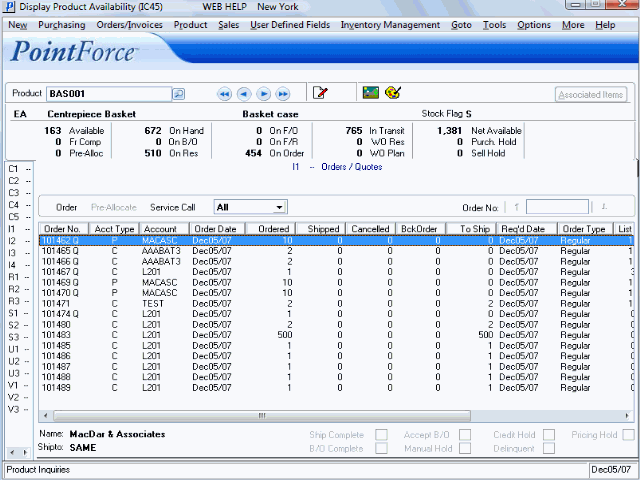
Folder I1 - Orders/Quotes
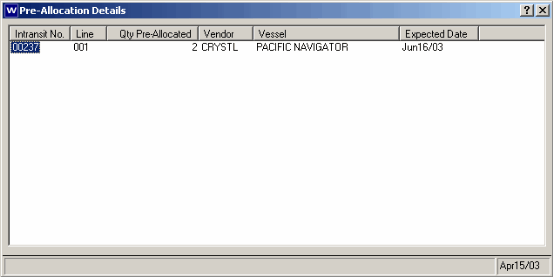
Pre-Allocate