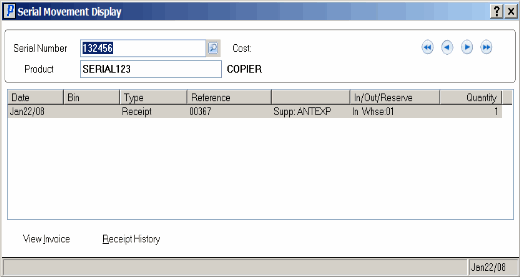V2 - Bin/Lot/Serial (IC45)
|
Additional Information iTopia Quick Link |
TIP: This program has access to the iTopia Quick Link feature. For more information, click here.
The V2 - Bin/Lot/Serial folder displays the On Hand quantity for the Bin, Lot or Serial controlled Product selected in the Header section.
- The list box automatically displays the information for the current Product. The following list defines each column in the list box:
- Bin/Loc - the Bin Location in the Warehouse.
- Mfg. Lot - the Manufacturer's Lot number associated with the Product.
- Prod'n Lot - the Production Lot number.
- Serial Number the Serial Number associated with the Product.
- Date - the date on which the Product was originally received.
- On Hand - the quantity that has not been Invoiced.
- Bin/Loc - the Bin Location in the Warehouse.
- The Comments section applies to serial and lot controlled products and products in a multi-bin warehouse. The most recently entered Product comments from one of the following programs display:
- Enter Inventory Adjustments (IC50/Maint. Holds)
- Enter Receipts/In-Transits (PO60)
- Receive In-Transit to Stock (PO63)
- To view additional information on a specific line in the list box, highlight the line and the following fields display below the list box:
- Cost - displays only when a receipt is created in IC50; applies only to serial controlled products.
- Expires (from IC50, PO60 and PO63) - applies to lot and serial controlled products.
- Hold (from IC50, PO60 and PO63) - applies to lot/serial products (in single and multi-bin warehouses) and regular products in multi-bin warehouses.
- Status - displays *TRA (in-transit) for serial/lot controlled products where the serial/lot information has been entered in PO60 as an in-transit. Note: Once PO63 runs for the receipt, the status field clears for the highlighted serial, lot or bin.
- Received - applies to stock received via records received in the PO60/PO63/IC50 Receipts folders.
- On Hand - applies to stock received via records in PO60/PO63/IC50 Receipts folders and/or IC50/Quantity folder.
- On Reserve - applies to stock on un-invoiced service calls (SE30), un-invoiced orders for consignments (OE30) and orders (OE30). Note: Only scheduled orders (from OE30) increase the reserve in this section.
- Available - is calculated as On Hand - On Reserve - Consigned.
- In Transit - applies to stock that is entered in PO60 as an in-transit but not yet received in PO63.
- WO Reserved - applies to the component quantity from a WO entered in PO40.
- Consigned - applies to stock entered in OE30 as consignment and invoiced.
- Cost - displays only when a receipt is created in IC50; applies only to serial controlled products.
- To view details for a specific line in the list box, highlight the line and click Movement
, or double-click on the line:
- The Bin/Lot/Serials Movement Display screen opens.
- This screen includes information on the movement of the Product for the specific Bin Location, Manufacturer's Lot, Production Lot or Serial Number. This information is for display purposes only and includes the following fields:
- Type - the type of stock movement (Receipt, Sales Order, Invoice, In-Transit or Adjustment). The following table expands on the types available:
Type Source Program OP.Balance IC90 summarizes movement history being purged and creates an opening balance record in the movement file. Receipt PO received in PO60 or in-transit received in PO63. ADJ-R Receipt in IC50. ADJ-X Any type of adjustment in IC50/Quantity. The type is always ADJ followed by followed by the type of adjustment made. ADJ-T Adjustment in IC50/Cost for a transfer. ADJ-N Lot/serial products changed in IC50/Lot/Ser#Recode. There is no movement in or out. ADJ-P Inventory count once PI19 is run and accepted. IN-PROCESS Invoice/credit created in IN41 or generated via SE42, or invoices generated from an RMA. INVOICE Invoices processed in IN43. Cr.Note Credit note processed in IN43. S.Order Sales order created in OE30 and OE32 run and accepted. SERCAL Service call created in SE30. RMA RMAs created for serial or lot controlled products in IN67. PO60enter Product is entered on an open PO in PO60. WO.RES Component of a WO product entered in PO40 - Reference - the document or reference number associated with the Type of movement.
- From/To - the Customer Code associated with the movement of the Product.
- Date - the date on which the stock movement took place.
- Committed - the quantity Committed (if applicable).
- In - the quantity of stock that came into the Warehouse.
- Out - the quantity of stock that went out of the Warehouse.
- Type - the type of stock movement (Receipt, Sales Order, Invoice, In-Transit or Adjustment). The following table expands on the types available:
- The Bin/Lot/Serials Movement Display screen opens.
- To view the Serial Number movement details, highlight the line in the list box and click Serial.
- The Serial Movement Display screen opens. Note: The Product must be a Serial Controlled Product (i.e. the Serial Number field must be populated) for this screen to display information.
- The Serial Number
field contains the Serial Number from the line highlighted on the IC45 screen. If you want to view other Serial Numbers for the current Product, enter or select from the Query the Serial Number required.
- The Product code displays in the Product field.
- The list box displays the details of the stock movement:
- Date - the date on which the stock movement took place.
- Bin - the Bin Location from which the stock was taken/added (if applicable).
- Type - the type of stock movement (Receipt, Sales Order, Credit Note, Invoice, In-Transit or Adjustment).
- Reference - the document or reference number associated with the Type of movement.
- Customer - the Customer Code associated with the movement of the Product.
- In/Out/Reserve - the details of the movement of the Product, including the Warehouse number.
- Quantity - the quantity of the stock being moved.
- To view the Invoice details of an Invoice line in the list box, highlight the line and click View Invoice. The Display Invoices from History (IN45) opens for the current Invoice.
- To view the Receipt details of a Receipt line in the list box, highlight the line and click Receipt History. The Receipt History Detail screen opens for the current Receipt.
- The Serial Number
field contains the Serial Number from the line highlighted on the IC45 screen. If you want to view other Serial Numbers for the current Product, enter or select from the Query the Serial Number required.
- The Serial Movement Display screen opens. Note: The Product must be a Serial Controlled Product (i.e. the Serial Number field must be populated) for this screen to display information.
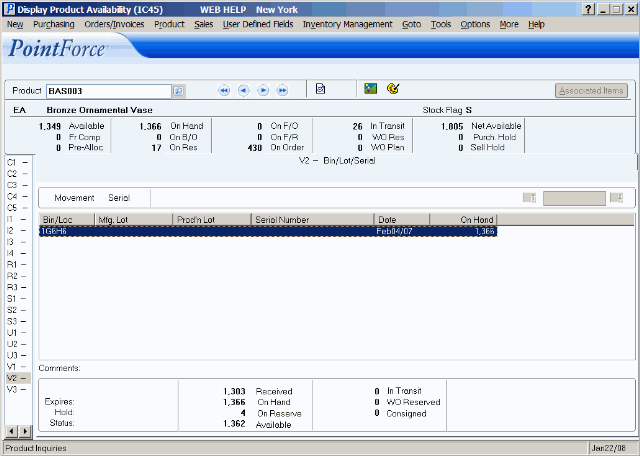
Folder V2 - Bin/Lot/Serial Stock and Movement
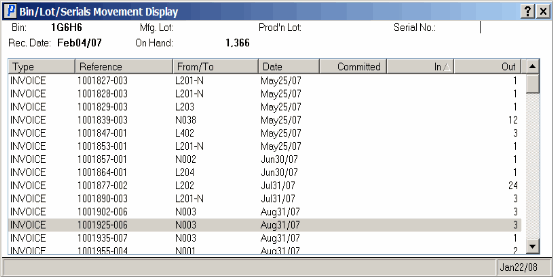
Bin/Lot/Serials Movement Display