Confirm Warehouse Transfer (IC27)
|
Additional Information Generate Transfer Pre-List (IC25) Maintain Inventory Master(IM13)/Stock Maintain Inventory Master(IM13)/Warehouse Maintain Customer Master (SU13)/Header |
The Confirm Whse Transfer (IC27) program is used to:
- Maintain the list of products by warehouse generated by the Generate Transfer Pre-List (IC25) program.
- Generate an order from the pre-list that is used to transfer products from your main warehouse to an alternate warehouse.
When you open IC27, the Warehouse Selection window opens. Select the warehouse for which you wish to view and/or confirm the generated data. Note: If you select a warehouse for which a pre-list was not generated, the following message displays: "There is no pre-list generated for Warehouse xx. Do you wish to exit (Select Yes) or try another whse (select No)? Yes/No". displays. If you select:
- Yes – the message clears and IC27 closes.
- No – the message clears and the Warehouse Selection window reappears.
Once you select a valid warehouse, the IC27 window opens. Note: Only products generated from IC25 are included in the list box of IC27. You can also manually enter products and transfer quantities manually on the IC27 window.
The following list defines every field in IC27:
- In the Maintain List section:
- Product - enter or select from the query the product that you wish to include in the transfer. You can select a product from the list box or you can add new products. Once you select a product, the description displays to the right of this field. Note: If you enter a product that does not exist in the current warehouse, the following message displays: "Not in Branch File. OK". Click OK to clear the message enter a different product.
- Transfer Qty - enter the quantity you wish to transfer from the main warehouse to the current warehouse. If you select a product from the list box, the Transfer Quantity automatically displays. You can update the quantity as desired.
- To delete a product from the transfer list box, recall the product from the list box (i.e. ensure that the product displays in the Product field at the top of IC27), and then click Delete. An alternate method of deleting a product from the transfer order list box is to change its quantity to zero. This method leaves the product displayed in the list box, but indicates that 0 items will be transferred. When the order is generated, products with a 0 quantity are automatically deleted from the transfer to avoid confusion during picking.
- Product - enter or select from the query the product that you wish to include in the transfer. You can select a product from the list box or you can add new products. Once you select a product, the description displays to the right of this field. Note: If you enter a product that does not exist in the current warehouse, the following message displays: "Not in Branch File. OK". Click OK to clear the message enter a different product.
- In the Product Info
section, once you enter a product in the Maintain List section the following information about that product automatically displays (for the current warehouse):
- Available – displays the quantity currently available.
- On Hand – displays the quantity currently on hand.
- On Order – displays the quantity currently on order.
- Reserved – displays the quantity currently reserved.
- In Transit – displays the quantity in transit.
- On B/O – displays the quantity on backorder.
- ABC Class - displays the class of the product as entered in Maintain Inventory Master (IM13/Stock).
- Safety Stock – displays the quantity for safety stock. This is the Minimum Quantity displayed in IM13 on the Warehouse folder for the current warehouse.
- Maximum – displays the Maximum quantity as displayed in IM13/Warehouse.
- Forecast – displays the calculated forecast quantity.
- Opening Bal – displays the quantity for the opening balance.
- Line Point – displays the line point as displayed in IM13/Warehouse.
- Lead Time – displays the lead time that you entered in the Warehouse Transfer Criteria (IC16) program.
- List box section displays the following information:
- Product
- Product description
- Transfer Qty
The following list defines the options available on the menu bar:
- Option - the Option drop list allows you to select the following option:
- Warehouse - the Warehouse Selection window opens allowing you to select another warehouse. Note: If you select a warehouse for which a pre-list is not generated, the following message displays: "There is no pre-list generated for Warehouse xx. Do you wish to exit (select Yes) or try another whse (select No)? Yes/No".
The following table outlines the functionality of each button on IC27:
| Button Label | Icon | Functionality |
| Delete Header and Details |  |
Deletes all of the product information for the current warehouse. The following message displays: "Delete Header and all its details? Yes/No". Select No to close the message window and return to IC27. Select Yes to delete the current warehouse and all of the product information. |
| Update |  |
Saves the current record to the list box. |
| Delete |  |
Deletes the current record and removes it from the list box. |
| New |  |
Clears the fields in the Maintain List and Product Information sections. |
| Generate Order | 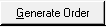 |
Automatically generates an order for the current warehouse to transfer the Transfer Quantities for the products in the list box from the main warehouse to the current warehouse.
When you click the Generate Order button, the following message displays: "Generate an order based on the current information? Yes/No". Select No to close the message window and return to IC27. Select Yes to generate the order. The following scenarios can occur depending on the products included in the list box:
Once the generation of the order is complete, the following message displays: "Order xxxxxx created with x lines. OK". Click OK to clear the message. The Warehouse Selection window re-displays. The new sales order generated is a special sales order causing product to be moved from the central warehouse to the branch warehouse generating this requisition. Goods will be transferred without selling prices, and the cost of the items will automatically be moved from the main warehouse to the requesting warehouse in the general ledger. This new transfer is a sales order created in the branch warehouse (the customer will, in fact, be the branch warehouse) and the goods will be shipped from the main warehouse. |
Important Note: If you select a warehouse that is NOT set up in Maintain Customer Master (SU13) with a customer code in the following format: '#xx', you cannot generate the transfer order. The wpo_out.t144 window displays indicating that you need to set up the record for the warehouse in SU13 before the order can be created. For more information about creating a 'warehouse' customer record in SU13, click here.
The wop_out.t144 window includes two buttons. Click Copy to copy the message in the dialogue box to Notepad. Click OK to close the message and select a new warehouse from the Warehouse Selection window.
Here is an example of the 'wop_out.t144' message window:
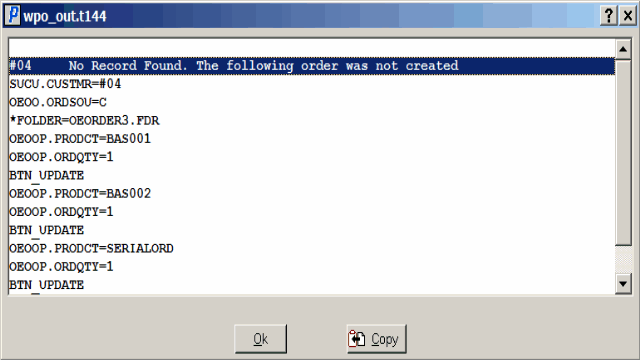
wpo_out.t144
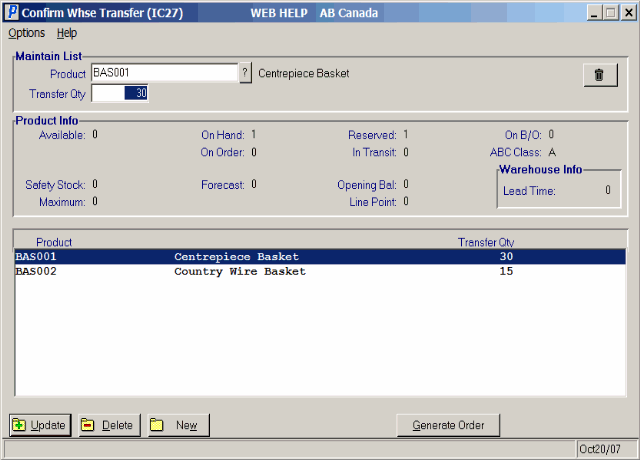
Confirm Whse Transfer (IC27)
