Print Whse Transfer Pre List (IC26)
|
Additional Information Generate Transfer Pre-List (IC25) Confirm Whse Trasfer (IC27) |
The Print Whse Transfer Pre-List (IC26) program prints the pre-list of transfer orders generated by the Generate Pre-List (IC25) program.
- IC26 can only be run after IC25 is complete. This report is optional. You can choose to go directly to the Confirm Whse Transfer (IC27) program without printing this report.
To run IC26:
- The Printer Selection screen automatically opens. Select the device destination and click OK.
- The Report Parameters screen for IC26 opens.
- The Format field defaults to ‘Warehouse Transfer Pre-List’. You cannot modify the Format field.
- The Sequence field defaults to ‘Warehouse’. You cannot modify the Sequence field.
- If a New Page for each Break is required, select the check box.
- The Levels list box displays the various Levels of detail available for the report. All Levels are automatically selected in IC26 and include the following Levels:
- Detail Line
- Warehouse
- Report
- There are no Restrictions that apply to the Print Whse Transfer Pre-List report.
- Select the Range From and To for the report. The Range must match the Sequence selected. Multiple Ranges may be entered.
- In the From field, enter the starting 'code' for the report.
- In the To field, enter the ending 'code' for the report.
- The information displays in the list box below.
- To add additional Ranges, repeat these steps.
Note: No matter what range(s) you enter in the From and To range fields, a Warehouse Selection panel displays once you click OK on the Report Parameters screen. You must select a Warehouse on the Warehouse Selection window, and selection you make here determines the warehouse that prints.
- To delete a Range from the list box, double click on the line. The following message displays, "Do you wish to delete this range? Yes/No". Click Yes to delete the range.
- In the From field, enter the starting 'code' for the report.
- When all of the information on the Report Parameters screen is complete, click OK to run the report.
- The Format field defaults to ‘Warehouse Transfer Pre-List’. You cannot modify the Format field.
- The Warehouse Selection window opens. Select the warehouse you for which you wish to print the pre-list. Note: If you select a warehouse that did not have a pre-list generated through IC25 the following message displays: "There is no pre-list generated for xxxxxxxxxx. Do you wish to exit? Yes/No". If you select:
- No – the message clears and the Warehouse Selection window displays.
- Yes – the message clears and IC26 is automatically closes.
Once a valid warehouse is selected, the report runs.
- No – the message clears and the Warehouse Selection window displays.
- The Report Complete screen opens when the report is generated. Enter the Acceptance Codes to accept the report (if applicable), click OK to complete the printing of the report, or click Abort to cancel the report.
Here is an example of IC26:
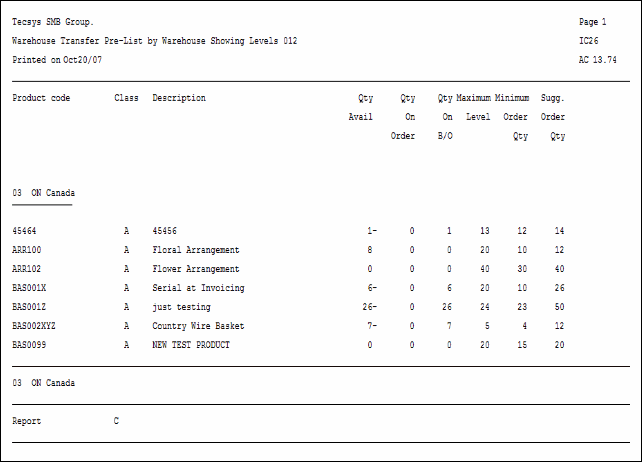
IC26 example
Here is the Report Parameters window for IC26:
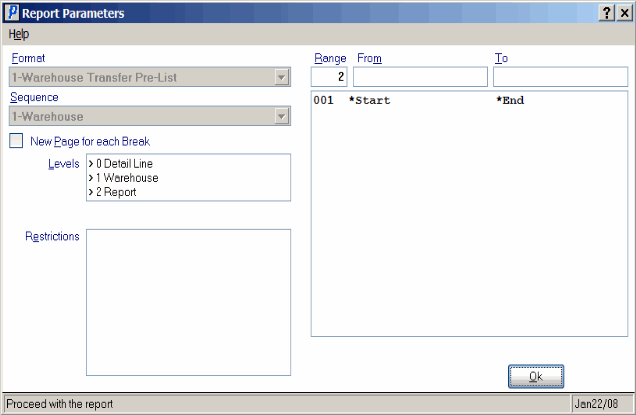
Print Whse Transfer Pre List (IC26)
