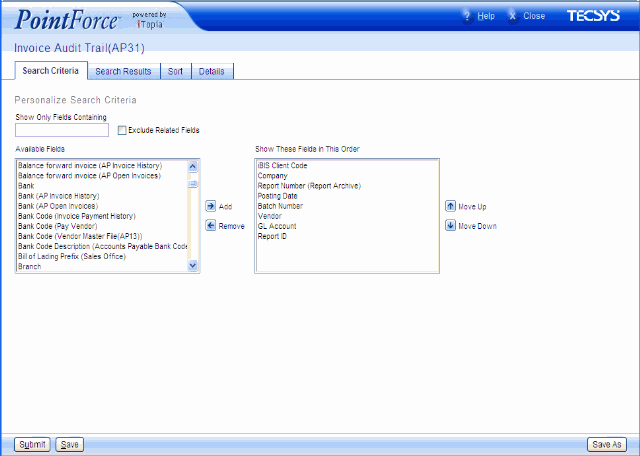Personalize a View
|
Index Search Criteria Search Results Sort Details |
|
Additional Information Logging In Home Page Views Search Page Details Page PointForce Search Tips PointForce Enterprise |
PointForce ships with predefined Views. These views can be maintained and modified by the administrator as well as individual users, so that each person can focus on exactly the type of information that is relevant to them.
- The ability to modify a view is based on role permissions. If a role containing a given resource is assigned the customize permission, the users within this role will have the ability to personalize the view.
- If a view is personalized by the tecsys user, this modifies the default view for ALL users assigned to the specific role. If a user other than the tecsys user personalizes a view, only that user's role is affected. Whenever that user accesses the modified view, the customized settings will appear.
- If a view owned by the tecsys user (system-wide view) is deleted by the tecsys user, the view will no longer be accessible in the system. However, a user that is not the tecsys user, can at any point delete a personalized view associated to their role. When the user attempts to do this, a message will be displayed stating that the default settings of the view will be restored. If the user confirms the action, the default system view will replace the personalized user view.
To personalize a view, click the Personalize action available in the lower right-hand corner of the View's Search page. You are presented with a page containing the four main criteria data elements in a view that can be tailored to suit your needs:
Select the folder that corresponds to the data elements that you want to personalize. You can personalize all four elements as required, but you must select one folder at a time.
Once you are done, click Save or Save As to save the Personalized View.