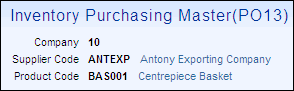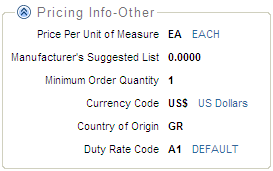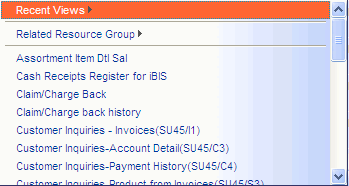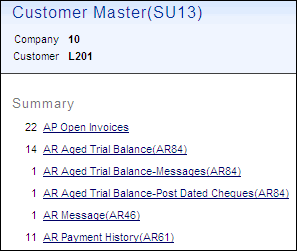The following list defines each section on the Details page:
Note: All of the information on the Details page is in read-only format. You cannot edit any fields on this page.
- Main Context - this section has the following characteristics:
- Some fields are displayed with their description hyperlinked to the right. Clicking the hyperlink will open that record in its respective View. In the following example, the Supplier Code and the Product Code descriptions are links, that when clicked open the Supplier Master or Product Master Views respectively. Note: Access to the link is dependent on the set up of your User ID.
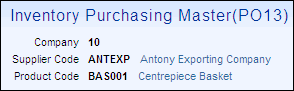
Example of Hyperlinks
- Navigation Toolbar - enables you to navigate within and across a series of records. The Navigation Toolbar consists of a the following options:
- Section Hyperlinks - the Hyperlinks are related to the Sections in the View. Hyperlinks are available for you to click on and jump immediately to the section identified.
- Main (Record Details) - displays the detailed data associated with the record selected from the Search Page.
- Some fields are displayed with their description hyperlinked to the right. Clicking the hyperlink will open that record in its respective View. In the following example, the Price Per Unit of Measure, Currency Code and Duty Rate Code descriptions are links, that when clicked open the Inventory Master, Currency Table or the Purchasing Table Views respectively. Note: Access to the link is dependent on the set up of your User ID.
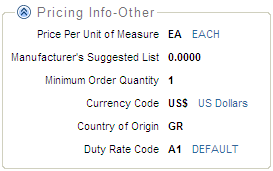
Example of Hyperlinks
- Related Resources - a Related Resource is a resource that is associated with a given View. When accessing a record on a view, the resources assigned to the resource group are displayed at the bottom of the page. You can then link to any resource in that list. Where it has been implemented, resources will perform like linking. However, if only one record is retrieved, the system brings you directly to the record details. Any other resource is launched in a separate window.
- More Actions - click this icon to open the Link To list or the Show References.
- The Link To list is unique for each View and offers an easy method to navigate to related Views using key data elements from the current record. Here is an example of the menu that displays when you click 'Link To':
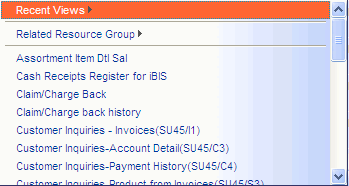
Example of the Link To menu
- Recent Views - this option may not appear if you have not linked to other Views from the current View. When you click on this option, a list of the Views recently accessed by your User ID displays. Click on any View and it opens in your current browser window. Use the browser's Back button to return to the original View.
- Related Resource Group - when you click on this option, a list of Views directly related to the current View display. For example, if you are in the 'Invoice Register' View, the Related Resource Group include the Invoice Register GL Detail, Invoice Register GL Summary, EFT Invoice Register and IN44 EFT Log. (These represent elements of the IN44 Register that were previously separated by page breaks in the hard copy report.) Note: Not all Views will have a Related Resource Group set up.
- List of Views (below the other two options) - an alphabetical listing of related Views that have some relationship to the Search Results detail record display. For example, when you are on an Invoice Register detail record, you can link to the Customer Master View for the Customer on the Invoice.
- The Show References action enables you to see where a record is being used. For example, if you are on the Detail Page of the Customer Master (SU13) View for a specific Company, the Show References action produces a summary of all references to that Company. The summary information consists of a list of resources along with the number of references made to the record. You can click on any of the resources to see the details.
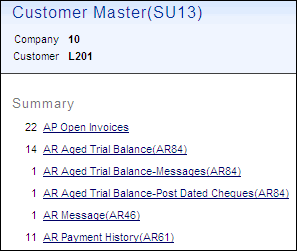
Example of the Show References Summary List


 on the Search Page.
on the Search Page.
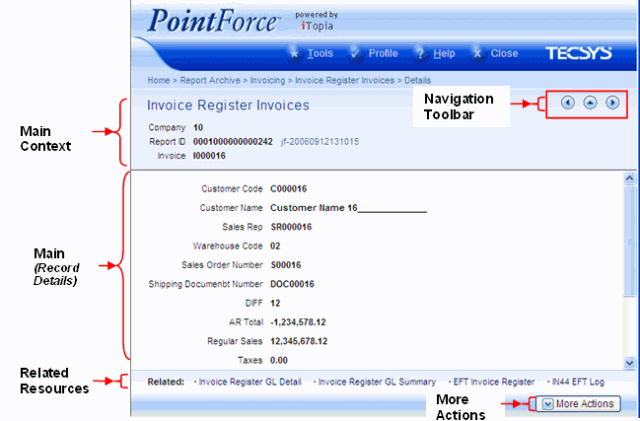
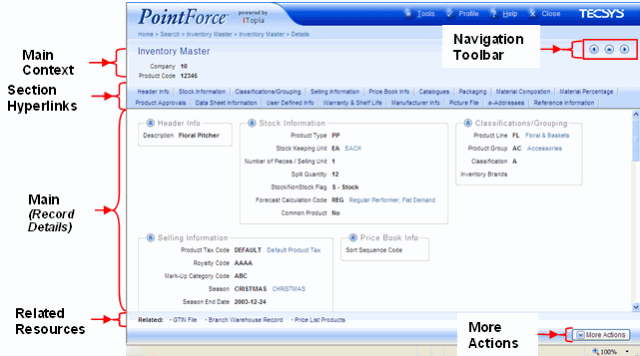
 - performs one of the following:
- performs one of the following:
 - returns you to the Search page.
- returns you to the Search page.
 - performs one of the following:
- performs one of the following: