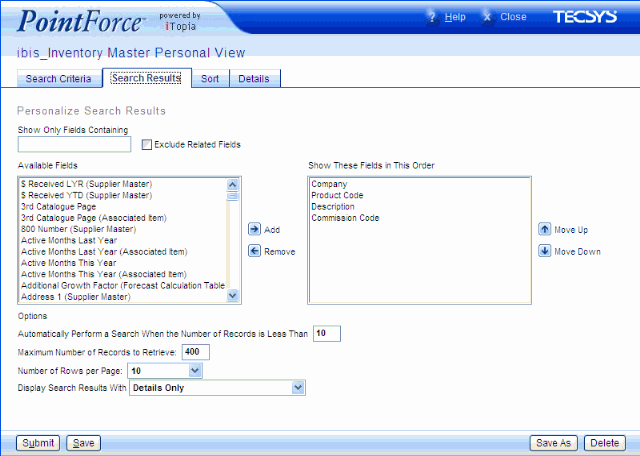Search Results folder - Personalize View
|
Index Personalize a View Search Criteria Sort Details |
|
Additional Information Logging In Home Page Views Search Page Details Page PointForce Search Tips PointForce Enterprise |
The Search Results folder allows you to filter the fields that display on your Personalized View.
The Available Fields list box contains the criteria data elements that are available for the view. It includes the data elements from the base table and other tables that relate to the current view. Fields that belong to the base table do not display the table name, however fields from related tables include the related table name in brackets beside the field name.
The following list defines every component on the Search Results folder:
- Show Only Fields Containing - this text box allows you to filter the information displayed in the Available Fields list box. The Available Fields list box has the potential to display hundreds of fields. Enter the text you are looking for in the 'Show Only Fields Containing' text box and the Available Fields list box displays only those fields (and table name if applicable) containing the information entered. For example, if you are Personalizing the Customer Master and you enter the word 'terms', all of the fields and table names with the word 'terms' display in the 'Available Fields' list box:
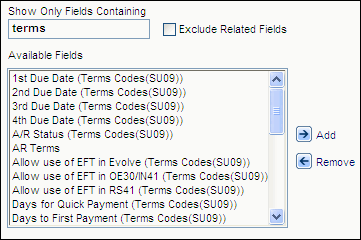
Show Only Fields Containing example- Exclude Related Fields - select this check box to have only the fields that directly belong to the base table for the view displayed in the Available Fields list box.
- Available Fields - from the Available Fields list box, add or remove fields so that only the required fields appear in the Show These Fields in This Order list box.
- To Add a field, highlight the field that you want to include in the criteria and click
 Add
to move this field to the 'Show These Fields in This Order' list box, or you can double click on the field name and it automatically moves to the other list box.
Add
to move this field to the 'Show These Fields in This Order' list box, or you can double click on the field name and it automatically moves to the other list box.
- To Remove a field, highlight the field and click
 Remove to move this field from the 'Show These Fields in This Order' list box back into the 'Available Fields' list box, or double click on the field name and it is automatically returned to the other list box.
Remove to move this field from the 'Show These Fields in This Order' list box back into the 'Available Fields' list box, or double click on the field name and it is automatically returned to the other list box.
- To Remove a field, highlight the field and click
- Show These Fields In This Order - only fields in this list box will appear in the View. You can also control the order in which these fields will be displayed in the View:
- To Move Up a field, highlight the field and click
 Move Up to move this field up one level.
Move Up to move this field up one level.
- To Move Down a field, highlight the field and click
 Move Down to move this field down one level.
Move Down to move this field down one level.
- To Move Down a field, highlight the field and click
- In the Options section:
- Automatically Perform a Search When the Number of Records is Less Than - each View's default number of records automatically displays. Set this value to zero to automatically perform a search when launching a view, regardless of the number of records in the database.
- Maximum Number of Records to Retrieve - each View's default number of records automatically displays. You can change the default for this View.
- Number of Rows per Page - sets the number of rows that initially display in the View. The default value is set in the User Master resource (at the time of set up). Other possible values include: 10, 20, 30, 50, 100, and all records.
- Display Search Results With - valid values are:
- Details Only - only Detail lines display on the Search Page.
- Details and Subtotals - both Detail lines and Subtotals display on the Search page.
- Details and Grand Totals - both Detail lines and Grand Totals display on the Search page.
- Details, Subtotals, and Grand Totals - Detail lines, Subtotals and Grand Totals display on the Search Page.
- Subtotals Only - only the Subtotal lines display on the Search page. This option provides summary information only.
- Subtotals and Grand Totals - only Subtotal and Grand Total lines displays on the Search page. This option provides summary information only.
- Grand Totals Only - only Grand Total lines display on the Search Page. This option provides summary information only.
Note: Subtotals are calculated only on fields set up with 'Show Subtotal' selected on the Sort folder. Subtotals are calculated on math-enabled fields only.
Note: Grand Totals are calculated on math-enabled fields only.
- Exclude Related Fields - select this check box to have only the fields that directly belong to the base table for the view displayed in the Available Fields list box.
The following table outlines the functionality of each button on the Search Results folder:
| Button Label | Icon | Functionality |
| Submit |  |
Automatically Saves all of the changes from all folders with the View Name identified at the top of the screen and returns you to the new Personalized View. Caution: If you are Personalizing a System View, ensure you click Save As to Save the View with a unique name; clicking Submit will overwrite the System View with your Personalized View. |
| Save |  |
Saves all of the changes from all folders with the View Name identified at the top of the screen. Caution: If you are Personalizing a System View, ensure you click Save As to Save the View with a unique name; clicking Save will overwrite the System View with your Personalized View. |
| Save As |  |
Opens the 'Save View As' window. Enter a View Name in the 'New Title' field and click Save to close the window and return to the Search Criteria folder, click Submit to close the window and go directly to the new View or click Cancel to cancel the Save As request. |
| Restore |  |
This button is only available on Views that you have Saved with the same name as the original System View. The Restore option allows you to return to the original System View. |
| Delete |  |
This button is only available for Personalized Views; you cannot accidentally delete a System View. When you click Delete the following message displays: "Do you want to delete this view? OK/Cancel". Click OK to delete the View or click Cancel to cancel the Delete request. |