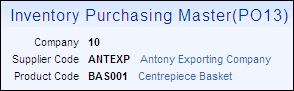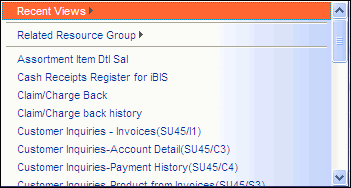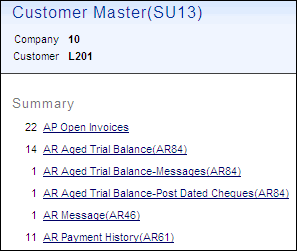The following list defines each section on the Details page:
- Main Context - this section provides reference information for the detail record you are viewing. If you wish to add or modify the fields displayed in this section for a view, you must use the Personalization pages for the view (specifically, you will be working with on the Main Context section of the Details folder in Personalization). You can access the Personalization pages by clicking on the Personalize button found on the Search Criteria/Results page of the view. You must have proper permissions in order to personalize a view.
- For more information on personalizing the Details folder, click here.
- Some fields are displayed with their description hyperlinked to the right. Clicking the hyperlink will open that record in its respective view. In the following example, the Supplier Code and the Product Code descriptions are links that, when clicked, open the Supplier Master or Product Master views respectively. Note: Access to the link is dependent on the set up of your user id.
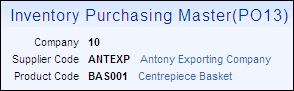
- Navigation Toolbar - enables you to navigate within and across a series of records. The Navigation Toolbar consists of a the following options:
- Section Hyperlinks - a list of hyperlinks that take you to directly to each section in the view. Hyperlinks are created in the Personalization section of the view, on the Personalization/Details folder; hyperlinks are defined in the 'Details Section Description' field. For more information on personalizing the Details folder, click here.
- Main (Record Details) - displays the detailed data associated with the record selected from the Search Page.
- Related Resources - a Related Resource is a resource or group of resources that are related to the current view. These resources are displayed at the bottom of the page. When you click on any of the related resource links, the associated view displays information about the key field(s) in the parent view.
- For example, Product Master(IM13) view includes several related resources on the Details page for a selected record, one of them being GTIN Codes(IM13/PO13). The key fields for IM13 are 'Company' and 'Product Code'. When you select the 'GTIN Codes' resource, the view that opens displays the GTIN records associated with the Company and Product from IM13. If only a single record is retrieved, the Details page of the related resource will be opened in the same window. If there are multiple records, the related resource is launched in a separate window.
- Action Buttons - depending on the view and the permissions assigned to the user for the view, the following Action buttons are available:
- Continue - saves the changes made on the Details page and opens the next logical view in the workflow.
- Submit - saves the changes made on the Details page and returns you to the Search Criteria/Results page.
- Save - saves the changes made on the Details page and you remain on the Details page. This action button only displays once the record is saved by clicking Continue or Submit.
- More Actions - click this icon to open the Link To list or the Show References.
- The Link To
list is unique for each view and offers an easy method to navigate to related views using key data elements from the current record. Here is an example of the menu that displays when you click 'Link To':
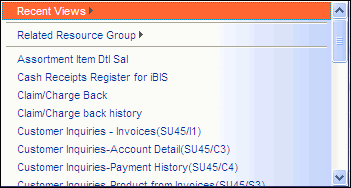
Example of the Link To menu
- Recent Views - this option may not appear if you have not linked to other views from the current view. When you click on this option, a list of the views recently accessed by your user id displays. Click on any view and it opens in your current browser window. Use the browser's Back button to return to the original view.
- Related Resource Group - when you click on this option, a list of views directly related to the current view display. For example, if you are in the 'Invoice Register' view, the Related Resource Group include the Invoice Register GL Detail, Invoice Register GL Summary, EFT Invoice Register and IN44 EFT Log. (These represent elements of the IN44 Register that were previously separated by page breaks in the hard copy report.) Note: Not all views will have a Related Resource Group set up.
- The Show References button opens a new page that displays a list of all views related to the current view. The number beside each link represents the number of records in the view. If there are no views related to the current view, the following message displays: "No records match your selection."
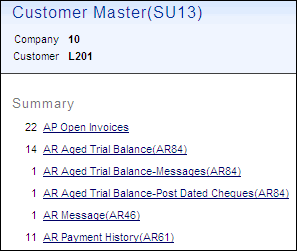
Example of the Show References view
- Delete - deletes the current record. The following message displays: "Are you sure you want to delete this record? OK/Cancel". Only records that are not in use anywhere else in the system can be deleted.
- Create - initiates the start of a new record with blank entry fields.
- Copy - initiates the creation of a new record that contains the same information as the current record, i.e. many of the fields for the new record are pre-populated with data from the current record. This button only displays if the record already exists or if the record has been saved using the Save button.


 from the Search Criteria/Results Page.
from the Search Criteria/Results Page.


 - performs one of the following:
- performs one of the following:
 - returns you to the Search Criteria/Results page for the current view.
- returns you to the Search Criteria/Results page for the current view.
 - performs one of the following:
- performs one of the following:
 icon. Collapsing sections will reduce the amount of information that can be seen on the Details page. The fields will remain collapsed while the view is open.
icon. Collapsing sections will reduce the amount of information that can be seen on the Details page. The fields will remain collapsed while the view is open.