Display Yearly History (GL46)
The Display Yearly History (GL46) displays all GL Account transactions in the Current Year for each closed period. The Yearly History is only available for the Current Year while the Current Year is active. Note: In Enterprise 5.0, history is only retained for those accounts with the 'Retain History' check box selected in Maintain Chart of Accounts (GL01). (In Enterprise 6.0 and higher, history is automatically retained for all accounts.)
You can use GL46 to review all of the transactions processed on an Account for the year. You can review transactions from all sources for each previous period closed by Preliminary/Final GL Report (GL81).
The following list contains important points to note:
- A period must be closed before the transaction detail lines are moved into the History files.
- Once the Year End process (Fiscal Year-End (GL90)) is run and accepted, the Yearly History file is cleared.
- Prior to running Fiscal Year-End (GL90), you should run Print Yearly History Report (GL92) to obtain a consolidated hardcopy of the year's GL transactions.
Each period's Opening Balance, Closing Balance and Period Total are displayed for the selected Account. The Source Code and Description (e.g. AR - Cash Receipts Register), the Folio (e.g. Register No. 002), and the Date of the transaction are all displayed for each detail line in the list box.
Although GL46 is similar in design to Display Account Transactions (GL45), GL46 works with periods rather than specific dates, since all of the periods are closed.
The following list defines every field on GL46:
- In the Selection section:
- Account - enter or select from the query the GL Account to be displayed. GL Accounts are maintained in Maintain Chart of Accounts (GL01).
Once the Account is entered, the Account Description automatically displays to the right of this field.
- In the Periods section:
- Starting - enter the Starting period number for which you want to start displaying transaction details. If you enter '01', the display starts at the first period of history online.
Once the Starting period is entered, the Starting Date automatically displays to the right of this field.
- Ending - enter the Ending period number. Transactions will be displayed up to and including this period. Note: The period number entered cannot be greater than the Last period closed.
Once the Ending period is entered, the Ending date automatically displays to the right of this field.
- Starting - enter the Starting period number for which you want to start displaying transaction details. If you enter '01', the display starts at the first period of history online.
- The Dates section displays the dates associated with the Starting and Ending periods entered.
- Account - enter or select from the query the GL Account to be displayed. GL Accounts are maintained in Maintain Chart of Accounts (GL01).
- In the Balances section:
- Opening - displays the opening balance for the GL Account selected as of the Starting Period entered.
- YTD - displays the current Account ending balance as of the Ending Period entered. This value is calculated as the net of the Transactions total and the Opening balance.
- Transactions - displays the net value of transactions for the GL Account between the Starting and Ending Periods entered.
- Opening - displays the opening balance for the GL Account selected as of the Starting Period entered.
- Transaction List Box - displays the details or transactions for the GL Accounts that fall between the Starting and Ending Periods specified. The following information displays in the list box for each transaction:
- Date
- SC (Source Code)
- Detail
- Folio
- Debit/Credit
- Period Total
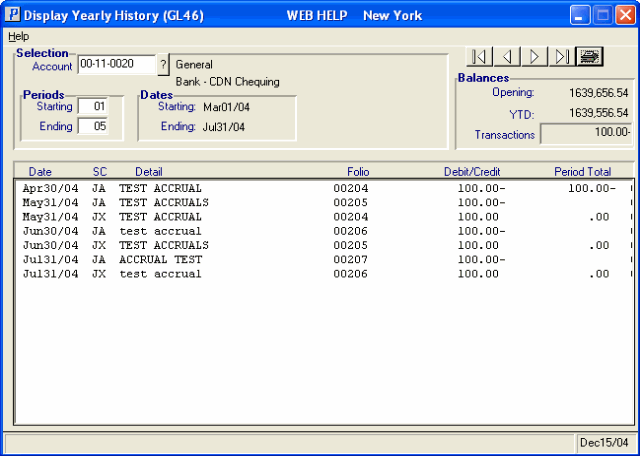
Display Yearly History(GL46)
