Print Standard Allocations (GL26)
The Print Standard Allocations (GL26) program lists, in Folio number sequence, the Standard Allocations created in Maintain Standard Allocations GL25. You should run this program after you create/edit Standard Allocations or once a month, prior to posting Standard Allocations and closing the period.
- The Printer Selection screen automatically opens. Select the device destination and click OK.
- The Report Parameters screen for opens.
- The Format field defaults to 'Standard Allocations Report'. You cannot modify the Format field.
- The Sequence field defaults to 'Standard Allocations Folio No.'. You cannot modify the Sequence field.
- If a New Page for each Break is required, select the check box.
- The Levels list box displays the various Levels of detail available for the report. All Levels are automatically selected in GL26; the '>' before each Level option indicates the Level is selected. Double click on the line to remove the selector. GL26 includes the following Levels:
- Detail Line
- Standard Allocations Folio No.
- Report Total
- There are no Restrictions that apply to the Standard Allocations report.
- Select the Range From and To for the report. The Range must match the Sequence selected; since the only Sequence available is Standard Allocations Folio No., you must enter Folio numbers in the To and From fields. Multiple Ranges may be entered.
- In the From field, enter the starting 'code' for the report.
- In the To field, enter the ending 'code' for the report.
- The information displays in the list box below.
- To add additional Ranges, repeat these steps.
Note: To print the entire file (all Folio numbers), simply tab through the From and To fields. The list box displays *Start and *End in the From and To fields.
- To delete a Range from the list box, double click on the line. The following message displays, "Do you wish to delete this range? Yes/No". Click Yes to delete the range.
- In the From field, enter the starting 'code' for the report.
- When all of the information on the Report Parameters screen is complete, click OK to run the report.
- The Format field defaults to 'Standard Allocations Report'. You cannot modify the Format field.
- The Report Complete screen opens when the report is generated. Click OK to accept the report, click Restart to restart the printing of the report, or click Abort to cancel the report.
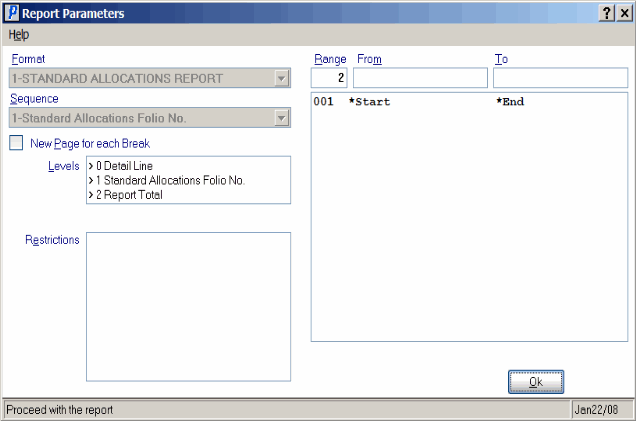
Print Standard Allocations (GL26)
