G/L Report Set Definitions (GL12)
The Define Report Set (GL12) program is used to define a set or group of reports. After you create a Report Set, you can print the entire set in Print Report Sets (GL55). Report Sets are excellent for grouping reports that are printed at regular intervals, for example at month-end, and for printing a series of long reports unattended. GL Reports are created in Maintain Report Parameters (GL05).All reports in the set must be for the same Company and must be run for the same fiscal period. For each line in a Report Set, you define the report parameter file to use (from GL05), a "mask" if applicable, subtitle, rounding precision and the desired report format. For example:
|
Report Set ='A' This set defines the printing of separate reports from GL05 report "IS" for Divisions 1, 2, 3. |
|||
| Seq. No. | Report No. | Mask | Subtitle |
| 1 | IS | 01---- | Division 01 |
| 2 | IS | 02---- | Division 02 |
| 3 | IS | 03---- | Division 03 |
- Selecting Report Set 'A' in Print Report Sets (GL55) results in the printing of all three of these reports.
The following list defines every field on GL12:
- Code - enter a one character (alpha or numeric) code for the Report Set. If you are recalling an existing Report Set Code you can use the VCR buttons to the right of this field to scroll through the list of existing codes.
- Description - enter a description of the Report Set to a maximum of 30 alpha-numeric characters in length. The Description appears in GL55 once the Report Set Code is entered.
- Sequence - the sequence you assign to each report in the set determines the order in which the reports are printed. For example:
Sequence
Report Description 10 BS Balance Sheet 20 IS Income Statement 30 SE Schedule of Expenses In this example, the reports are printed in the sequence listed. TIP: Leave a gap in the Sequence numbers (e.g. 10, 20, 30 rather than 1, 2, 3) so you can insert new reports between two existing reports. In this example, you can insert a report with Sequence 15 between Sequence 10 and 20.
- Report - enter or select from the query the Report No. code to be printed by the current Sequence (line) number. Reports are created in GL05. You can specify the SAME report as many times as you like in a Report Set.
- Account Mask - the Account Mask field is used to qualify the GL Accounts that are to be included on the report. Eligible accounts contain characters that match the 'mask' characters and are in the same position as the 'mask' characters. A dash (-) means those characters of the GL Account are unqualified.
- For example, an Account Mask of 01----- includes only GL Accounts that begin with '01' and includes ALL '01' Accounts.
- You can use this field to produce a financial report for a specific Branch/Division using a generic report parameter defined in GL05.
- If you use an Account Mask, you can also use the Report Set Sequence's 'Subtitle' field to describe what the Account Mask selects. This provides specific information in the Subtitle of the report when the report prints.
- For example, an Account Mask of 01----- includes only GL Accounts that begin with '01' and includes ALL '01' Accounts.
- Subtitle - when an Account Mask is defined, the content of the report may require some additional clarification. In this case, you can enter text in the Subtitle field to supplement the 'Sub-title' field set up in GL05. For example, you create an Income Statement report with a Title in GL05 of 'Income Statement' and a Sub-title in GL05 of 'Branch:'. In GL12, you can enter the actual Branch name in the Subtitle field, for example '07-Toronto'. The report generated out of GL55 will have 'Income Statement - Branch: 07-Toronto' on the Title/Sub-title line.
- Precision - determines the point at which the report will be rounded off and reported. The Precision options available from the drop down list include:
Note: If you are printing either '12-Month Forecast' or '3-Year Forecast' formats, you must use Precision 100 or 1000.Precision Description Value Reported Value 0 Rounded to nearest dollar
(no decimals)1961.87 1962 2 Rounded to nearest cent
(no rounding)1961.87 1961.87 100 Rounded to nearest hundred
1961.87 20
Report Title includes:
'Figures in Hundreds of Dollars'1000 Rounded to nearest thousand
1961.87 2
Report Title includes:
'Figures in Thousands of Dollars' - Format - the Format drop down list offers the following valid options:
- 0 - Balance Sheet - Balance Sheet showing the balances as of this year, last year and last year-end.
- 1 - Income Statement-Variance - Income Statement format showing the Actual and Previous Year Totals for month-to-date, year-to-date and previous year-end; plus percent and dollar variances between years.
- 2 - 12-Month Budget - the twelve-month budget spread with a total for the year. The Precision must be set to 100 or 1000. The Current or Future Budgets option can be selected with this format.
- 3 - 3-Year Forecast - a three-year Budget Forecast. This gives totals for the next three years.
- 4 - 12-Month History - a twelve-month history showing the closing balance for Balance Sheet accounts and the monthly transactions for the Profit and Loss accounts.
- 5 - Special - a Special report giving the month-to-date, percent of month-to-date, year-to-date and percentage of year-to-date. When this format is selected, the Line No for % Constant Variable is also required.
- 6 - YTD - A short report containing the year-to-date value only.
- 7 - Income Statement-Budgets - Income Statement showing the Actual, Budget and Previous Year Totals for month-to-date, year-to-date and previous year-end PLUS percent variances between years. This format is similar to Format 1-Income Stmt-Variance but with budget amounts instead of dollar variance to Last Year.
- 0 - Balance Sheet - Balance Sheet showing the balances as of this year, last year and last year-end.
The Special Format section is available when Format 5 - Special is selected:
- Reference Line - the Special Format Reference Line points to a specific line number in the report (the Constant Value), and all of other Detail lines in the report are compared to this value. The value of the GL Account (or summarized accounts) on the Reference Line is used in the following formula along with the Current Value of each Detail line:

For example, you want to determine what percentage of Total Sales your Expenses represent. In this case, the Reference line is set to the Line No. for Total Sales and then each Detail line in the report is compared against the Total Sales line to calculate the percentage.
- Reference Line - the Special Format Reference Line points to a specific line number in the report (the Constant Value), and all of other Detail lines in the report are compared to this value. The value of the GL Account (or summarized accounts) on the Reference Line is used in the following formula along with the Current Value of each Detail line:
- Report Set List Box - the Report Set Sequence list box displays the reports that are assigned and configured to print with the currently selected Report Set Code. Double click on a line from the list box to recall the line for editing.
The following table outlines the functionality of each button in GL12:
| Button Label | Icon | Functionality |
| Submit |  |
Updates the information entered for the current Report Set Code. |
| Delete |  |
Deletes the line currently highlighted or recalled in the list box from the Report Set. |
| Clear |  |
Clears all the fields on the screen allowing you to create a new Report Set. |
| Delete Record |  |
Deletes all information related to the current Report Set Code. Before the information is deleted, the following message displays: "Delete Header and all its details? Yes/No". Select Yes to confirm the delete request; select No to cancel the delete request. |
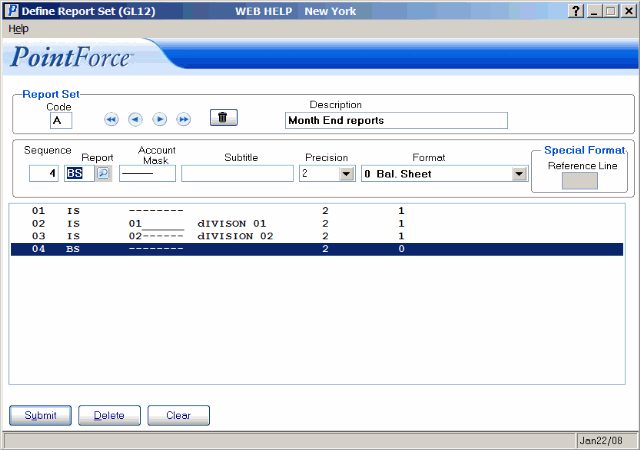
Define Report Set (GL12)
