The Maintain Document Options (FX04) program allows you to specify the Fax Device, Cover Page, Attachment and Send Time that should be used for specific Sales Office /Warehouse, Fax Documents and Fax Devices for faxing. The settings entered in FX04 become the fax defaults for the documents listed in the 'Fax Document' list box.
- For example, in a multi-site Enterprise installation more than one fax gateway may be in use. Configuring document options for each Sales Office/Warehouse allows you to specify the local Fax Device and a Cover Page(s) specific to that location. Also, if Batch Faxing is enabled on the Forms eXpress folder of Company Control Initialization (CC00), you can consider adding an informative or advertisement attachment to accompany a specific document type such as the account statement (AR85).
The following list defines every field on the FX04 panel:
- Sales Office/Warehouse - enter or select from the query a Sales Office/Warehouse. The Sales Office/Warehouse can be set to a specific value or to the '**' wild card characters that represent all values. When faxing through Enterprise, the system attempts to locate the most specific record before using wild card records. For example, if you are faxing a Sales Quotations (OE31) from Sales Office 01, Enterprise Fax looks for a Document Options record for 01 + OE31 before using ** + OE31.
- Fax Document - enter or select from the query the Fax Document you wish to configure the Document Options for, or enter '****' wild card characters to specify all documents. Note: In some cases you can (and must) specify different document options for the same document type when there is more than one program capable of producing the same document (i.e., OE30 & OE31, IN41 & IN42, PO40 & PO42).
- Fax Device - enter or select from the query the Fax Device to be used with the Document Options. For example, for remote Sales Office 02 you may wish to select the Fax Device from the remote sales office as opposed to the central or head office Fax Device. Note: The Fax Device must be setup in the Maintain Printer Defaults (CC97) program. For more information about CC97 click here.
- Cover Page - enter or select from the query an optional Cover Page. When Batch Faxing is employed (via CC00/Forms eXpress) this is how you specify the cover page that should be used for the specified Sales Office/Warehouse, Fax Document and Fax Device. When a user is Demand Faxing they will be able to change or remove the default Cover Page. Note: The Cover Page must be setup in Maintain Fax Cover Pages (FX02). For more information on FX02, click here
.
- Attachment - enter or select from the query an optional Attachment. When Batch Faxing is employed this can be a powerful way of delivering marketing and informative messages to your customers and suppliers. When a user is Demand Faxing they will be able to change or remove the default Attachment. Note: The Attachment must be setup in Maintain Fax Attachments (FX03) For more information on FX03, click here.
- Send Immediately - select this check box to enable Enterprise Fax to have the fax gateway process the fax immediately. When Batch Faxing is employed, you may wish to disable this option and set the Send Time (next field).
- Send Time - this field is available when the 'Send Immediately' check box is not selected. Enter the specific time, in 12 or 24-hour input style, at which Enterprise Fax will send the Fax document to the fax gateway. This feature may be convenient if you process a great deal of outbound fax documents during peak hours and you want to move some of the processing to off-peak time. Note: Some fax gateways will not support this feature or will process faxes immediately if the current time is greater than the specified time while others will hold the fax jobs until the following day when that time occurs.
- Use Dialling Prefix Rules? - select the Use Dialling Prefix Rules option to apply the dialling prefix rules. The rules are maintained in the Maintain Fax/E-mail Devices (FX01) and Maintain Dialling Prefixes (FX05) programs. For more information on FX01, click here. For more information on FX05, click here.
The following table outlines the functionality of each button on FX04:
| Button Label | Icon | Functionality |
| Submit |  |
Save the current record. |
| Delete |  |
Deletes the current record. |
| Clear |  |
Clears all of the non-defaulted fields. |
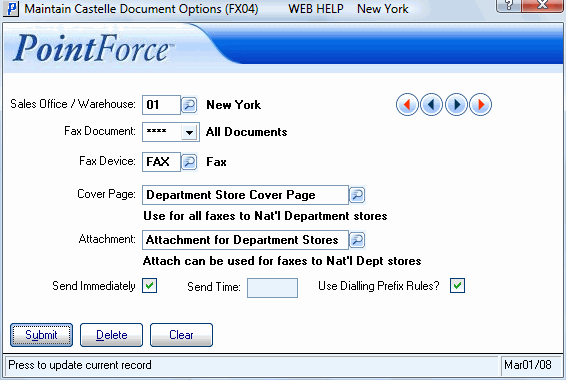
Maintain Documents Options (FX04)
