Maintain Fax/E-mail Devices (FX01)
The Maintain Fax/E-mail Devices (FX01) program is used to configure the Gateway for E-mail Forms and Fax Forms which enables you to send documents to the device.
The following list defines how to set up an E-mail device:
- Device - enter or select from the query an E-mail Device. E-mail Devices are set up in Maintain Printer Defaults (CC97).
- Type - select the 'Default E-mail' option from the drop down list. If there is more than one E-mail Device available, the Type will be "E-mail" for all other E-mail Devices.
- Driver Open Program - driver information is automatically entered for you. Note: It is strongly recommended that you do not alter this information.
- Driver Send Program - driver information is automatically entered for you. Note: It is strongly recommended that you do not alter this information.
- Driver Close Program - driver information is automatically entered for you. Note: It is strongly recommended that you do not alter this information.
- Dialog Program - this field is automatically populated and cannot be edited.
- Dialog Library - this field is automatically populated and cannot be modified.
The following list defines how to set up a Fax device:
- Device - enter or select from the query a Fax Device. Fax Devices are set up in CC97. If you are using MyFax, you must select one of the following Fax Devices:
- TFAX - if you are set up to use EMail Fax (SMTP), you must select the TFAX device from the drop down list.
- IFAX - if you are set up to use Internet Fax (XML), you must select the IFAX device from the drop down list.
- TFAX - if you are set up to use EMail Fax (SMTP), you must select the TFAX device from the drop down list.
- Type - select the 'Default Fax' option from the drop down list. If there is more than one Fax Device available, the Type will be "Fax" for all other Fax Devices.
- Driver Open Program - driver information is automatically entered for you. Note: It is strongly recommended that you do not alter this information.
- Driver Send Program - driver information is automatically entered for you. Note: It is strongly recommended that you do not alter this information.
- Driver Close Program - driver information is automatically entered for you. Note: It is strongly recommended that you do not alter this information.
- Dialog Program - this field is automatically populated and cannot be edited.
- Dialog Library - this field is automatically populated and cannot be modified.
- Fax Default Cover Page - if you are using MyFax, this field in unavailable. If you are using another fax solution, enter or select from the query a default cover page. Cover pages are maintained in the Maintain Fax Cover Pages (FX02) program. For more information on FX02, click here.
- Note: The Fax Default Cover Page option is used only when no cover page is configured in the Maintain Document Options (FX04) program. For more information on FX04, click here .
- Fax Default Attachment - if you are using MyFax, this field in unavailable. If you are using another fax solution, enter or select from the query a default attachment (as required). Attachments are maintained in the Maintain Fax Attachments (FX03) program. For more information on FX03, click here.
- Note: The Default Attachment option is used only when no attachment is configured in FX04. For more information on FX04, click here.
- Fax LDD Prefix - if you are using MyFax, this field in unavailable. If you are using another fax solution, enter the number that is used to prefix the fax number for long distance dialing. This field works in conjunction with the Maintain Dialling Prefixes (FX05) program. For more information on FX05, click here.
The following table outlines the functionality of each button on the FX01:
| Button Label | Icon | Functionality |
| Submit |  |
Updates the current record. |
| Delete |  |
Deletes the current record. |
| Clear |  |
Clears all of the input fields. |
Here is an example of FX01 set up for an E-Mail Device:
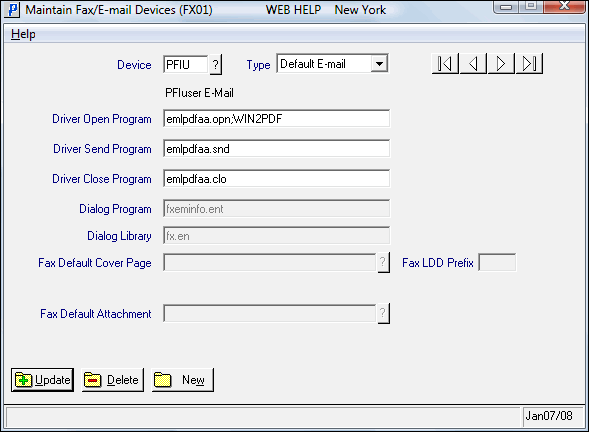
Example of FX01 E-mail setup
Here is an example of FX01 set up for a Fax Device:
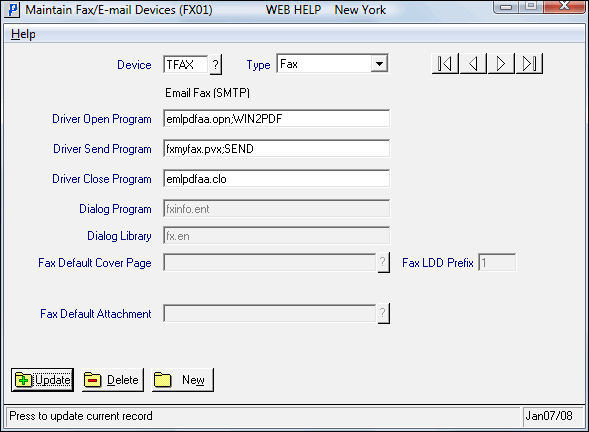
Example of FX01 Fax setup
